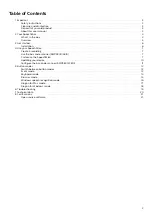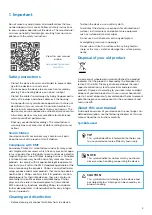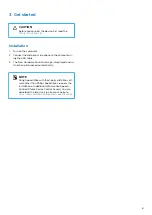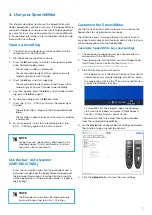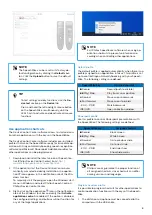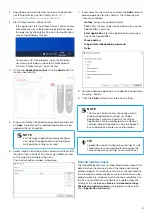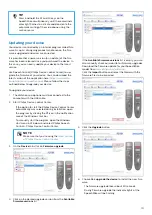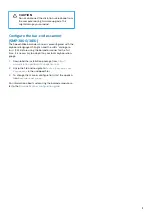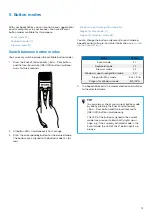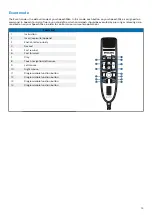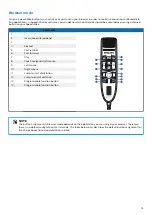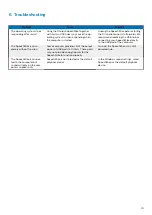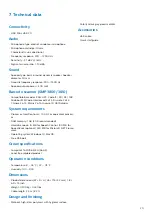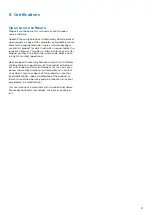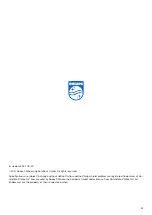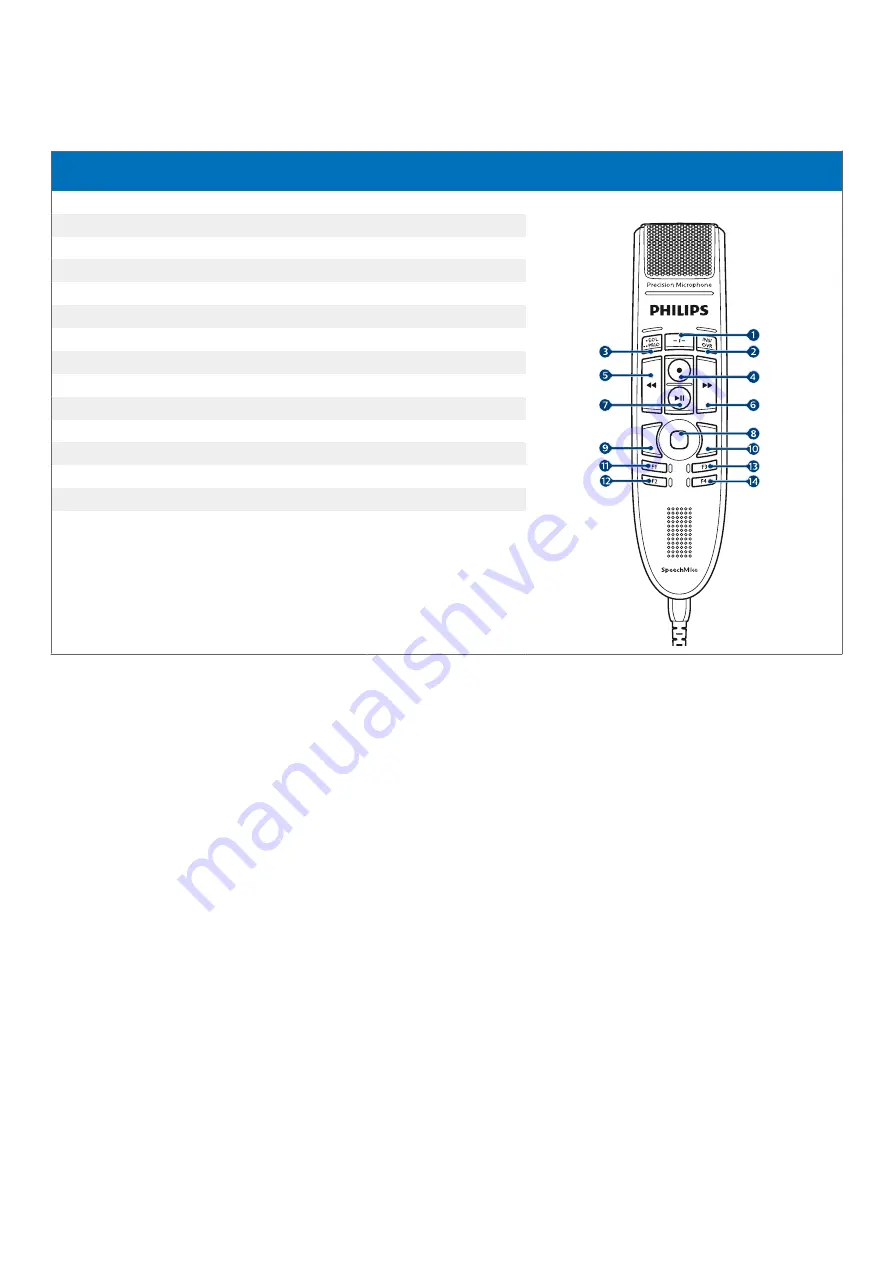
Windows speech recognition mode
In this mode, you can operate the pre-installed Windows speech recognition software on a Windows computer by using
the pre-configured Windows shortcuts.
Command
Shortcut in Speech-
Control
1
-
2
Next field (Dragon)
Tab
3
Tab backward
Shift
+
Tab
4
Windows microphone on/off
Ctrl
+
Win
5
Mark previous word(s)
Ctrl
+
Shift
+
Left
6
Mark next word(s)
Ctrl
+
Shift
+
Right
7
-
8
Touch navigation/left mouse
9
Left mouse
10
Right mouse
11
Copy
Ctrl
+
C
12
Cut
Ctrl
+
X
13
Paste
Ctrl
+
V
14
Programmable function button
16