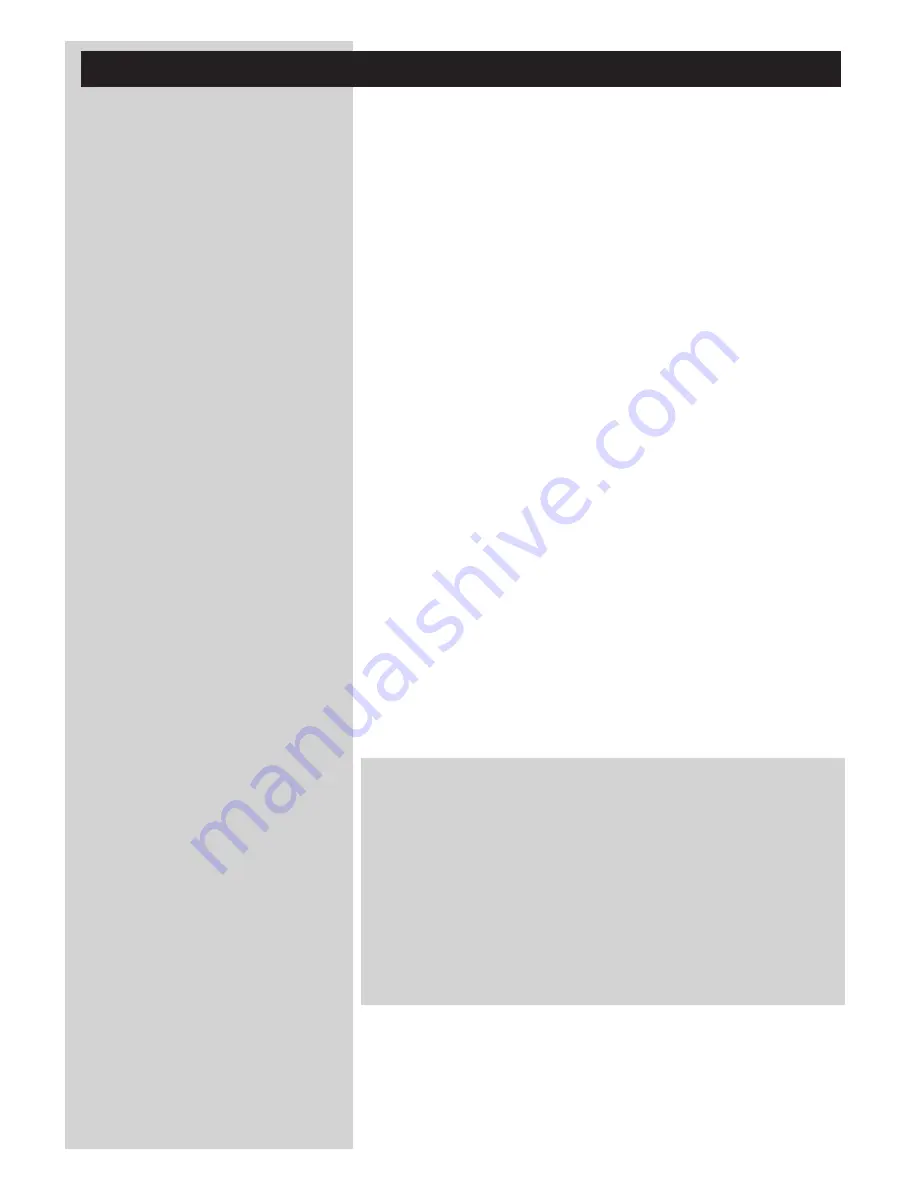
6
ENGLISH
Chapter 8
– Remote Control
..........................................................................................................................
21-22
Chapter 9
– Entering or editing numeric and text information
.....................................................
23
Chapter 10 – Advanced navigation
..........................................................................................................................
24
Chapter 11 – Advanced Philips Media Manager uses
................................................................................
25
Chapter 12 – Menu
.....................................................................................................................................................
26-31
Chapter 13 – What you need to know about networks
................................................................
32-33
Chapter 14 – Advanced wireless network information
...................................................................
34-35
Chapter 15 – Entering an encryption key
..................................................................................................
36-37
Chapter 16 – Internet Connection Sharing
..............................................................................................
38-42
Chapter 17 – Advanced (network) problemsolving
...................................................................................
43
Chapter 18 – Technical specifications
....................................................................................................................
44
Index
Introduction .........................................................................................................4-7
WiFi Wireless Audio Link ...............................................................................................................................................4
Legend of illustration.........................................................................................................................................................5
Index...........................................................................................................................................................................................6
Important information......................................................................................................................................................7
Chapter 1 – Preparing your PC .........................................................................................................8-9
1.1
Start by installing Philips Media Manager......................................................................................................8
1.2 A
If you already have a wireless computer network. ............................................................................9
1.2 B
If you do not have a wireless computer network..............................................................................9
Chapter 2 – Installing your SL50i..................................................................................................10-11
2.1
Before you start........................................................................................................................................................10
2.2
Installing - General procedure ..................................................................................................................10-11
Chapter 3 – Enabling broadband Internet entertainment.......................................................12-13
3.1
How does your computer connect to the Internet?........................................................................12
3.2
Registration.(for free Internet services)....................................................................................................13
Chapter 4 – Using your SL50i .......................................................................................................14-15
4.1
Basic menu navigation .........................................................................................................................................14 .
4.2
PC Link example.............................................................................................................................................14-15
4.2
Internet example....................................................................................................................................................15
Chapter 5 – Additional information....................................................................................................16
Chapter 6 – Problem solving. ........................................................................................................17-19
Chapter 7 – Glossary. ............................................................................................................................20
The next chapters are only available in the extended User Manual version
on the CD-ROM.
Содержание SL50I/00
Страница 1: ...Instructions for use SL50i ...
Страница 2: ...A Front view B Rear view ...





















