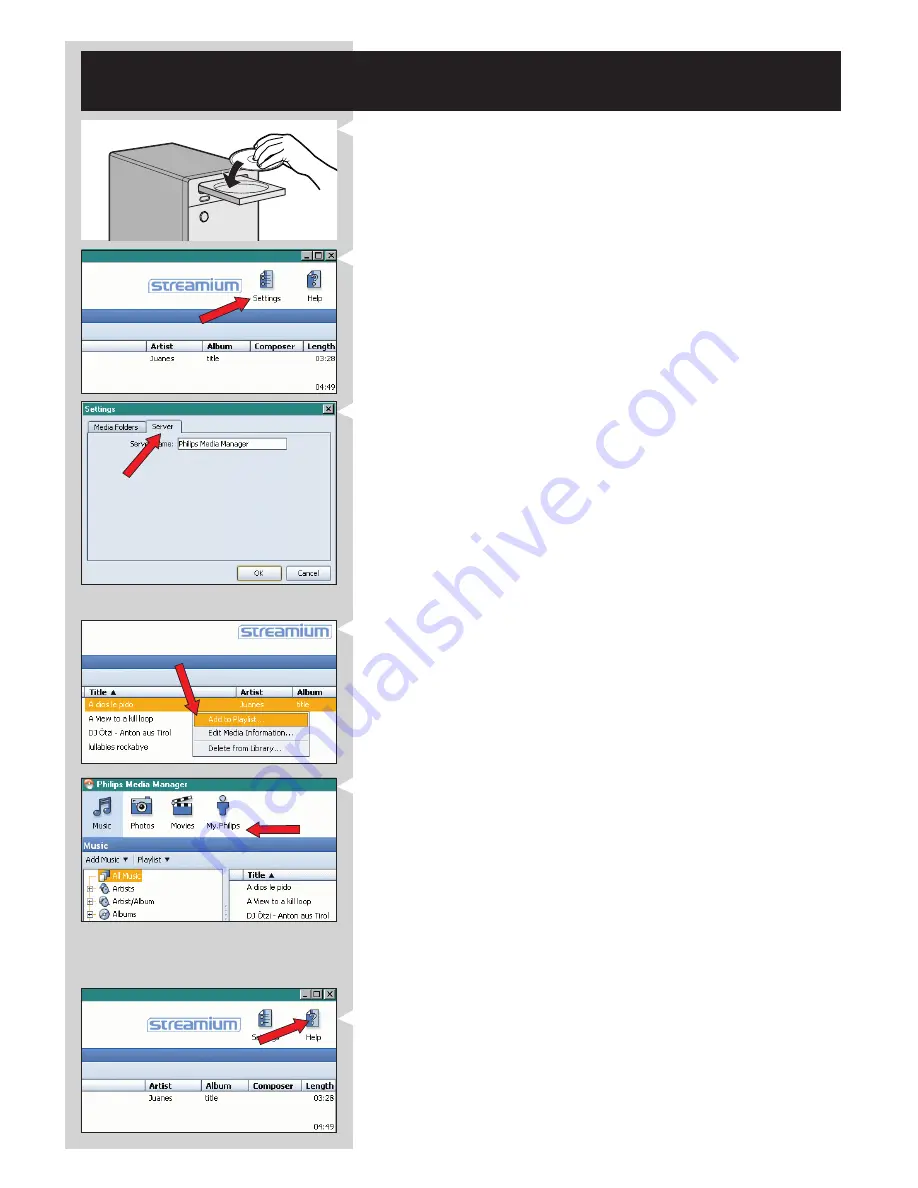
ENGLISH
25
Chapter 11 - Advanced Philips Media Manager
uses
11. 1 Running the Philips Media Manager program on more than one
computer at the same time.
If more than one computer has access to the wireless network, you can also run Media
Manager on more than one computer at the same time to make the music files on that
computer available to the SL50i.
1
Install the Philips Media Manager in the same way as you did for the first computer (see
on page 8).
2
In the Media Manager window, click 'Settings'.
3
Click the 'Server' tab, and change the Server Name.
(e.g. to 'My laptop')
> This 'Server Name' will be shown on the SL50i displaywhen you press the PC LINK
button on the remote control.
That way you can keep apart all the computers in the network that are running the
Philips Media Manager at the same time.
11.2 Editing music information and creating playlists.
•
Right-click a music track, to open a context menu.
In this menu:
– edit music information which will help you organise and sort your music files,
or
– add the music file to an existing or new playlist.
11.3 Managing your Streamium account.
•
After installing the SL50i and connecting it to the Internet, you may click 'My.Philips' to
open your personal Streamium account, or open the website ‘my.philips.com’ in your
Internet browser.
Use the Streamium account window to manage your Internet settings and preferences.
About ‘My.Philips.com’
‘My.Philips.com’ lets you organise your music services online.
For example:
–
Personalise and manage music and preferences
(e.g. favourites, user info)
–
Subscribe to PREMIUM Internet services
–
Add internet radio stations which are not available yet
(currently only for MP3/pro radio streams).
–
Get additional information and links about artists and music tracks by pressing the INFO! key.
11.4 Learning more about the Philips Media Manager program.
•
Click 'Help' to find out more on how to use and configure Philips Media Manager.
Содержание SL50I/00
Страница 1: ...Instructions for use SL50i ...
Страница 2: ...A Front view B Rear view ...






























