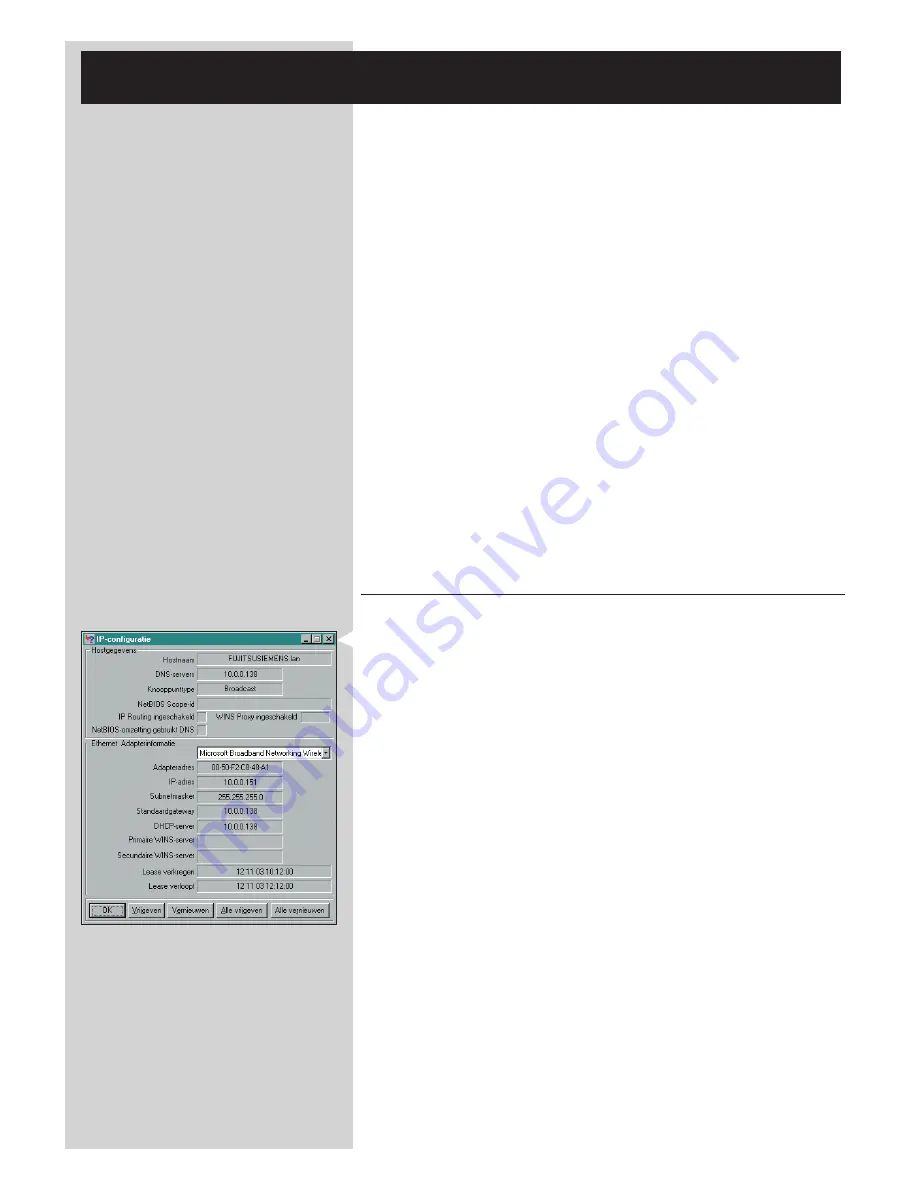
ENGLISH
43
Chapter 17 - Advanced (Network) Problem
solving
Go to www.philips.com/streamium for the latest information on problem solving.
Check your broadband Internet speed
At www.2wire.com/meter/bm.html you can check your broadband Internet speed.
This should be more than 240 kbps for the SL50i's Internet function to work.
Check with your Internet Service Provider:
– Whether you may connect more than one device (computers and the Streamium system) to
the internet connection.
– Whether your ISP allows only devices with registered MAC addresses to connect to the Internet.
– Whether or not you need to set-up proxy servers for HTTP and/or RTSP.
Check whether you have activated the same wireless encryption key
throughout your wireless network:
If you have forgotten your Encryption key, switch off encryption or set a new encryption key for
your entire wireless network and for the SL50i.
If you are using a firewall, check whether you have opened the ports
49153 and 9154,TCP and UDP:
Some ports need to be opened, check at www.philips.com/streamium for the latest information
on which ports need to be open.
Check your network's IP configuration:
Check the Options menu of the SL50i. In the Network > Network Info menu a gateway
address should be present.This should be the IP address of the PC or network device that
connects to the Internet.You can check the network gateway address through your network
adapter program or with IPCONFIG (see below).
Note: Philips Wireless USB/Notebook Adapter users may click the 'Link information' tab in the
CPWUA/CPWNA Monitor program.
Check your computer's IP configuration as follows:
For Windows 98SE / Windows Me:
1
Click 'Start', 'Run...', and enter ‘winipcfg’.
2
Click 'OK' to view the IP settings.
3
In this window, select your wireless network adapter.
4
Click 'More Info>>' to expand.
For Windows XP / Windows 2000:
1
Click 'Start', 'Run...', and enter ‘command’.
2
In the DOS box, type ‘ipconfig /all’ and press Enter.
3
For each network adapter, you will see results similar to the window on the left.
•
If your network uses static IP addressing that you have set manually, then you will also need
to choose a unique IP address for the SL50i in the same range as the network's IP
addresses (e.g. 192.168.2.xxx). Use the same subnet mask as your network
(e.g. 255.255.255.000), and write down the IP address of the network device that connects
you to the Internet (the Gateway IP address).
•
Sometimes your Internet Service Provider requires you to use a proxy address. Check this
with your Internet Service Provider. Alternatively, check the proxy settings of your Internet
browser software for more information.
Содержание SL50I/00
Страница 1: ...Instructions for use SL50i ...
Страница 2: ...A Front view B Rear view ...



































