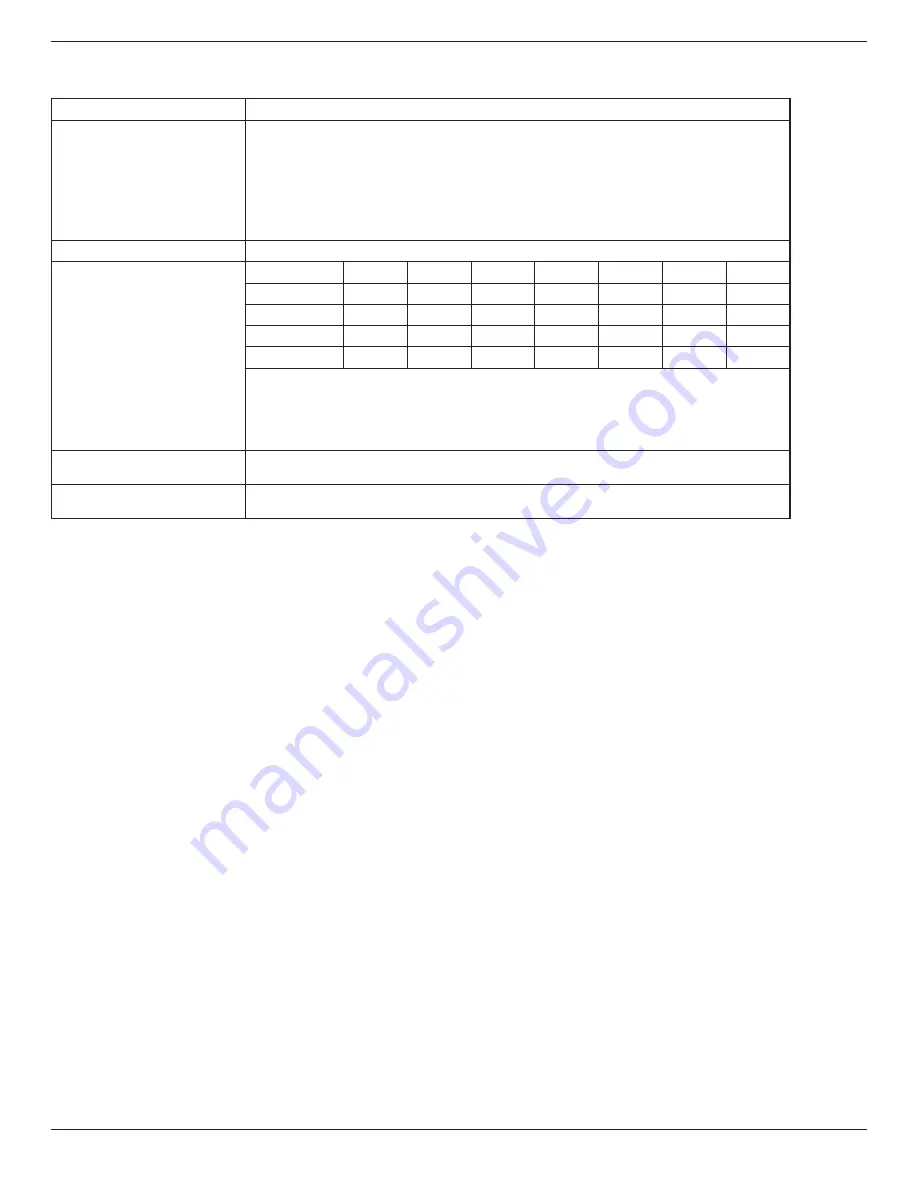
BDL6524ET
15
The Touch screen does not require a device driver be installed on the host computer for all modes of operation. For Windows 7 and Windows 8, it is
recommended that the standard Microsoft Window Control Panel calibration is used.
Item
Description
Operating Systems Supported by
Plug-and-Play
• Windows 8
• Windows 7 (64 bit & 32 bit)
1
• Vista (64 bit & 32 bit)
• XP (64 bit & 32 bit)
• Mac OSX v10.4 and above
• Linux 2.6x and above
Operating Systems Not Supported Windows 2000 and earlier versions
Supported Modes of Operation by
the Operating System
Win8
Win7
5
Win 7
4
Vista
XP
Mac OSX
Linux
Default Mouse
1
Digitizer
2
Win7 Gestures
3
Win8 Gestures
1. Default mouse (click, drag, double-click and right-click)
2. Touch digitizer (click, drag /selection, double-click, right-click, flick and visual feedback)
3. Digitizer with Windows7 multi-touch gestures
2
4. Windows 7 - Starter and Home Basic version
5. Windows 7 - Home Premium, Professional, Enterprise and Ultimate versions
Wakeup From Windows Sleep (S3)
Mode
3
Touch and hold for 4 seconds
User Calibration
For Windows 7 and Windows 8, it is recommended that the standard Microsoft Window Control
Panel calibration is used. For other operating systems, please contact NextWindow for more details.
1. We highly recommend using the latest Service Pack with all Windows 7 OS.
2. Digitizer input to Windows refers to touch digitizer as opposed to pen digitizer in tablet PCs
3. Set as default by Microsoft
















































