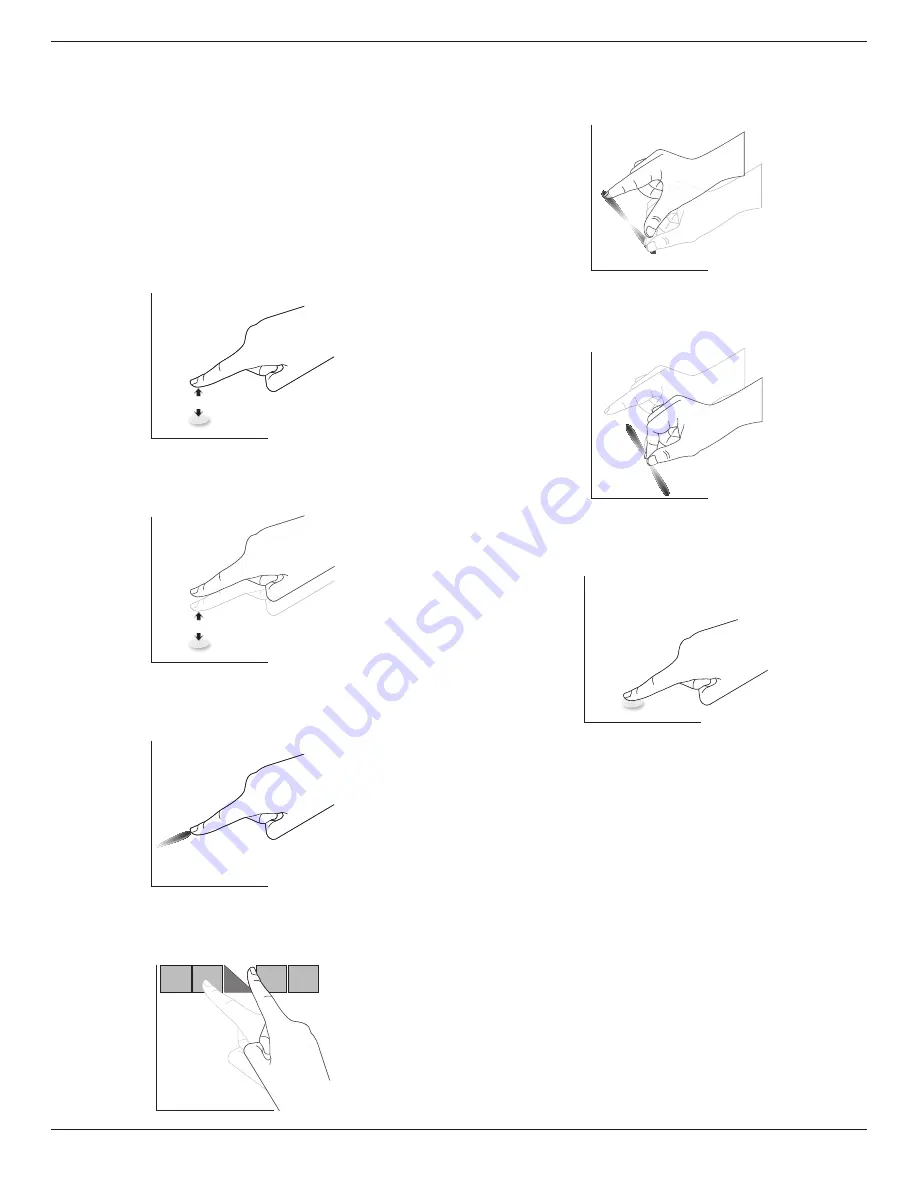
BDL6524ET
14
3.8. Touch Operation
This display is equipped with a touch-sensitive screen and supports
the
Windows Touch
features either by singletouch or multitouch
operation. You can touch the pictures or words on the display gently
with your fingers, and your computer will react.
The following description illustrate some typical touch operation
behavior. For further detail on how to run the touch operation, please
refer to the Windows operation instruction.
Single Tap
Touch the target on the screen with one fingertip for one quick tap,
then release.
Double Tap
Touch the target on the screen with one fingertip for two quick taps,
then release.
Pan
Touch the target on the screen with one fingertip and move across the
target without losing direct contact, then release.
Flick
Touch the target on the screen with one fingertip and brush the surface
quickly.
Zoom in
Touch the target on the screen with two fingertips holded together and
move them apart to zoom in (magnify) the screen image.
Zoom out
Touch the target on the screen with two fingertips stretched apart and
move them closer to zoom out (shrink) the screen image.
Touch and Hold
Touch and hold the target on the screen with one fingertip for a while
to display a context menu or options page for an item.
Avoid
• Avoid scratching with sharp object on the screen. Only your
fingertips are allowed to do the touch control.
• Avoid intensive light, spotlight, or wide-spread light from direct
beaming on the screen.
• Avoid installation location close to the windows or glass-doors as
the direct sunlight may affect the touch-control performance.
















































