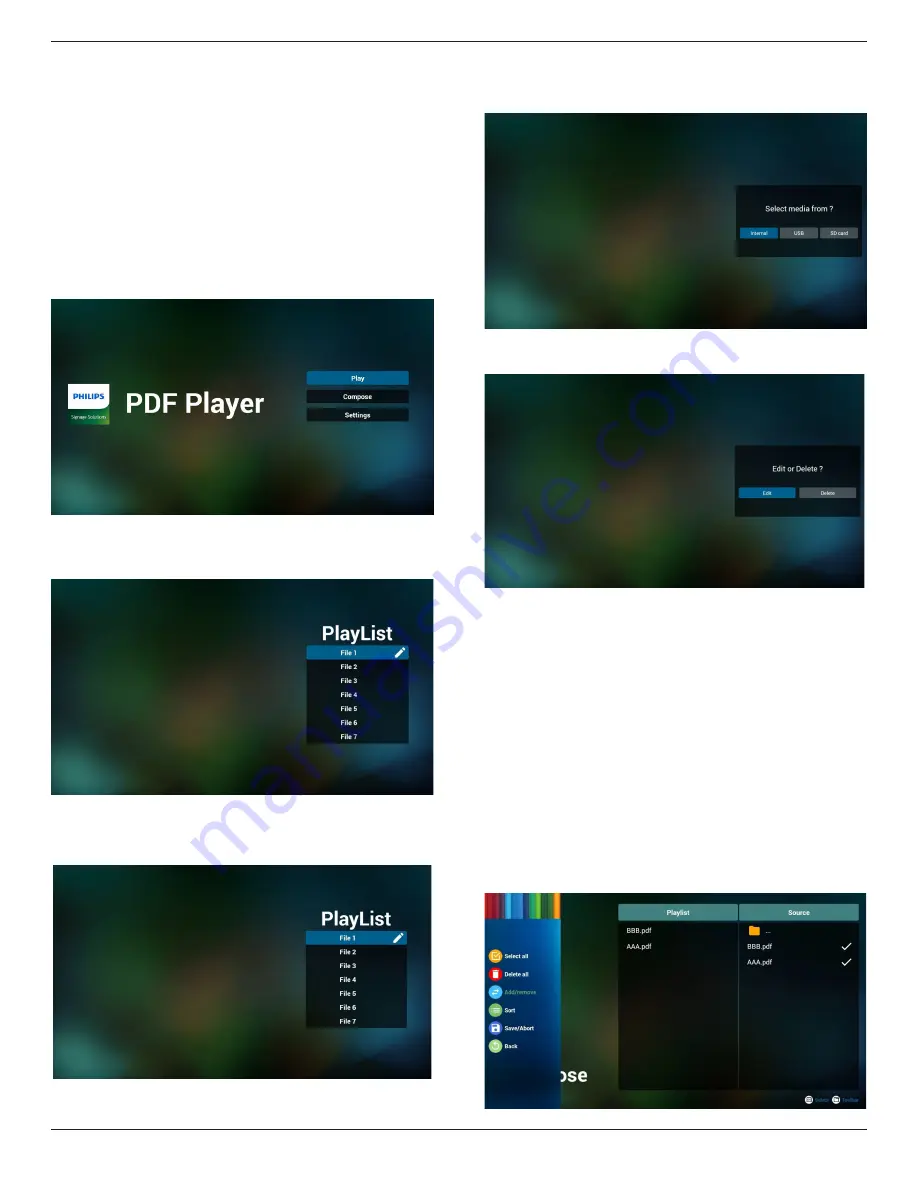
42BDL5057P
24
Ex. /storage/emulated/legacy/philips/bookmarklist.txt
Step 3. Start browser app, it will auto import browser text file.
Note : Once the playlist file (text) is imported, if an user change
playlist by remote controller, this change will not be written
to playlist text file.
4.6. PDF reader play
1. Home page of PDF Player, this page has three items: “Play”,
“Compose” and “Settings”.
Play : select playlist to play.
Compose: edit playlist.
Settings: setting play properties.
2. Select “Play” on home page, first you should choose one playlist to
play between FILE 1 and FILE 7.
The pencil icon means the playlist is non-empty.
3. Select “Compose” on home page, first you should choose one
playlist to edit between FILE 1 and FILE 7.
The pencil icon means the playlist is non-empty.
4. If an empty playlist is chosen, the app will guide you to select the
media source.
All media files should be placed in /philips/ of root directory. For
example,
- pdfs in /root/philips/pdf/
5. You could edit or delete a non-empty playlist, just choose the
desired playlist which is with pencil icon.
6. Once you start to edit a playlist, you will see below screen.
Source - files in storage.
Playlist – files in playlist.
There are 4 icons which map to the keys of remote controller.
Option key – launch slide bar
Play key – play media file.
Info key – show media info.
Ok key – select/unselect file.
6-1. In the slide bar, it helps you to do the following:
- select all : select all storage files.
- delete all : delete all playlist files.
- add/remove : update playlist from source.
- sort : sort playlist.
- save/abort : save or abort playlist.
- back : return.
Содержание Signage Solutions 42BDL5057P
Страница 1: ...www philips com welcome 42BDL5057P V1 01 User Manual English ...
Страница 13: ...42BDL5057P xiii Step 3 ...






























