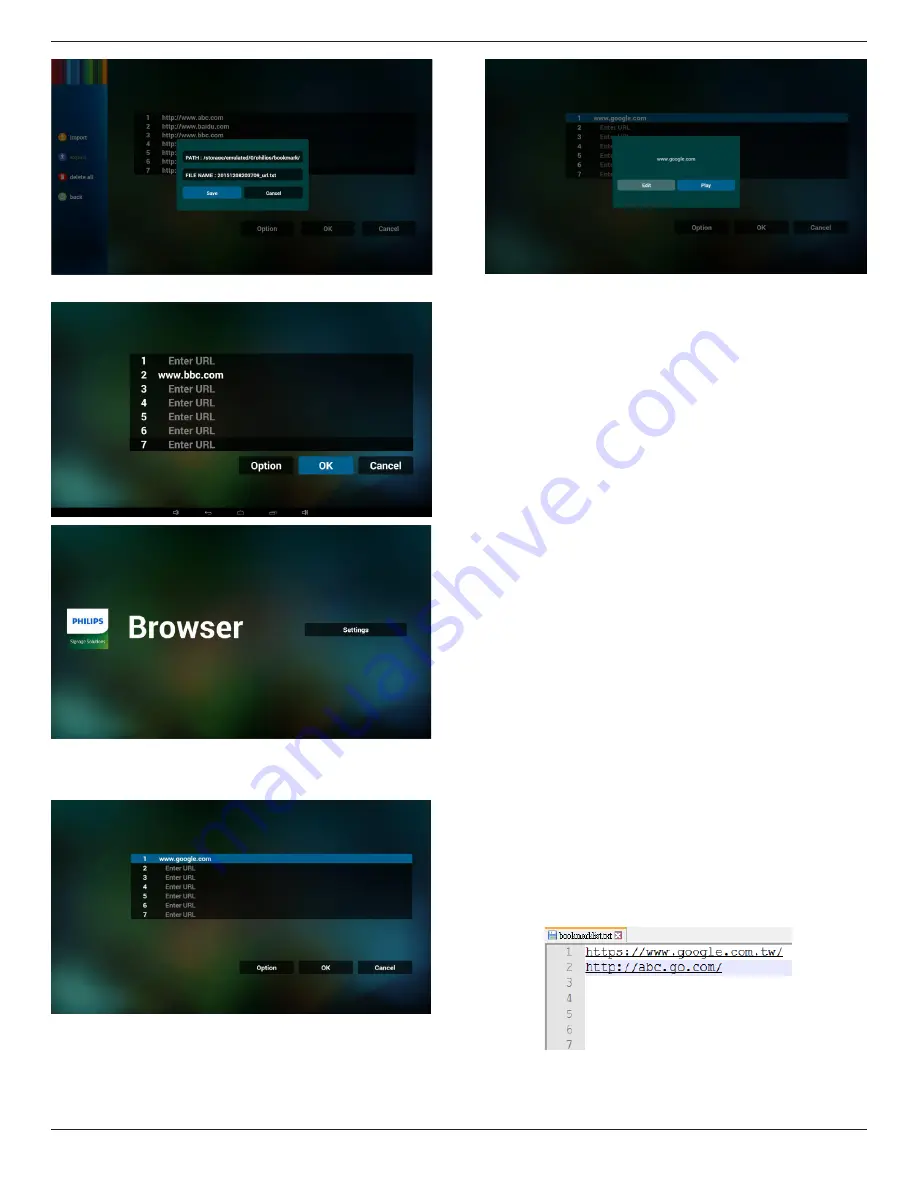
42BDL5057P
23
5. Press OK then url records will be saved
.
6. On url list page, if you select non-empty item, it will show a dialog
to ask edit or play url. If press “Edit”, it will show edit url dialog, if
press “Play”, it will show web page of item’s url.
7. OSD menu interaction with Browser
7.1 Boot on source
• Set OSD menu => Confiuration1 => Boot on source =>
Input be BROWER Play List be 0.
Then PD will show Browser after reboot.
• Set OSD menu => Confiuration1 => Boot on source =>
Input be BROWER Play List be 1.
Then PD will show web page with 1st Url in Browser app.
7.2 Schedule
Set OSD menu => Advanced option => Schedule =>
On time1, Off time2, Input be BROWSER, any day you want of
week, and Play List.
Finally check the right box.
Then PD will show web page with Url in Browser app at time1 and
finish at time2.
8. Offline browsing
When Url 1 has set address, and use osd schedule to open Url 1
web page, browser app will auto save Url 1 address home web
page data to local storage.
If network is disconnect and OSD schedule open browser app,
browser app will auto open Url 1 address home page in local
storage. If browser can not to find Url 1 address home page data in
local storage, the screen will be black.
Note:
a. Browser app only can save Url 1 address home page data, other
Url 2 to Url 7 can not to save.
b. Local storage : /storage/emulated/legacy/Download/
OfflineBrowsing
c. If local storage has Url 1 address home page data, the settings
page will show “Clear cache” button, press this button can clear Url
1 address home page data in local storage.
9. Import text file
Step 1. Create browser text file.
-
File name : bookmarklist.txt.
-
Content :
Step 2. Copy bookmarklist.txt to “philips” folder of internal storage.
You may use FTP to do this.
-
File path : /storage/emulated/legacy/philips (for DL, PL)
Содержание Signage Solutions 42BDL5057P
Страница 1: ...www philips com welcome 42BDL5057P V1 01 User Manual English ...
Страница 13: ...42BDL5057P xiii Step 3 ...
















































