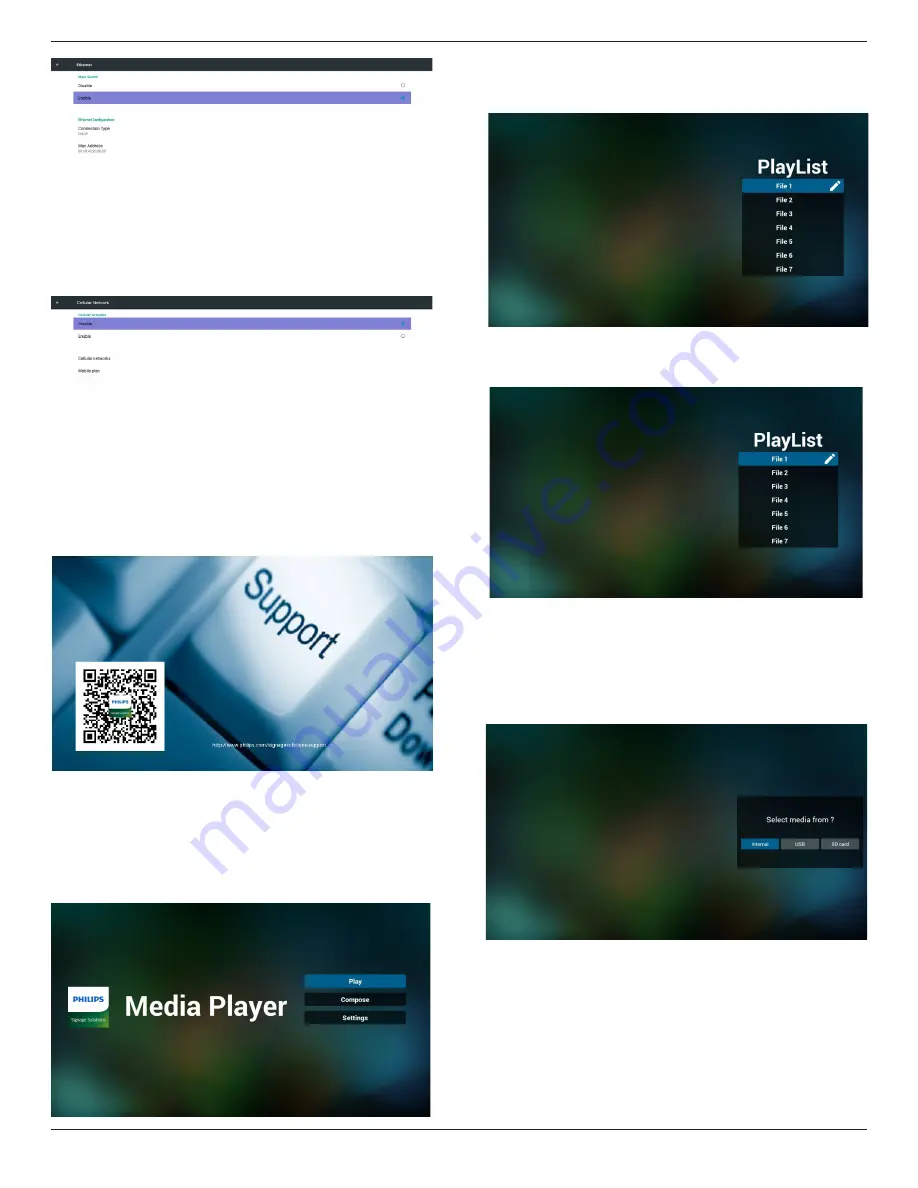
42BDL5057P
19
5) Cellular Network (Optional, if device has GSM/LTE module)
6) Help page:
Display QRcode page.
4.4. Media Player introduction:
1. Home page of Media Player, this page has three items: “Play”,
“Compose” and “Settings”.
Play : select playlist to play.
Compose: edit playlist.
Settings: setting play properties.
2. Select “Play” on home page, first you should choose one playlist to
play between FILE 1 and FILE 7.
The pencil icon means the playlist is non-empty.
3. Select “Compose” on home page, first you should choose one
playlist to edit between FILE 1 and FILE 7.
The pencil icon means the playlist is non-empty.
4. If an empty playlist is chosen, the app will guide you to select the
media source.
All media files should be placed in /philips/ of root directory.
For example,
- videos in /root/philips/video/
- photos in /root/philips/photo/
- music in /root/philips/music/
5. You could edit or delete a non-empty playlist, just choose the
desired playlist which is with pencil icon.
Содержание Signage Solutions 42BDL5057P
Страница 1: ...www philips com welcome 42BDL5057P V1 01 User Manual English ...
Страница 13: ...42BDL5057P xiii Step 3 ...






























