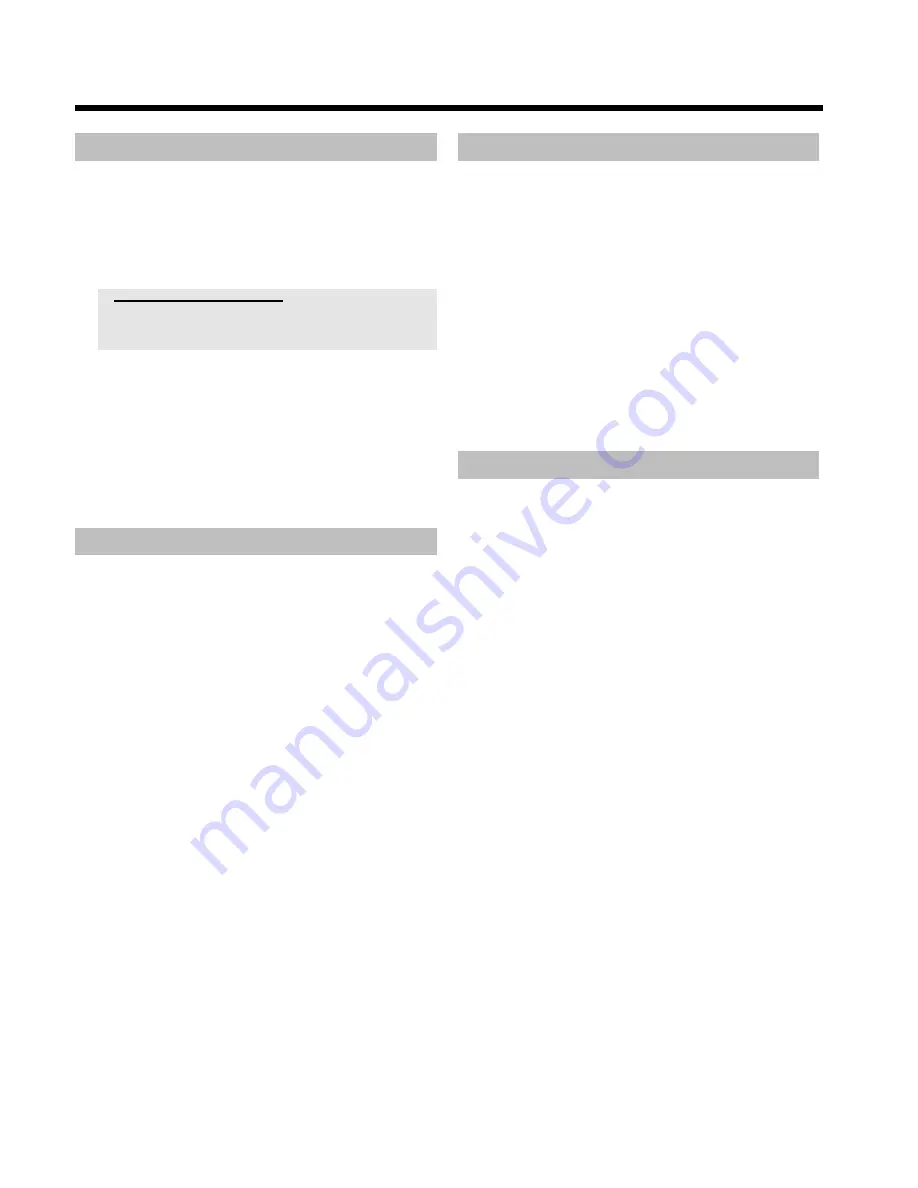
32
Camera angle
If a DVD contains scenes that have been shot from different camera
angles you can select these camera angles for playback.
1
During playback, press
PAUSE
9
.
P
You will see a still picture.
2
Press
SYSTEM MENU
and select the '
F
' icon using
C
.
a
The '
F
' symbol will be hidden
b
The selected scene has been shot from only one camera angle. This
feature is therefore not available. For more information please read
the cover of your DVD disc.
3
Select the required camera angle with
B
or
A
.
O
You can also directly enter the number with the number
buttons
0..9
.
P
After a short time, playback will resume from the new camera
angle.
The '
F
' symbol will remain visible until a scene starts for
which there is only one camera angle.
Zoom feature
The Zoom feature allows you to enlarge the video image and pan
through the enlarged image.
1
During playback, press
ZOOM
.
P
The DVD recorder switches to 'PAUSE'. You will see a still
picture.
2
Select the required zoom factor using
B
or
A
.
P
When '
press OK to pan
' appears on the screen, the zoom
process is complete.
3
Press
OK
. Using
A
,
B
,
C
,
D
select the part of the image
you wish to view.
4
Confirm with
OK
.
5
To stop the feature, press
PLAY
G
and then
SYSTEM MENU
.
Select the audio language
Many pre-recorded DVD discs have more than one audio language.
The language initially selected for playback will be the one you selected
when you first set up the DVD recorder. However you can change the
audio language of the inserted disc at any time.
You can change the audio language either using the menu of the
inserted disc (
DISC MENU
button) or the
AUDIO
button. The audio
languages for DVD playback in the two menus may be different. Please
note that with some DVDs the audio language and/or subtitle language
can be changed only via the DVD menu.
1
During playback press
AUDIO
.
2
Select the required audio language using
B
or
A
.
O
You can also enter the number directly using the number
buttons
0..9
.
P
Play continues in the new audio language.
Subtitles
Many pre-recorded DVD discs have more than one subtitle language.
The language initially selected for playback will be the one you selected
when you first set up the DVD recorder. However you can change the
subtitle language of the inserted disc at any time.
You can change the subtitle language either using the menu of the
inserted disc (
DISC MENU
button) or the
SUBTITLE
button. The
subtitle languages in the menus may differ.
1
During playback press
SUBTITLE
.
Select the required subtitle language using
B
or
A
.
O
You can also enter the number directly using the number
buttons
0..9
.
O
You can switch off subtitles again with
0
or by pressing '
off
'.
P
Playback continues in the new subtitle language.
Additonal playback features
Содержание ShowView DVDR 730/00
Страница 1: ......
Страница 2: ......
Страница 156: ...74 DEUTSCH ENGLISH 3103 605 22012 4405 000 W w n n N N N w w n n w W N n w N w n N n w N N w w N n n W DVDR 730 00 02 ...






























