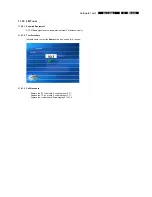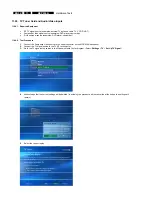EN 46
12.
MCP9360i
Hardware Repair
12.8. WLAN Card & Antenna
12.8.1. WLAN Card Removal
1.
Remove the top cover. See paragraph 12.1.1.
2.
Remove the riser card subassembly. See paragraph 12.5.1.
3.
Disconnect the antenna cables (1) from the WLAN card. See Figure 12.8-1.
4.
Push the 2 locking tabs (2) outwards to release the WLAN card. See Figure 12.8-1.
5.
Remove the WLAN card from the motherboard.
Figure 12.8-1
2
2
1
1
12.8.2. WLAN Card Re-Assembly
To re-assemble the WLAN card, do all steps described in paragraph 12.8.1 in reverse order.
12.8.3. Right Wireless Antenna Removal
1.
Remove the top cover. See paragraph 12.1.1.
2.
Remove the main bezel. See paragraph 12.2.1.
3.
Remove the riser card subassembly. See paragraph 12.5.1.
4.
Remove the ODD. See paragraph 12.4.1.
5.
Remove the CPU heat sink. See paragraph 12.14.1.
6.
Remove the 2 mounting screws (3) from the CPU fan. See Figure 12.8-2.
7.
Remove the 4 mounting screws (4) from the VFD board. See Figure 12.8-2.
8.
Move the CPU fan aside to gain access to the antenna cable.
9.
Release the right antenna cable from the cable clips (5). See Figure 12.8-3.
10.
Move the VFD board aside to gain access to the antenna mounting screws.
11.
Remove the 2 mounting screws (6) from the antenna. See Figure 12.8-4.
12.
Disconnect the right antenna cable from the WLAN card.
13.
Remove the antenna from the chassis.
Figure 12.8-2
Figure 12.8-3
3
5
4
3
4
4
5
4