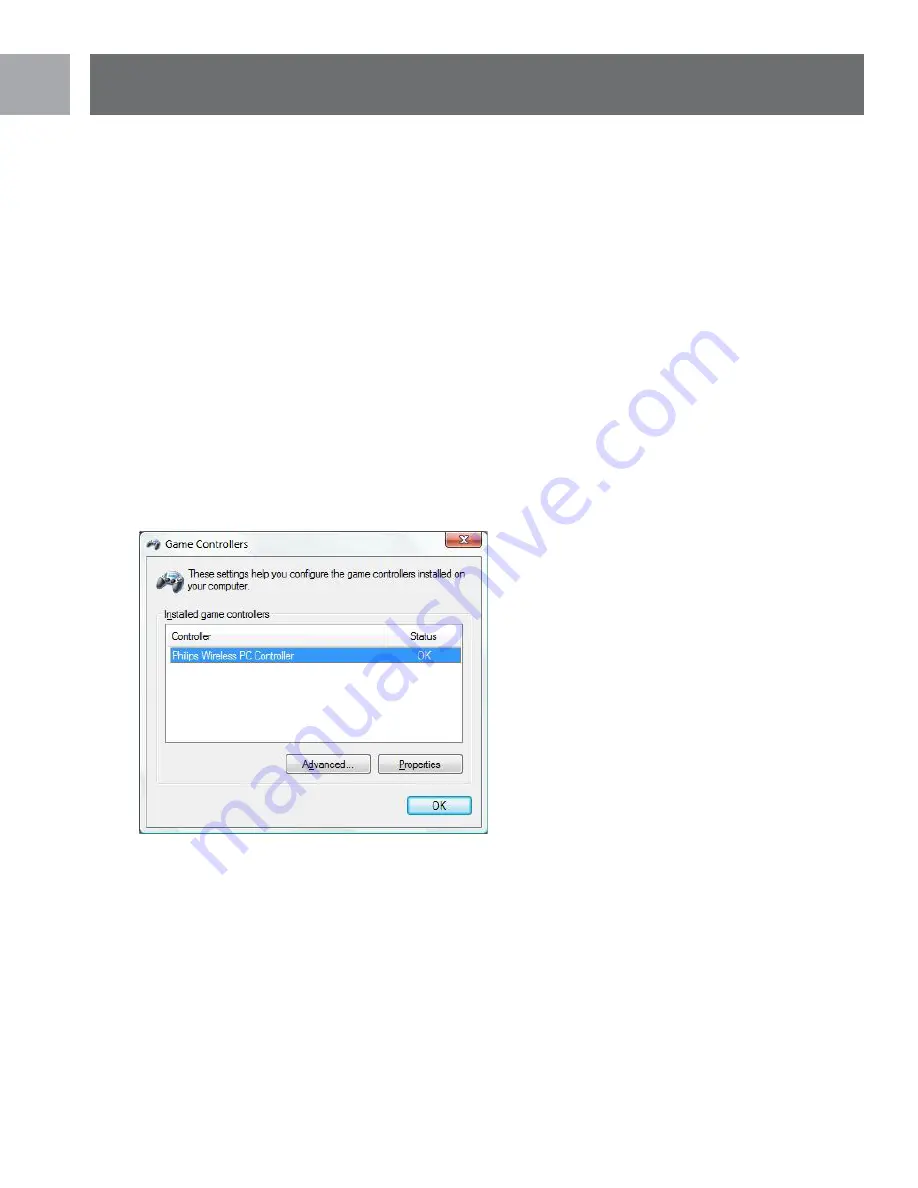
12
EN
Properties
SGC2910 Wireless PC Controller Properties
Congratulations, you should have completed installing your SGC2910 Wireless PC Controller and its software .
The SGC2910 Wireless PC Controller is now ready for use . You should now test all the functions of your
SGC2910 Wireless PC Controller to ensure it is functioning properly . Verify that the SGC2910 Wireless PC
Controller is connected to your PC before continuing . Verify that your SGC2910 Wireless PC Controller is
turned on and not in sleep mode . You should press the ‘START’ button to verify it is not in sleep mode .
1 . To test the SGC2910 you will need to open the Windows Control Panel and click on the Game Controllers
or Gaming Options icon .
2 . In Windows 98SE, ME, and 2000 you must click on the ‘START’ button in the Windows Task Bar and select
‘SETTINGS’ and ‘CONTROL PANEL’ . Now click on the Gaming Options Icon .
3 . In Windows XP, you must click on the ‘START’ button in the Windows Task Bar and select ‘CONTROL
PANEL’ . If Windows XP is running in Category View you select “PRINTERS and OTHER HARDWARE’ and
then ‘GAME CONTROLLERS . If running in Classic View you click on the ‘GAME CONTROLLERS’ icon .
4 . Once Game Controllers/Gaming Options has opened the SGC2910 Wireless PC Controller should be listed
in the main Game Controllers/Gaming Options Window with a status of OK next to it .
5 . Highlight “Philips Wireless PC Controller” by clicking on it . Then click on ‘PROPERTIES’ button to open the
SGC2910 Wireless PC Controller Properties Window .
6 . The Wireless PC Controller Properties consists of four pages for testing all the functions of the Philips
Wireless PC Controller .
Properties
Содержание SGC2910
Страница 1: ...SGC2910 User manual EN ...













































