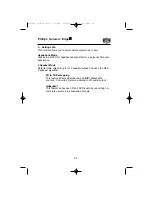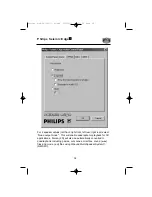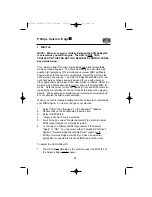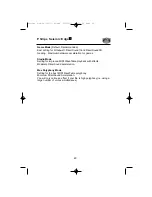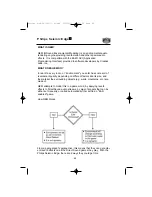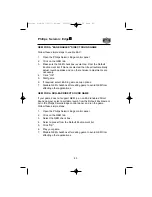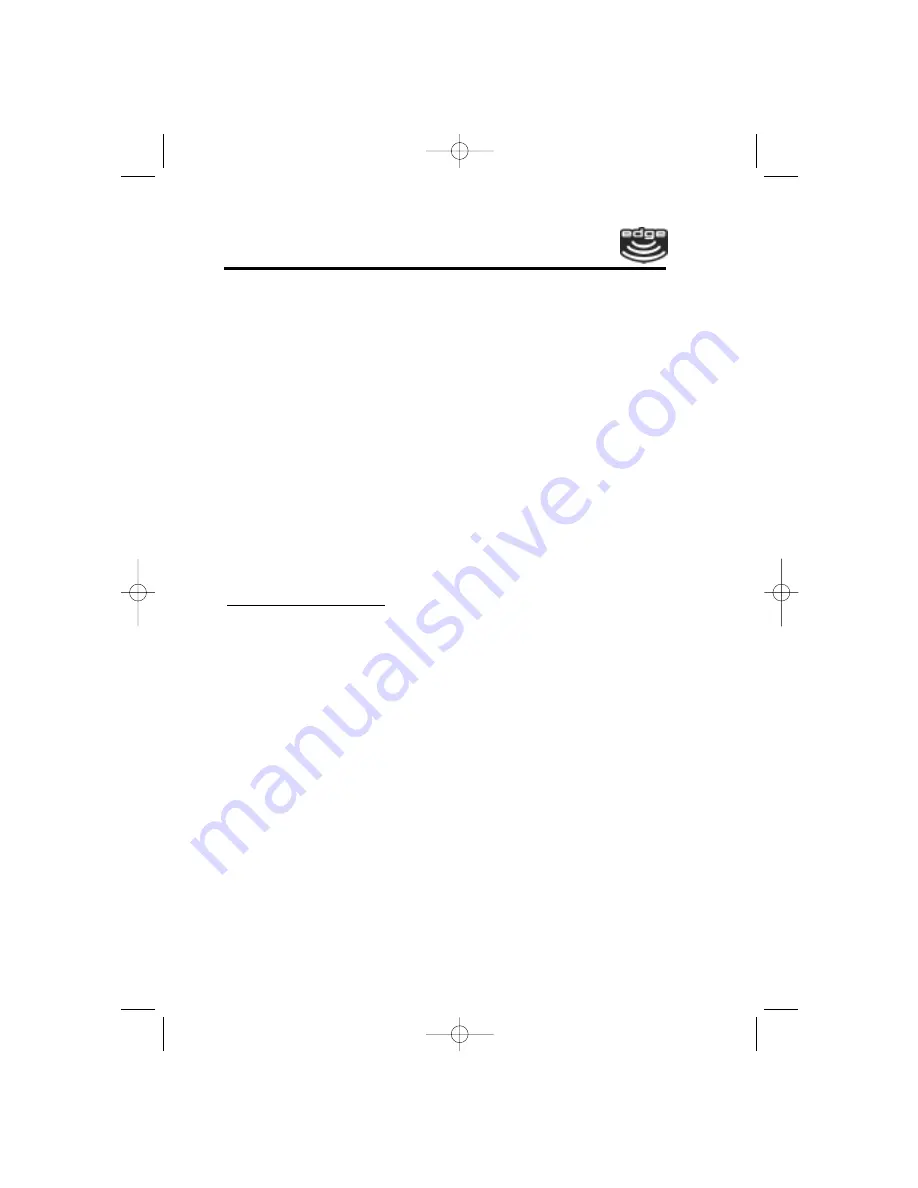
Philips Seismic Edge
49
CD information is not accessed or added manually, Siren
records the songs as "Unknown" and numbers them sequentially.
4.
Select the song(s) to be recorded.
5.
From the
File
menu, choose
Record to Library.
Siren begins
recording files to the folder specified in the Preferences dialog,
and a meter in the Status panel depicts the progress of the
recording.
6.
To halt recording at any time, choose
Cancel Recording
from
the File menu.
7.
To monitor the recording progress, select
Recording List
from
the Explorer panel drop-down list, or, if Tree View is enabled,
double-click on the
Recording List
folder.
Note:
You can play music from the music library while you are
recording CDs, but you cannot listen to the CD itself during recording.
Additional Help
For more detailed information about Siren XPress features, please
refer to the online Help file accessible from Siren's normal mode by
clicking the Help menu and choosing Contents and Index.
For additional information on other Sonic Foundry products, visit
www.sonicfoundry.com
.
Upgrading to Siren Jukebox
If you like Siren XPress, but want more powerful options, get these
additional features when you upgrade to Sonic Foundry's Siren
Jukebox:
••
CD burning
••
Unlimited MP3 ripping
••
Advanced audio effects
To upgrade, choose Instant Upgrade from the Help menu.
About AudioPix
AudioPix
makes it easy to combine digital images with MP3
sound to get the ultimate multimedia presentation. In just three
simple steps you will have an exciting new MPEG format that can
be played back in either of the popular players, RealPlayer
or
Windows
Media
Player. Now for the first time, you don't have to
be a Web Master to create your own unique presentations - just
grab an MP3 file, some of your most treasured images and let your
imagination go.
Philips 4-ch-091100-11-40.qxd 2000/9/11 AM 11:39 Page 49