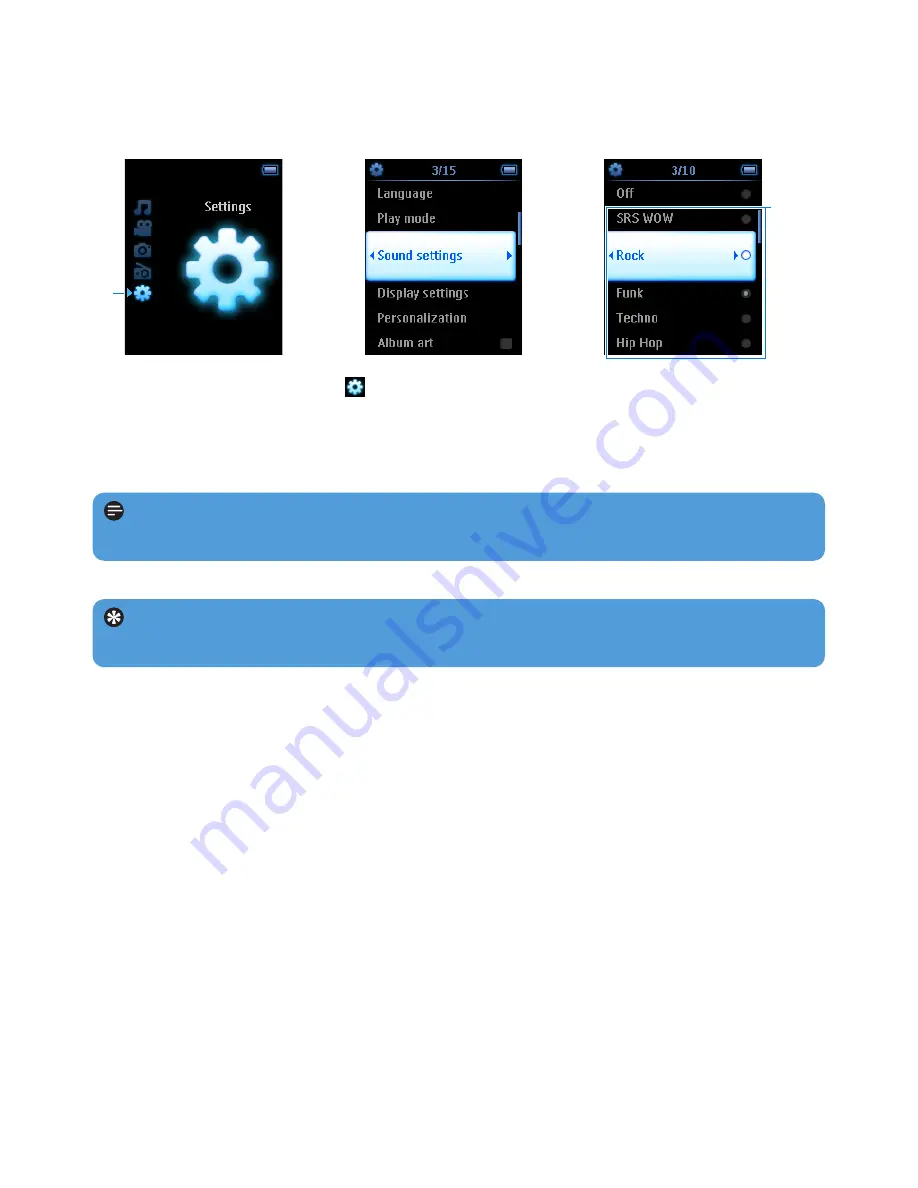
43
5.3 Playlist on the go
Playlist on the go is a playlist that can be created on the player while on the move.
All songs will be displayed and listed in play order in the playlist. New songs are automatically
added to the end of the playlist.
5.2 Sound settings
Set your player to play songs with different EQ (equalizers) settings.
1
From the main menu, select
> Sound settings.
2
Use the vertical touch strip to scroll through the list of options: SRS WOW, Rock,
Funk, Techno, HipHop, Classical, Jazz, Spoken Word, Custom, or Off. You can
select one of them.
2
1
3
Press
2
to select.
Tip While you are playing the music, you can also change the EQ settings (except
Custom settings) by pressing MENU > Sound settings.
Note Custom settings allow you to specify your desired equalizer settings by adjusting
the individual settings for bass (B), low (L), mid (M), high (H) and treble (T).






























