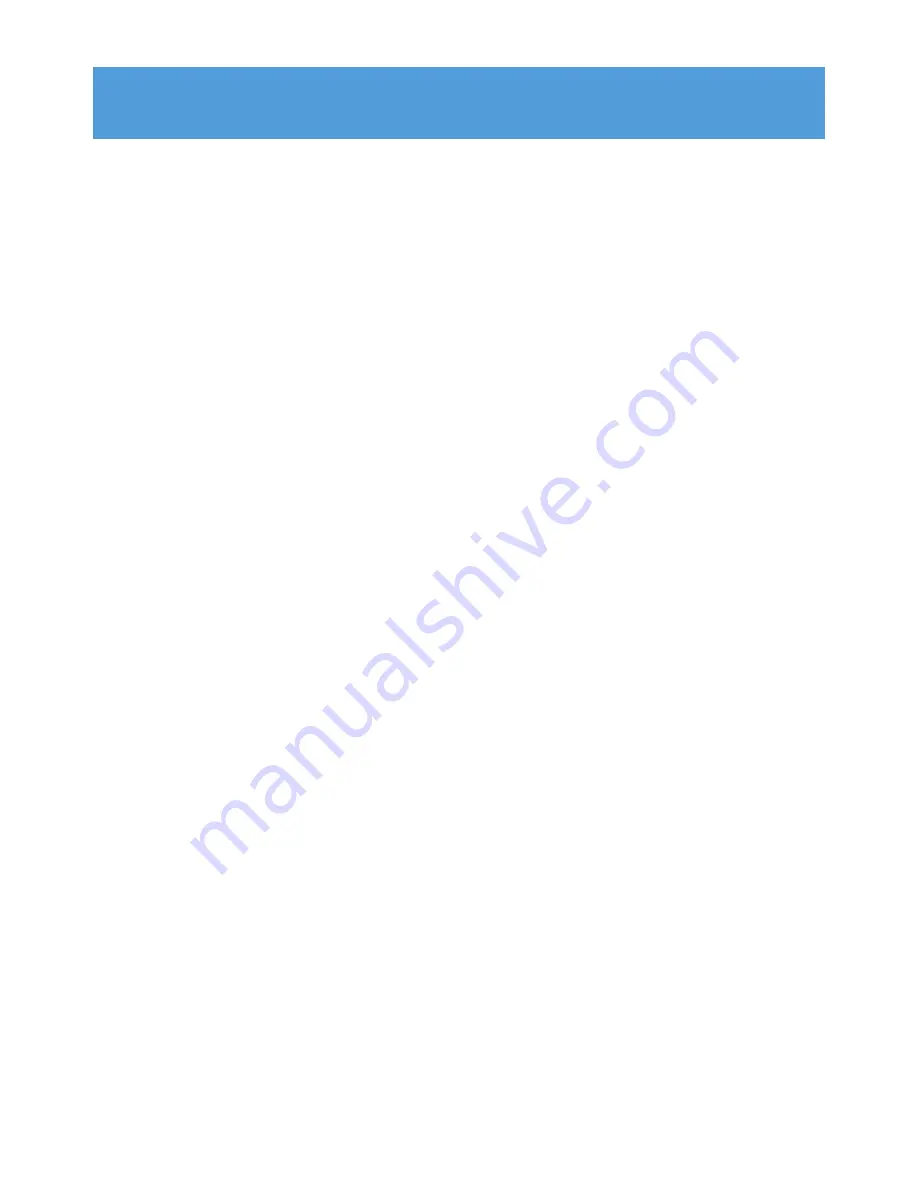
1
1
Important safety information
3
2
Your new player
7
2.1
What’s in the box
7
2.2
Register your product
7
3
Getting started
8
3.1
Overview of controls and connections
8
3.2
Main menu
9
3.3
Vertical touch strip navigation
9
3.4
Install
10
3.5
Connect and charge
11
3.5.1
Use the supplied USB cable
11
3.5.2
Battery level indication
12
3.6
Transfer music and pictures
12
3.7
Transfer video
13
3.8
Enjoy
14
3.8.1
Power on and off
14
4
Organize and transfer music and pictures with
Windows Media Player 11
15
4.1
About Windows Media Player 11
15
4.1.1
Before installing Windows Media Player 11 (optional)
16
4.1.2
Installing Windows Media Player 11
17
4.1.3
Rolling back to a previous version of Windows Media Player
20
4.1.4
More about rolling back to a previous version of Windows Media
Player
21
4.2
Music and pictures transfer
21
4.2.1
Add music and picture files to Windows Media Player Library
22
4.2.2
Switch between music and pictures library in Windows Media Player
and your player
23
4.2.3
Rip songs from a CD
24
4.2.4
Buy music online
26
4.3
Sync your Windows Media contents to your player
27
4.3.1
Set up your player
27
4.3.2
Switch Between Automatic and Manual Sync
28
4.3.3
Select and Prioritise What Syncs Automatically
28
4.3.4
Select files and playlists for Manual Sync
29
4.3.5
Shuffle manual sync items on your player
31
4.3.6
Copy files from your player to your computer
32
4.4
Manage your Windows Media Player Playlist
32
4.4.1
Create a regular Playlist
32
4.4.2
Create an Auto Playlist
33
4.4.3
Edit playlist
34
4.4.4
Transfer playlists to your player
36
4.5
Manage your files and playlists in Windows Media Player
36
4.5.1
Search for music or pictures via Windows Media Player
36
4.5.2
Delete files and playlists from Windows Media Player library
36
4.5.3
Delete files and playlists from your player
36
4.5.4
Add or change album art
37
Contents


















