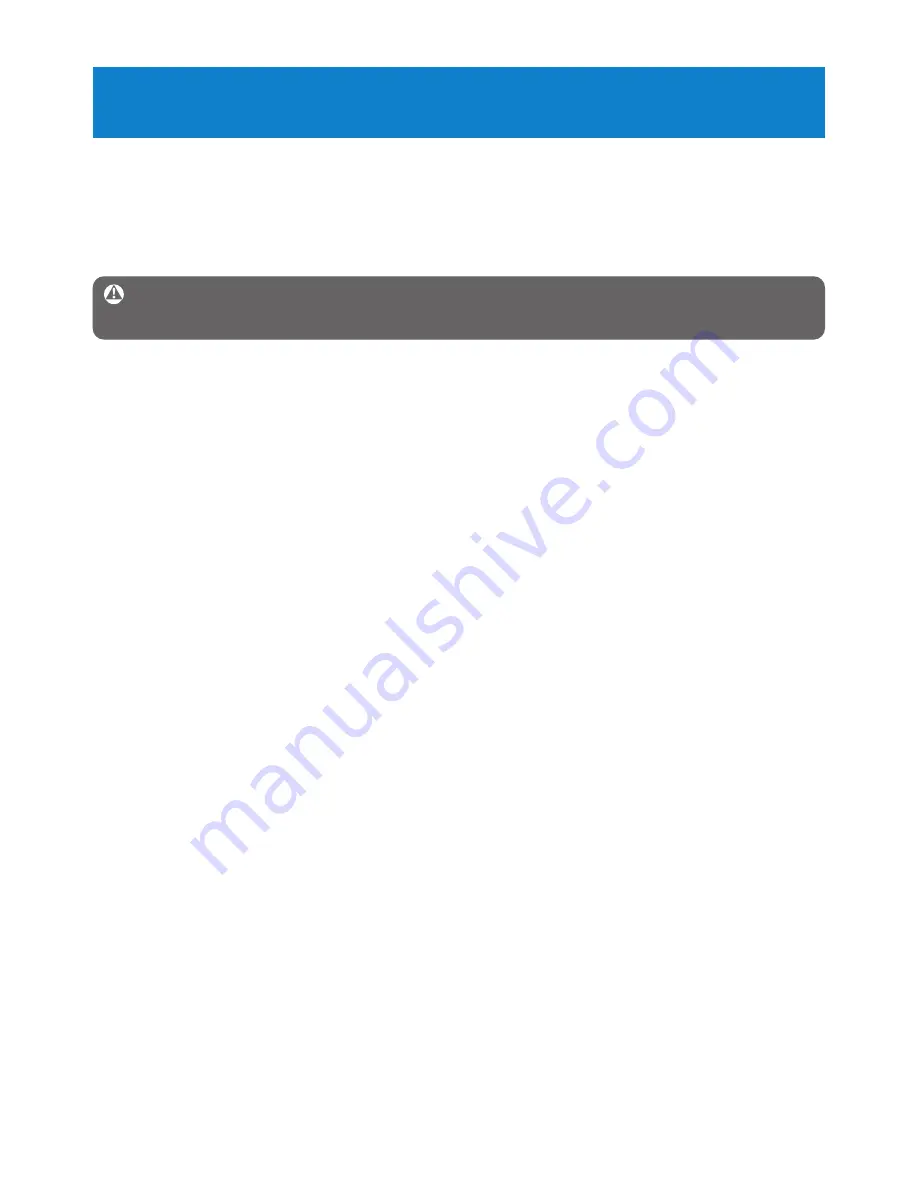
26
My player cannot power on.
• You may have failed to press and hold
2;
long enough. Press and hold
2;
until the Philips
welcome screen appears on display.
• Your device battery may be out of power due to long period of non-usage. Please charge
your player.
If none of the above works, then you may have to use the Device Manager to
recover your player:
1
Launch the
Philips Device Manager
at
Start
>
Programs
>
Philips Digital Audio
Player
>
SA31XX
>
Philips SA31XX Device Manager
on your PC.
2
Press and hold the
2;
button while your player is connecting to the PC.
3
Keep holding the key until the
Philips Device Manager
acknowledges your player and
goes into recovery mode.
4
Click the
repair
button and follow the instructions given by the
Device Manager
.
5
After the player has been repaired, disconnect it from your PC and re-start.
There is no music on my player after transfer.
Are your songs in MP3 or WMA format?
Other formats will not playback on the player.
There is no picture on my player after transfer.
Are your pictures in JPEG format?
Pictures in other formats cannot be transferred to your player.
There is no video on my player after transfer.
Make sure you use the media converter (provided in the CD Rom) to convert the video clips
into the readable format to the player.
If you transfer these converted video files into your PC, please move them into the
VIDEO
folder of your player otherwise your player cannot read the video clip.
7 Frequently asked questions
If you encounter problems with your player, go through the following points listed in the
next section. Please also check out FAQs at
www.philips.com/support
for further help and
other troubleshooting tips.
Consult your dealer or service center if you are unable to find a solution by following these
hints.
Warning
Under no circumstances should you try to repair the set yourself, as this will
invalidate the warranty.




































