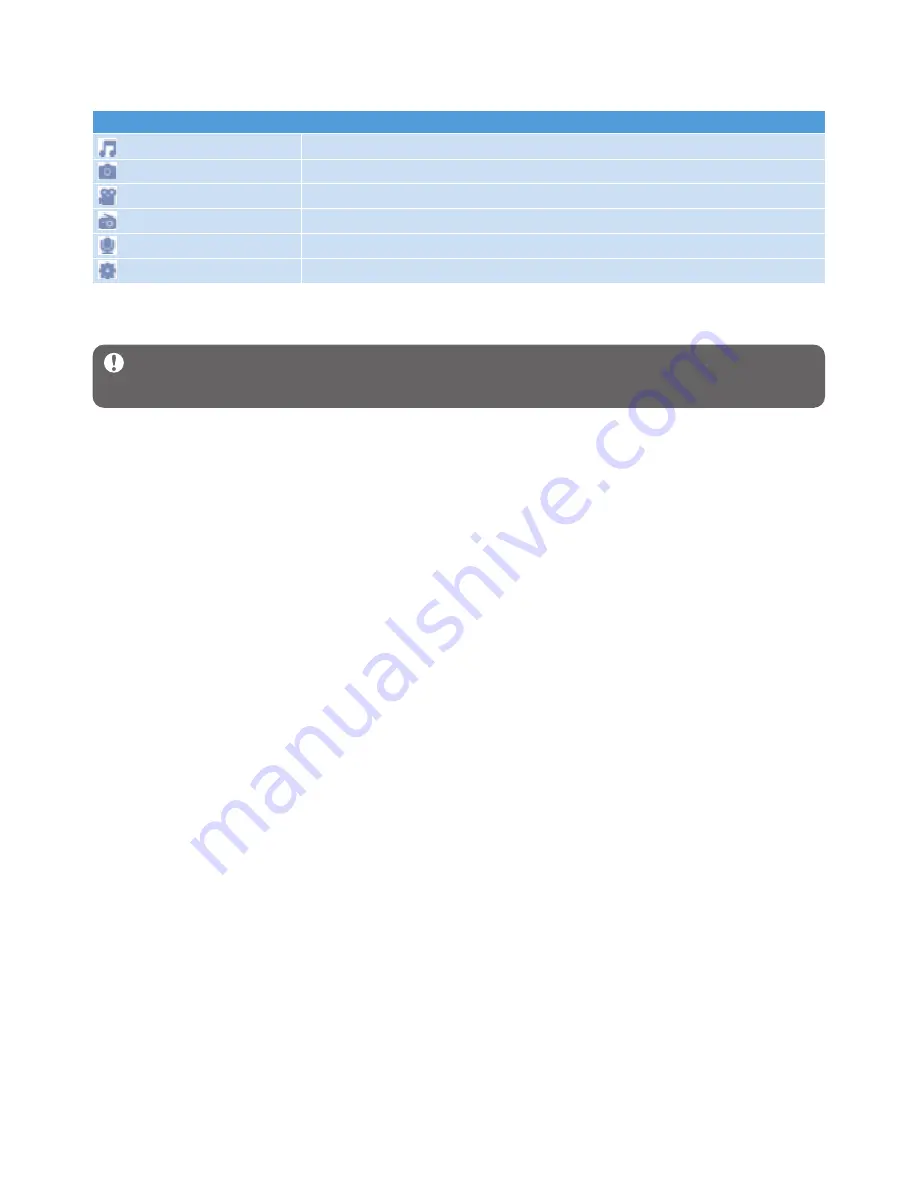
11
3.3 Install
Important
Make sure to install the software provided in the supplied CD for music
and video transfer.
System requirements:
• Windows XP, ME or 2000
• Pentium III 800MHz processor or higher
• 128MB RAM
• 500MB hard disk space
• Internet connection (preferable)
• Microsoft Internet Explorer 6.0 or later
• CD-ROM
• USB port
1
Insert the CD supplied with your product into the CD ROM drive of your PC.
2
Follow the on-screen instructions to complete the installation of
Philips Device
Manager
and
Philips Media Converter
(to convert video clips into readable file
format for the player, it can also convert a JPEG photo into the player for quality
display.).
3
If the installation program does not start automatically, browse the CD contents with
Windows Explorer
and run the program by double clicking on the file ending with .exe.
Lost your CD? Don’t worry, you can download the CD contents from
www.philips.com/support
.
Menu
To
Music
Play your digital music tracks
Photos
View photos
Videos
Watch your videos
Radio
Listen to FM radio
Recording
Create or listen to recordings
Settings
Customize the settings of your player
3.2 Main menu


























