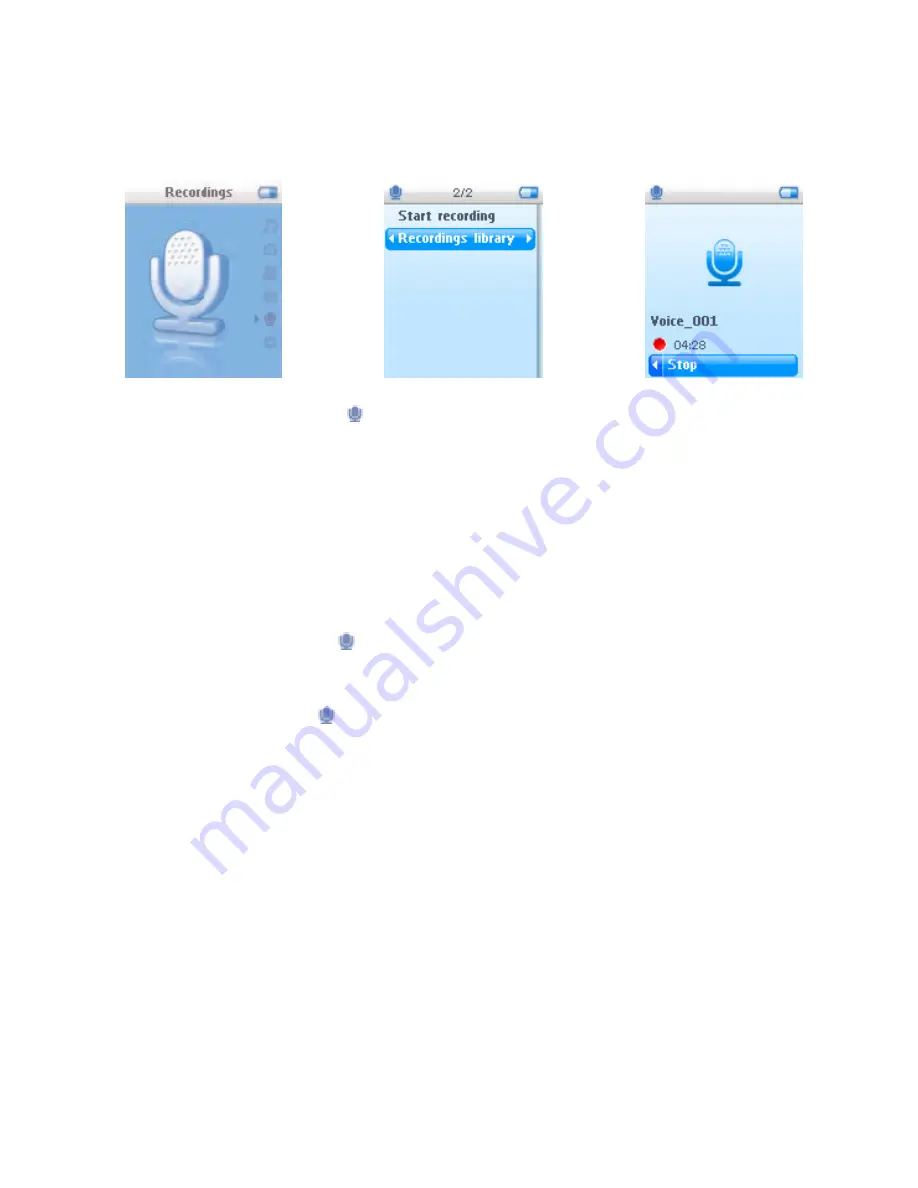
4.4 Recordings
You can make voice recordings using your player. See
Overview of controls and
connections
sections for the location of recording microphone.
1
From the main menu, select
.
2
Select
Start recording
to start recording a voice.
> Your player will display the voice recording screen and voice recording starts automatically.
3
Press
2;
to pause.
4
Press
1
to stop and save the voice recording.
> Your voice recording will be saved on your player. (Filename format: VOICEXXX.WAV where
XXX is the recording number which will be automatically generated.)
5
You can find this file under
>
Recordings Library
.
4.4.1 Play back recordings
From the main menu, select
>
Recordings Library
.
1
Select the recording you want to hear.
2
Press
2;
to confirm.
4.4.2 Delete your recording
Your can also delete the recordings on the computer.
1
Connect your player to your computer.
2
Select your player in
Window Explorer
.
3
Double click the
VOICE
folder
4
Select the files your want to delete and press
Delete
on your computer keyboard.
19

























