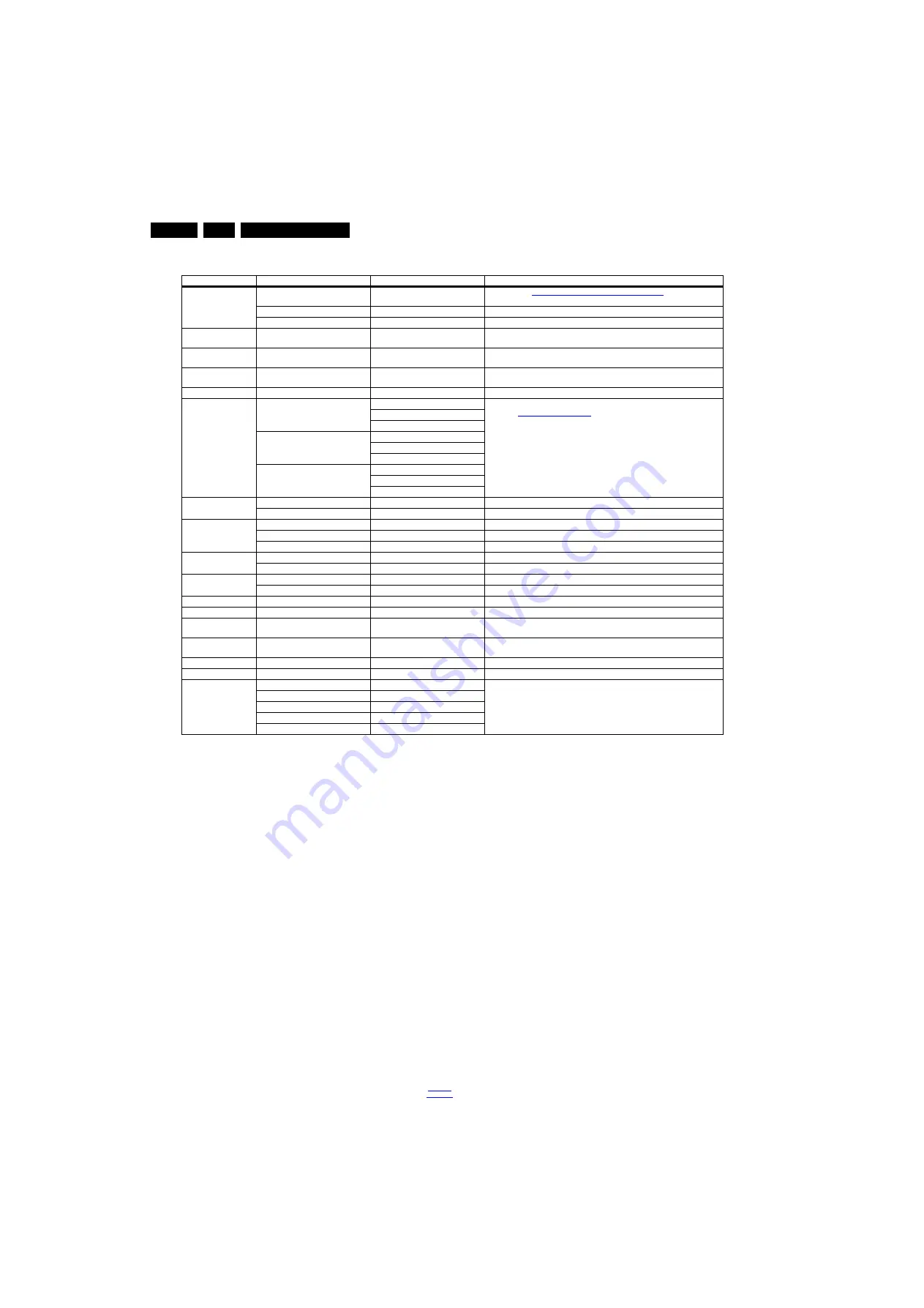
Service Modes, Error Codes, and Fault Finding
5.
Table 5-1 SAM mode overview
How to Navigate
•
In the SAM menu, select menu items with the UP/DOWN
keys on the remote control transmitter. The selected item
will be indicated. When not all menu items fit on the screen,
use the UP/DOWN keys to display the next/previous menu
items.
•
With the “LEFT/RIGHT” keys, it is possible to:
–
(De) activate the selected menu item.
–
(De) activate the selected sub menu.
–
Change the value of the selected menu item.
•
When you press the MENU button once while in top level
SAM, the set will switch to the normal user menu (with the
SAM mode still active in the background).
How to Store SAM Settings
To store the settings changed in SAM mode (except the
RGB Align settings), leave the top level SAM menu by using
the POWER button on the remote control transmitter or the
television set. The mentioned exceptions must be stored
separately via the STORE button.
How to Exit SAM
Use one of the following methods:
•
Switch the set to STANDBY by pressing the mains button
on the remote control transmitter or the television set.
•
Via a standard RC-transmitter, key in “00” sequence.
Note: When the TV is switched “off” by a power interrupt while
in SAM, the TV will show up in “normal operation mode” as
soon as the power is supplied again. The error buffer will not be
cleared.
5.2.3
Contents of the Factory mode:
Purpose
•
To perform extended alignments.
Specifications
•
Displaying and or changing Panel ID information.
•
Displaying and or changing Tuner ID information.
•
Error buffer clearing.
•
Various software alignment settings.
•
Testpattern displaying.
•
Public Broadcasting Service password Reset.
•
etc.
How to Activate the Factory mode
To activate the Factory mode, use the following method:
•
Press the following key sequence on the remote control
transmitter: from the “menu/home” press “1999”, directly
followed by the “Back/Return” button. Do not allow the
display to time out between entries while keying the
sequence.
After entering the Factory mode, the following items are
displayed,
Main Menu
Sub-menu 1
Sub-menu 2
Description
Hardware Info
SW version
e.g. TPM156L.3.186.0.37”
See paragraph
Software Identification, Version, and Cluster
for the software
name definition.
Standby processor version
e.g. “0.00.00.04”
Standby processor version
production code
e.g. “22222222222”
production code
Operation hours
e.g. “
1
”
This represents the life timer. The timer counts normal operations hours,But does
not count stand-by hours
Shop operation hours
e.g. “0”
This represents the life timer. The timer counts normal shop operations hours, But
does not count stand-by hours.
Errors
shows all errors detected since the last time the buffer was erased. Five errors
possible.
Reset error buffer
Reset error buffer
Alignments
Warm
R Gain
To align the White Tone. See
paragraph
in the Alignments section for a detailed
description
G Gain
B Gain
Normal
R Gain
G Gain
B Gain
Cool
R Gain
G Gain
B Gain
Ambilight
Select module
Ambilight select module
Brightness
Ambilight brightness
Option numbers
Group 1
Group 1 option number
Group 2
Group 2 option number
store
Store option number
Software maintenance
Software events
Software events
Hardware events
Hardware events
Test settings
Digital info
Digital information
Installation
Installation
BT Pairing tables
Clear paired remote control
BT Pairing tables
WiFi Direct setting
Reset WiFi Direct group
Reset WiFi Direct group
Development 1 file
versions
Development 1 file versions
Development 2 file
versions
Development 2 file versions
Upload to USB
To upload several settings from the TV to an USB stick
Download from USB
To download several settings from the USB stick to the TV
NVM editor
type number
NVM editor will function as in the past: type number , production number, 18AC
SSB, 18AC display, 18AC supply is a decimal value via digit entry.
production code
18AC SSB
18AC display
18AC supply






























