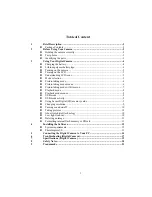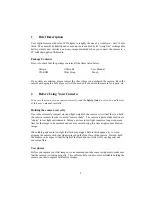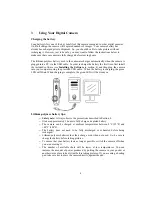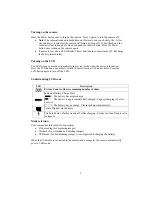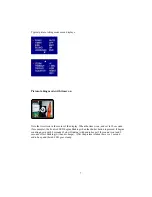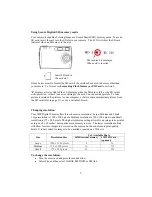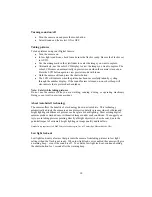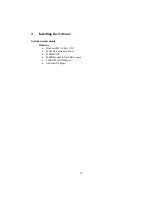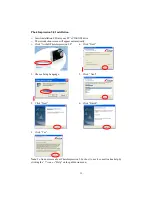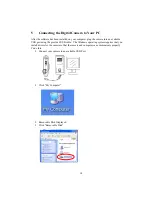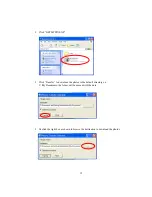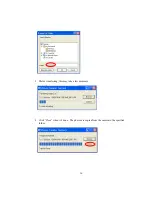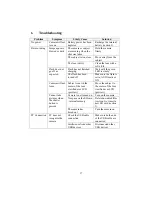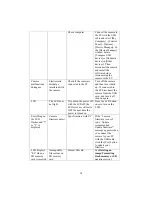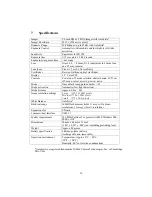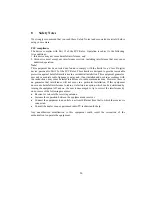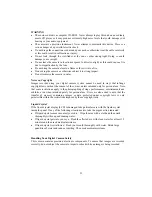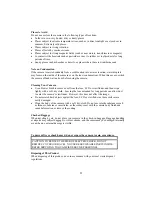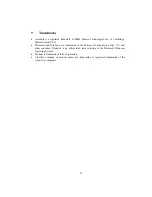9
Using Secure Digital (SD) memory cards
Your camera is capable of storing images on Secure Digital (SD) memory cards. To use an
SD card, insert the card into the SD slot in your camera. The LCD will show the SD card
indicator when an SD card is in the slot.
It may be necessary to format the SD card if the card has been used in devices other than
your camera. To format, see
Formatting Flash Memory or SD Card
in section 3
.
“
0
” displays at lower right of the LCD display when the SD card is full, or the SD card is
write-protected, or there is an error writing to the card. You cannot take picture. To take
picture, download the pictures to your computer, or delete some unimportant pictures from
the SD card (refer to page 11), or use a writable SD card.
Changing resolution
Your 3MP Digital Camera offers three choices in resolution: Large, Medium and Small.
Large resolution is 1500 x 2000 pixels, Medium resolution is 750 x 1000 pixels, and Small
resolution is 375 x 500 pixels. The higher resolution setting allows for an image to be printed
as large as 8 x 10 inches, but requires more memory to store. The lower resolution setting
will allow for more images to be stored on the camera, but does not ensure print-quality
detail. It is best suited for images to be e-mailed or posted on a Web site.
# of Available Shots
Size
Resolution Size
16MB internal memory
128M SD Card
(optional)
Large
1500 x 2000 pixels
8
56
Medium
750 x 1000 pixels
16
112
Small
375 x 500 pixels
32
224
To change the resolution:
•
Turn the camera on and press the mode button.
•
Select Size and then select LARGE, MEDIUM or SMALL.
SD card icon is displayed
When card is inserted
Insert SD card in
the card slot
Содержание PT44434
Страница 1: ......