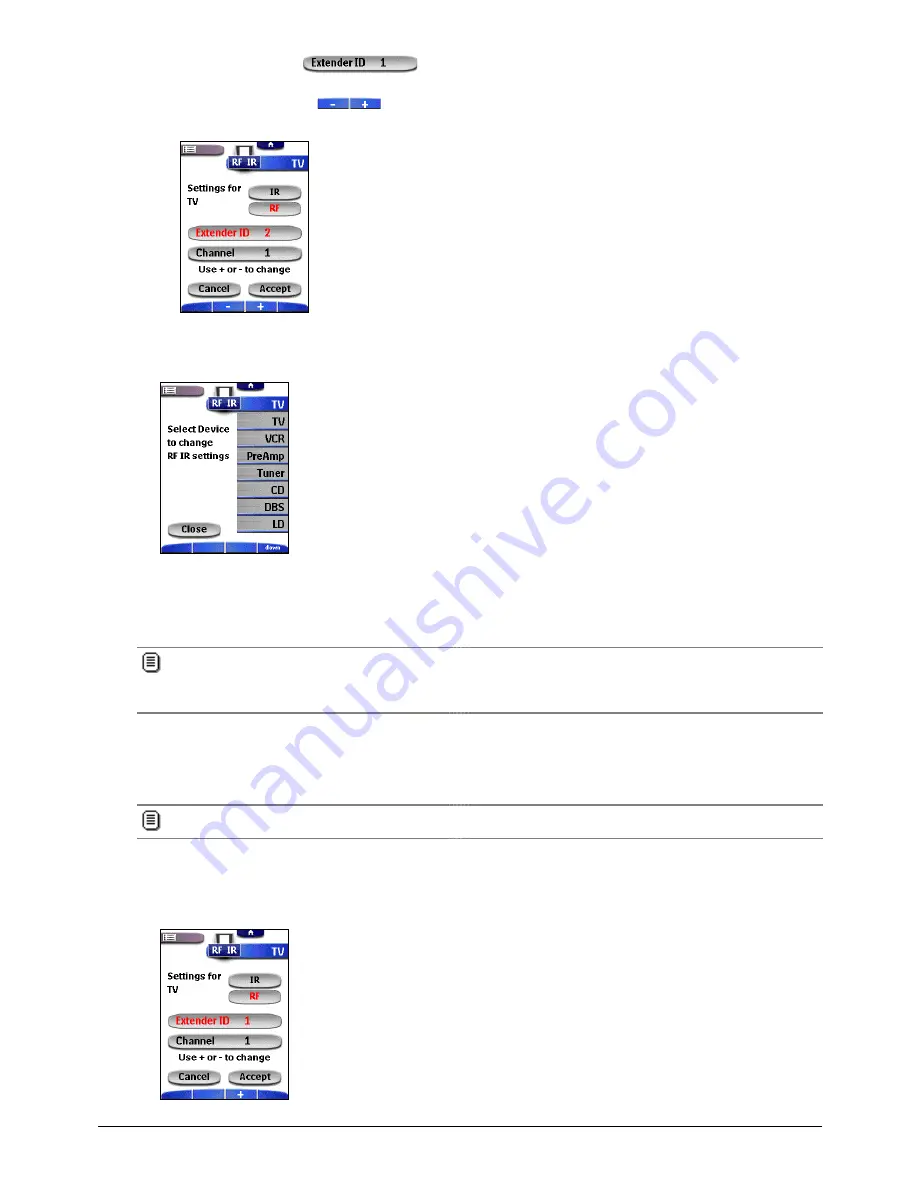
Getting the Maximum out of it
36
Changing the Extender ID
1. Make sure the button
is active.
The button is active when the button label is red.
2. Press the action buttons
to change the Extender ID.
The Remote Control offers 16 Extender ID’s.
5. Tap Accept to save the RF IR settings for the selected device and return to the first screen.
-or-
Tap Cancel to return to the first screen without changing the RF IR settings.
6. Repeat instructions 3 to 5 for all devices for which you want to change the RF IR settings.
7. Tap Close.
The Remote Control switches back to Use mode. The Remote Control is configured to operate the devices you have
set with RF signals.
8. Try out the devices for which you just changed the RF IR settings.
Philips cannot guarantee that all commands for all devices work properly with RF signals.
If a device does not respond properly to RF signals, you might better reconfigure the Remote Control to operate
the device with IR signals.
Choosing Another Channel
When you notice interference from other RF channels, for instance from your neighbours, you have to choose another
Channel to operate your devices.
Choosing another Channel always affects
all devices
that work with RF signals.
1. Switch back to RF IR mode.
The Device menu appears.
2. Select a device that is set with RF signals.
The RF IR settings appear.






























