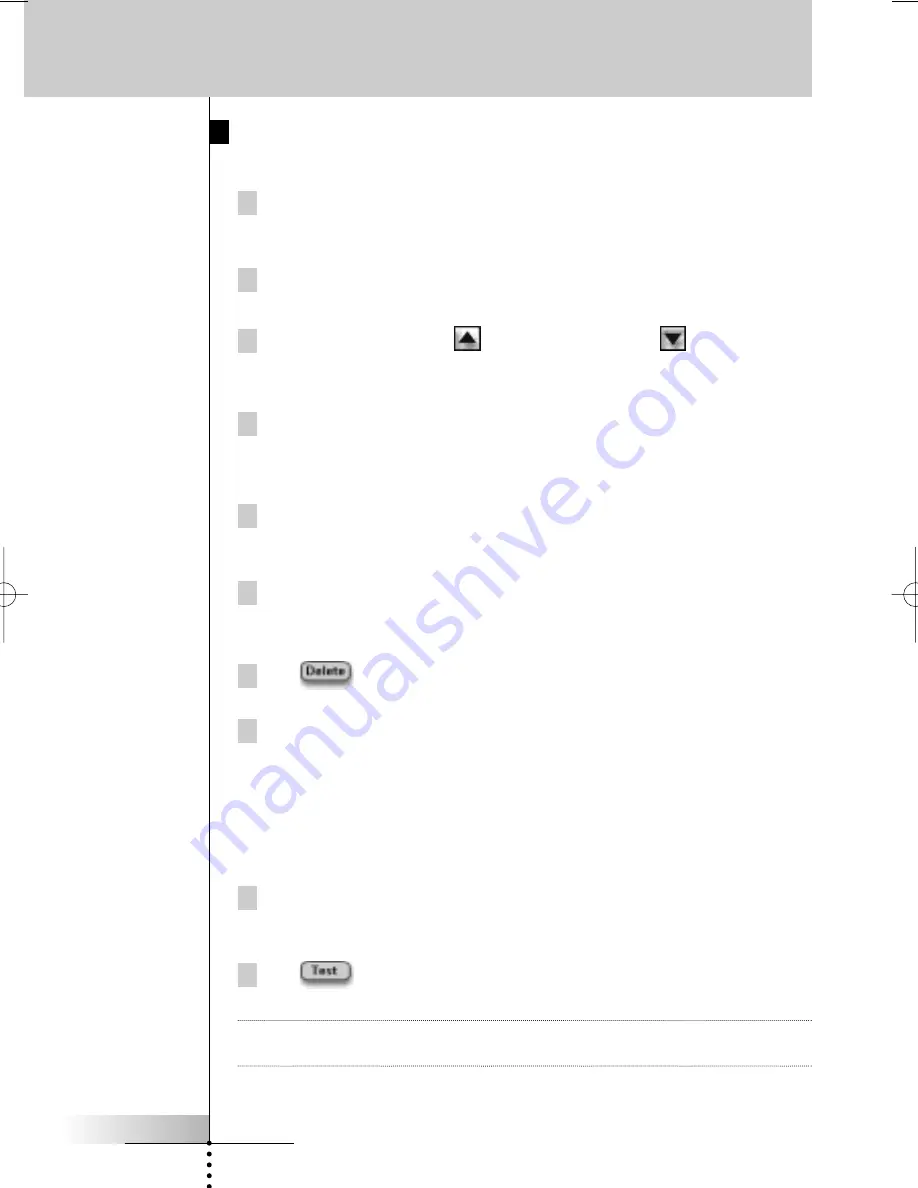
User Guide
32
Editing a Macro
Moving an Action in the action list
1 To display the ‘Macro’ screen with the action list assigned to the
button, follow the instructions 1 to 5 as described in “Creating a
Macro” on page 30.
2 Tap the action in the action list you want to move in the ‘Macro’ screen.
The selected action is highlighted.
3 Tap the
Move Up
button or
Move Down
button
in the ‘Macro’
screen.
The selected action moves up/down in the action list.
4 You can select other actions to move.
Deleting an Action from the action list
1 To display the ‘Macro’ screen with the action list assigned to the
button, follow the instructions 1 to 5 as described in “Creating a
Macro” on page 30.
2 Tap the action in the action list you want to delete in the ‘Macro’
screen.
The selected action is highlighted.
3 Tap
in the ‘Macro’ screen.
The selected action is deleted from the action list.
4 You can select other actions to delete.
Testing the Macro
You do not have to exit the Macro Tool to try out the macro you created or edited.
From within the Macro Tool you can test the macro. Pronto executes all actions as
you defined them in the action list.
1 To display the ‘Macro’ screen with the action list assigned to the
button, follow the instructions 1 to 5 as described in “Creating a
Macro” on page 30.
2 Tap
in the ‘Macro’ screen.
Pronto executes the actions in the action list.
Note
Make sure that you keep Pronto aimed at your Home Theater equipment during
the macro execution.
Using the Power Features
ProntoII upd.qxd 08-11-2002 09:02 Pagina 32
















































