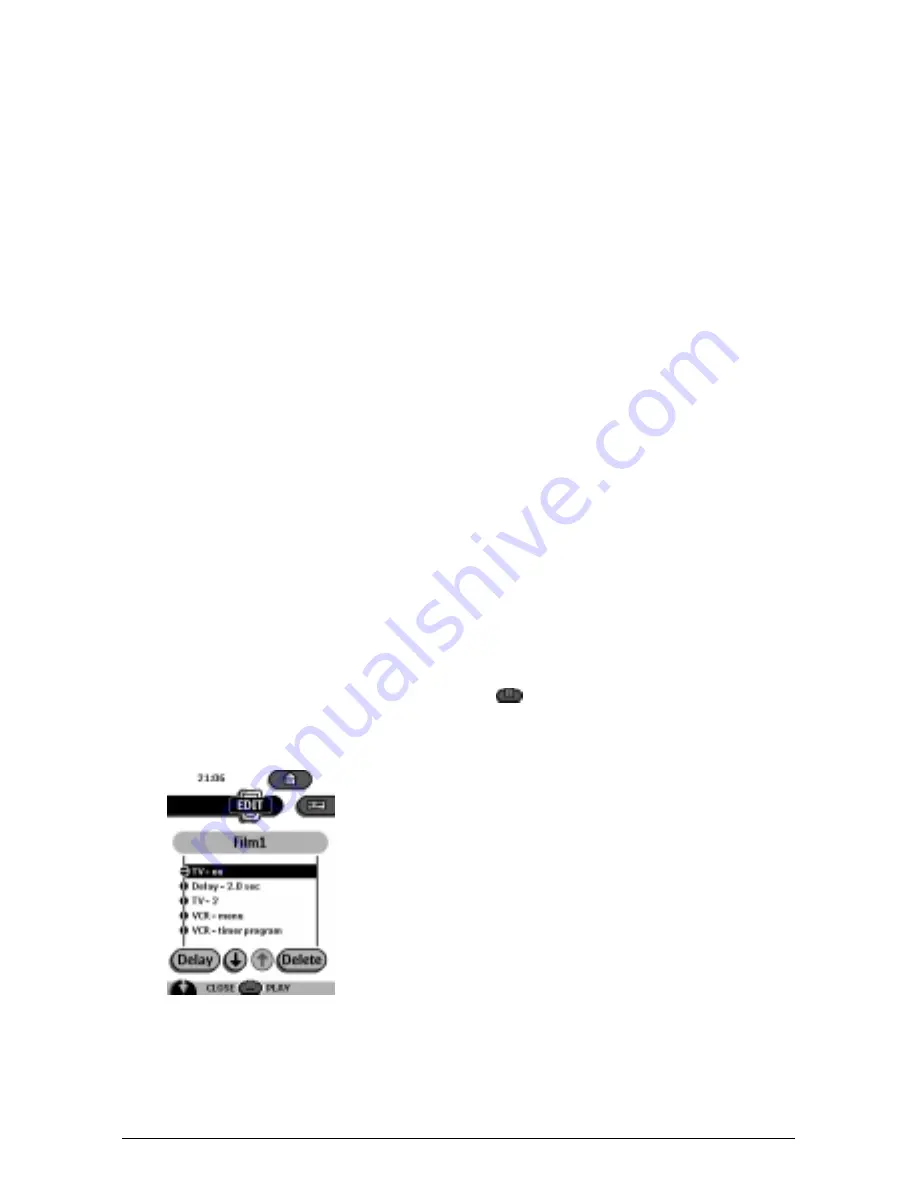
Getting the Maximum out of it
31
5
Enter the sequence of commands you want to record.
You can navigate to whatever control panel you want, just as you do in Use
mode.
6
Tap the Macro menu button.
The contents of the macro appear. You can now play, edit or close the macro.
7
Press the Left button to close the macro.
A confirmation screen appears where you can save or cancel the macro.
8
Tap Save and assign a label to the macro.
The macro is ready to be used.
There are two extra commands you can record in a macro:
Source switching
To record a device action containing a source switching command, open the
Device menu, hold down the Right button (labeled
Action
) and tap the device you
want to switch to.
Ending with a device control panel
To end a macro with displaying a device, open the Device menu, hold down the
Left button (labeled
Device
) and tap the device you want.
Editing macros
You can edit any macro you have recorded.
1.
Open the macro group that contains the macro.
2.
Switch to Edit mode via the Mode button
.
3
Tap the macro you want to edit.
The contents of the macro appear.






























