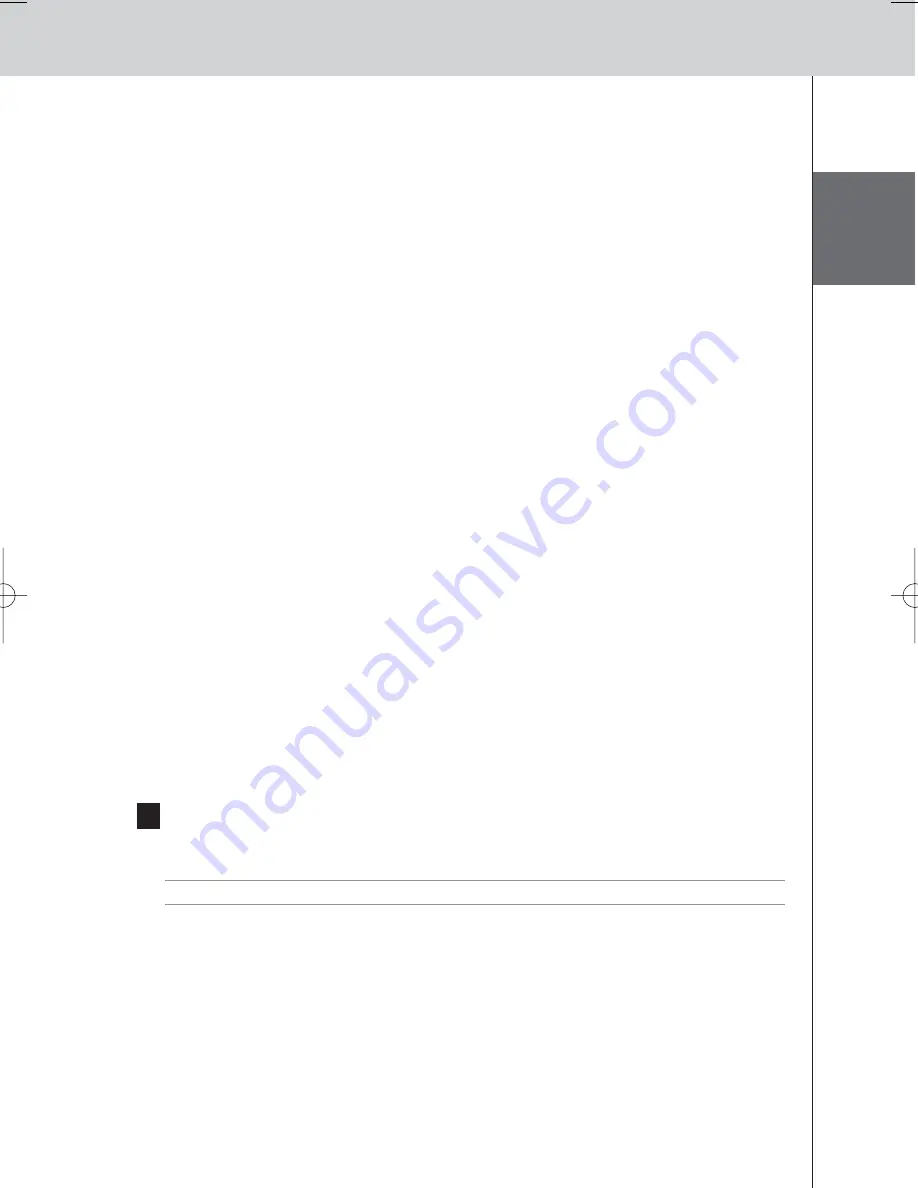
ENGLISH
12
RFX9600 Starter’s Guide
Finding the Exact Location of an AV-component’s IR Receiver
1
Remove the protective tape of the Dual IR emitters.
2
Set the Dual IR emitters to the minimal power level, and hold the adhesive side of one
of the emitters 0.4 - 0.8 inch / 1 - 2 cm in front of the AV-component.
3
Make sure the Control Panel is configured to operate correctly within the Pronto
system (e.g.: configured for WiFi, not for IR).
4
Move the emitter across the front panel of the AV-component, and at the same time,
send commands with the Control Panel to the AV-component.
Take note of when the AV-component reacts to the IR signals of the emitter.
5
When the AV-component reacts, position the emitter in that place.
Operating AV-components with the Extender
The AV-components do not respond to commands from the Extender
• Check if the Busy LED blinks green when you send a command with the Control Panel. If the Busy
LED does not blink, the Extender is not receiving commands from a Control Panel.
• Make sure that the Control Panel is configured correctly in
ProntoEdit Professional
;
• Make sure that the Extender is configured correctly in the Configuration Tool and connected
properly to the AV-components;
• Make sure that the switches on the Extender are set correctly.
There are duplicate Extender IDs
Using the Extender ID switch, assign a unique ID to each Extender in the same Pronto Network.
Make sure the Control Panel is configured accordingly in
ProntoEdit Professional
.
You can use up to 16 different Extenders in the same Pronto Network.
Resetting the Extender
This is only necessary when the Extender shows unusual behavior.
To perform a reset, unplug the power adapter from the Extender. Wait a few seconds, and plug it in
again.
Firmware Update
When an update of the Extender firmware is available, this will be announced on the Philips Pronto
website: www.pronto.philips.com.
Note
You can always see the current version of the firmware in the Configuration Tool.
1
Download the new version of the firmware on the PC and save it in the desired
location.
2
Unplug the Extender. You can now update it in one of the ways described below.
Updating the Extender with the Configuration Cable
1
Connect
the Extender to the PC with the configuration cable (this is the crossed
Ethernet cable enclosed).
2
Make sure that the PC is switched to
DHCP
while the Extender is in configuration
(normally, this should already be the case).
RFX9600_SG_ESFv3.qxd 07-09-2006 15:38 Pagina 15
Содержание Pronto RFX9600
Страница 1: ...RFX9600 Starter s Guide Manual de inicio Guide de démarrage FR ES EN ...
Страница 2: ......
Страница 48: ......
















































