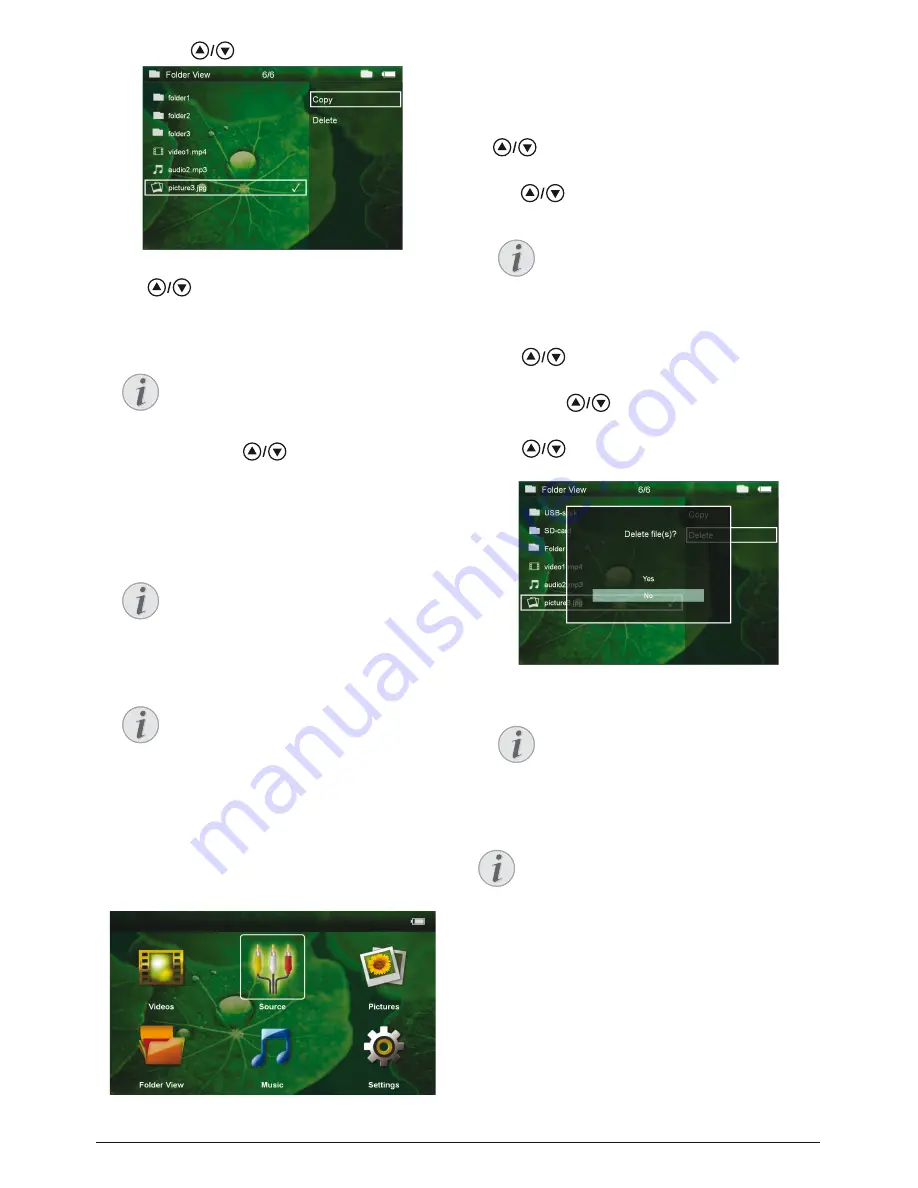
Media Playback
19
11
Select with
Copy
.
12
Confirm with
à
.
13
Use
to select the destination memory:
SD
card
,
internal memory
or
USB storage medium
.
14
Confirm with
à
.
15
The files are copied.
Delete Files
You can delete files from the internal memory, the con-
nected USB storage medium or the memory card.
1
Switch the device on using the on/off switch on the
side.
2
After the initial screen the main menu appears.
3
Use the navigation keys to select
Folder View
.
4
Confirm with
à
.
5 With an inserted memory card or USB stor-
age device:
Select the internal memory, the USB
storage medium or the memory card using the keys
.
6
Confirm with
à
.
7
Use
to select the file that you want to delete.
8
Mark the file using
Á
. Pressing the key again dese-
lects the chose file(s).
9
Use
to select other files.
10
Press
à
.
11
Select with
Delete
.
12
Confirm with
à
.
13
Use
if you want to delete the files or cancel
the deletion process.
14
Confirm with
à
.
Note
Files already exist
If the files you are copying already exist in
the target folder, you must choose
whether or not you want to overwrite
them using
and
à
. If you choose
not to overwrite these files, copies will be
created. The copies can be recognised by a
number added to the file names.
Note
Error
If errors occur during the copying process,
make sure that enough free space is avail-
able on the medium.
Note
Removing storage medium
Only remove the storage medium after the
copy process is complete.
Note
No Files Found (0 files)
Only those files that are compatible with
the Projector will be displayed.
Note
Error
If errors occur during the deletion pro-
cess, make sure that the storage medium is
not write-protected.
Note
Deleting photos on the memory card
When deleting photos via the computer, note
that the photos may not be correctly dis-
played when the memory card is inserted into
the digital camera again. Digital cameras
sometimes store additional information in
specific folders, including previews and orien-
tation information.
For this reason, only delete the photos using
the digital camera.










































