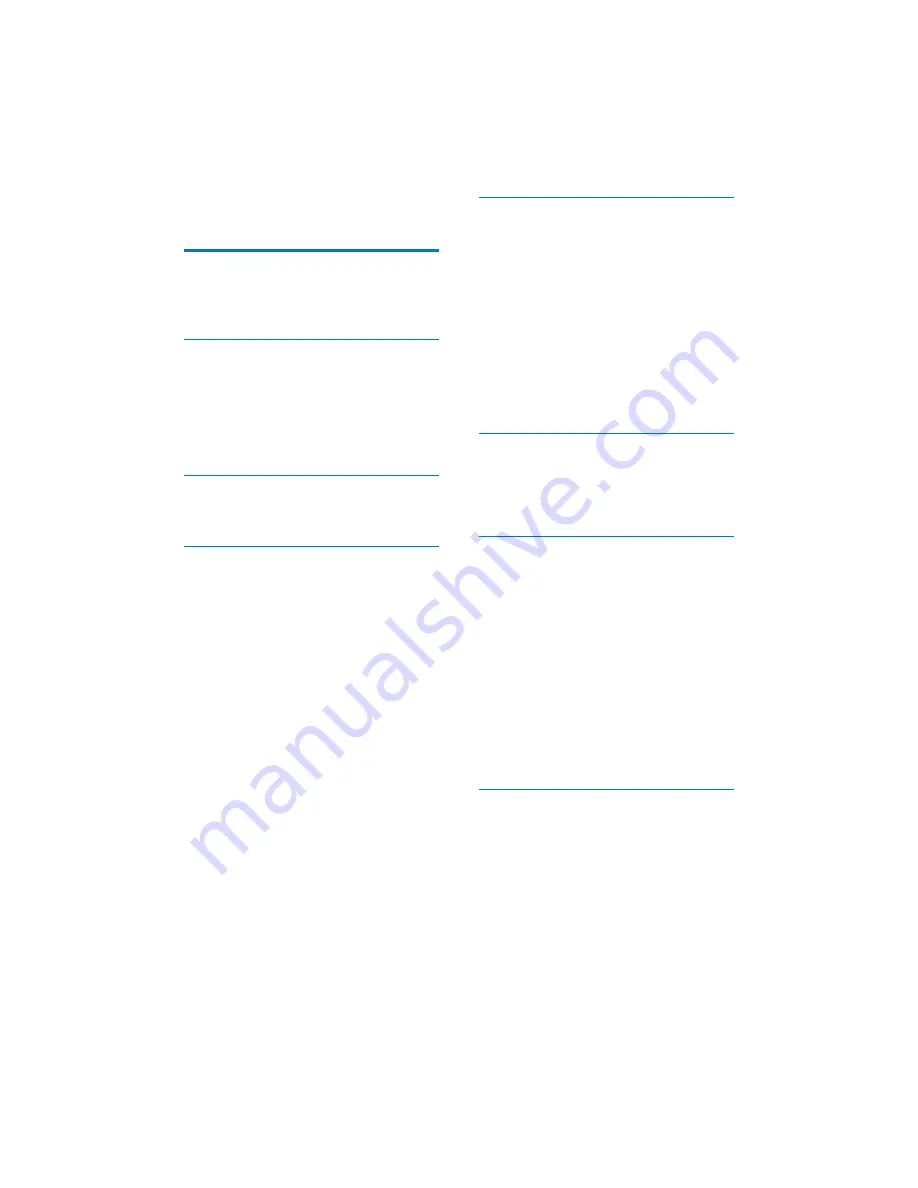
3
EN
Contents
1 Important safety information
5
General maintenance
5
Notice 6
Recycling the product
7
2 Your new tablet
8
What's in the box
8
PC software loaded on the device
8
Files loaded on the device
8
Overview 8
Controls 8
Home screen
9
3 Get
started
10
Charge power
10
Switch the device on or off
10
4 Basics
11
Find applications
11
Use applications
11
Select setup options
12
Use the screen
12
Rotate the screen
12
Lock/ unlock the screen
12
Customize the Home screen
13
Add items
13
Rearrange items
13
Text entry
14
Select options for text entry
14
Enter text
14
Edit text
15
5 Connections
17
Connect to Wi-Fi
17
Connect to the Internet
18
Join your home network
18
Connect to an HDTV
18
Connect to your PC
19
Use a Micro SD card
19
Connect to Bluetooth
19
Connect with Bluetooth devices
19
Bluetooth 20
Listen to music through stereo
Bluetooth headphones
21
6 Applications
22
Install applications
22
HiMarket 22
Other sources
22
Manage applications
22
7 Music, videos, and pictures
23
Play music from Philips Songbird
23
Browse the music library
23
Play music
24
Playlists 25
Play videos from Philips Songbird
25
Browse the videos library
25
Play videos
25
Philips sound options
26
Play from Gallery
26
Play videos
26
Play pictures
26
Play media to an HDTV
27
Share media on your home network
27
8 Search
29
Use the quick search box
29
Select search options
29



































