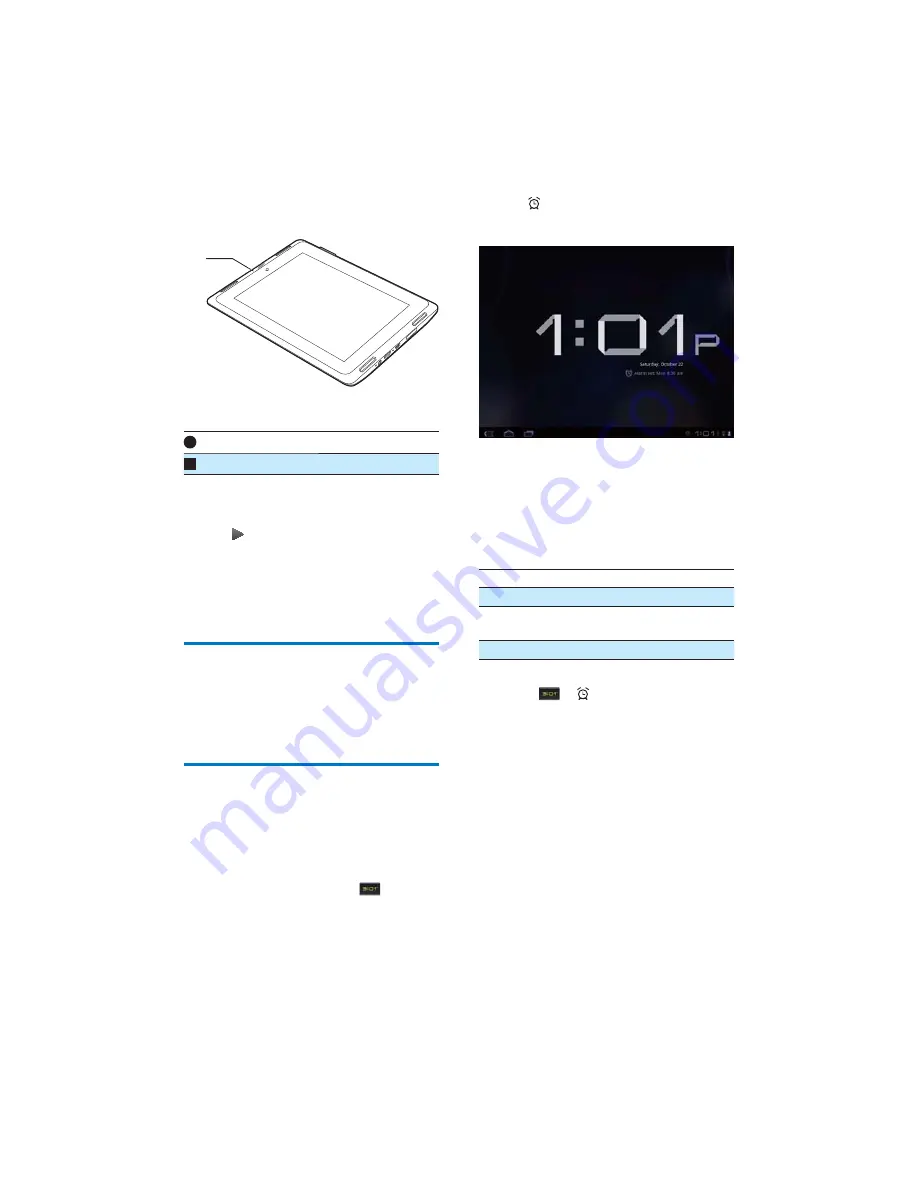
35
EN
2
Make sure that the microphone is close to
the sound source to be recorded.
3
Do the following to start or stop recording.
Tap to start recording.
Tap to stop recording.
»
After the message is recorded, a pop-
up screen is displayed.
4
Tap to review the recording. Tap
Use
this recording
$
»
You can play the recording in a media
player application, such as
Philips
Songbird
.
Calendar
On the device, you can sync the calendar with:
! the calendar of your Microsoft
Exchange account.
Alarm clock
On the device, you can set several alarms.
Set an alarm
1
Make sure that you have set the clock time
(see 'Date 42).
2
From the Home screen, tap
.
»
The next alarm is displayed.
MIC
3
Tap
.
»
The set alarms are displayed.
4
To set an alarm clock,
! To add an alarm, tap
Add alarm
.
! To change an alarm, tap the preset
alarm time.
5
Tap
Settings
# $
as prompted.
Time
Set the alarm time.
Repeat
Select how the alarm repeats.
Ringtone
Select the ringtone for the alarm:
silence, buzzer, or ringtone.
Label
Add description for the alarm.
Switch an alarm on or off
! In
>
, tap the tick box next to
the set alarm time.
»
If the function is enabled, the tick
box is selected.
Use the alarm
At the set alarm time, the alarm sounds. A pop-
up screen is displayed.
! To interrupt the alarm, tap
Snooze
.
»
The alarm sounds 10 minutes later.
! To stop the alarm, tap
Dismiss
.
»
The alarm repeats at the next set
alarm time.













































