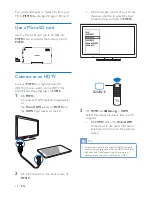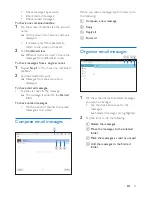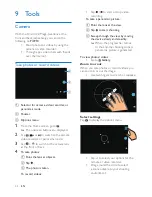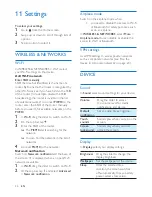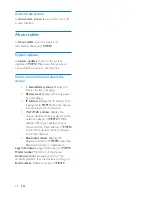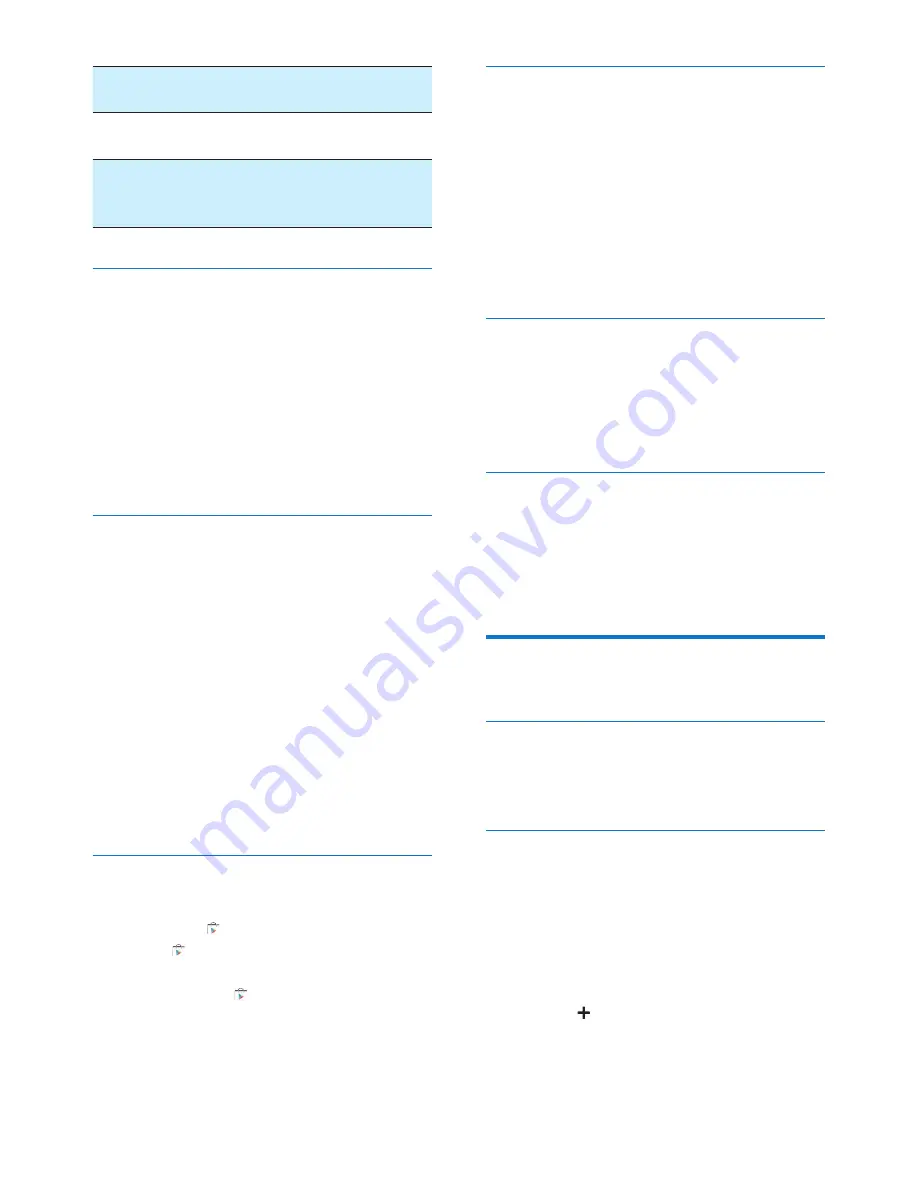
28
EN
Pattern
Set a pattern as the unlock
security.
PIN
Set a PIN that consists of
numbers.
Password
Set a password that consists of a
combination of numbers, letters,
and symbols.
Visible passwords
Your password consists of several characters. To
make sure that you have entered the characters
correctly, show the characters as you type the
password. Switch
Make passwords visible
on or
off as needed.
•
Tap the tick box.
»
If the function is enabled, the tick
box is selected.
Device administrators
Applications in corporate networks require the
rights of device administrator, such as the email
and calendar under your Microsoft Exchange
account.
Before you uninstall such an application, disable
the rights of device administrator.
•
In
Device administrators
, tap an
application.
»
The rights of device administrator are
disabled.
»
You cannot sync data for the
application.
Unknown sources
On
PI3910
, you can install applications that you
download from (
Play Store
), or from sources
other than .
•
For the applications from sources
other than , tap
Unknown sources
to allow installation on the
PI3910
.
»
If the function is enabled, the tick
box is selected.
Verify apps
For the security of your system on
PI3910
,
make sure that you have switched on
Verify
apps
.
»
If the function is enabled, the tick box
is selected.
»
You can disallow it or get warnings
when a possibly harmful app is to be
installed.
Trusted credentials
You need to install trusted credentials to access
some apps on PI3910, for example, the access
to your corporate network. (see 'Use the
device in corporate networks' on page 24)
Install from SD card
To access some apps on PI3910, you need to
install apps from the SD card that you mounted
ontoPI3910 (see 'Use the device in corporate
networks' on page 24).
Language & input
Language
In
Language
, select the language for the
onscreen instructions of
PI3910
.
Personal dictionary
In
Personal dictionary
, add or remove words
or phrases to/ from the user dictionary. You
can customize the word suggestions that are
displayed on the pop-up screen during your
text entry on the Android keyboard.
To add a word or phrase,
•
Tap to add a word or phrase.
To edit a word or phrase,
1
Tap on the word or phrase.
»
A pop-up screen is displayed.