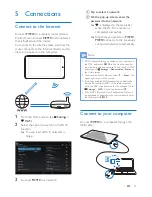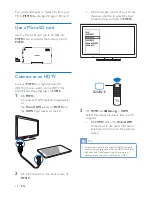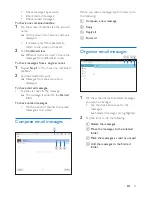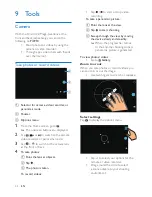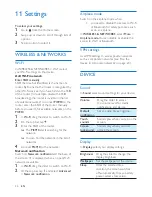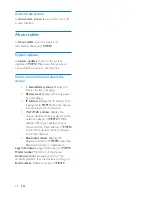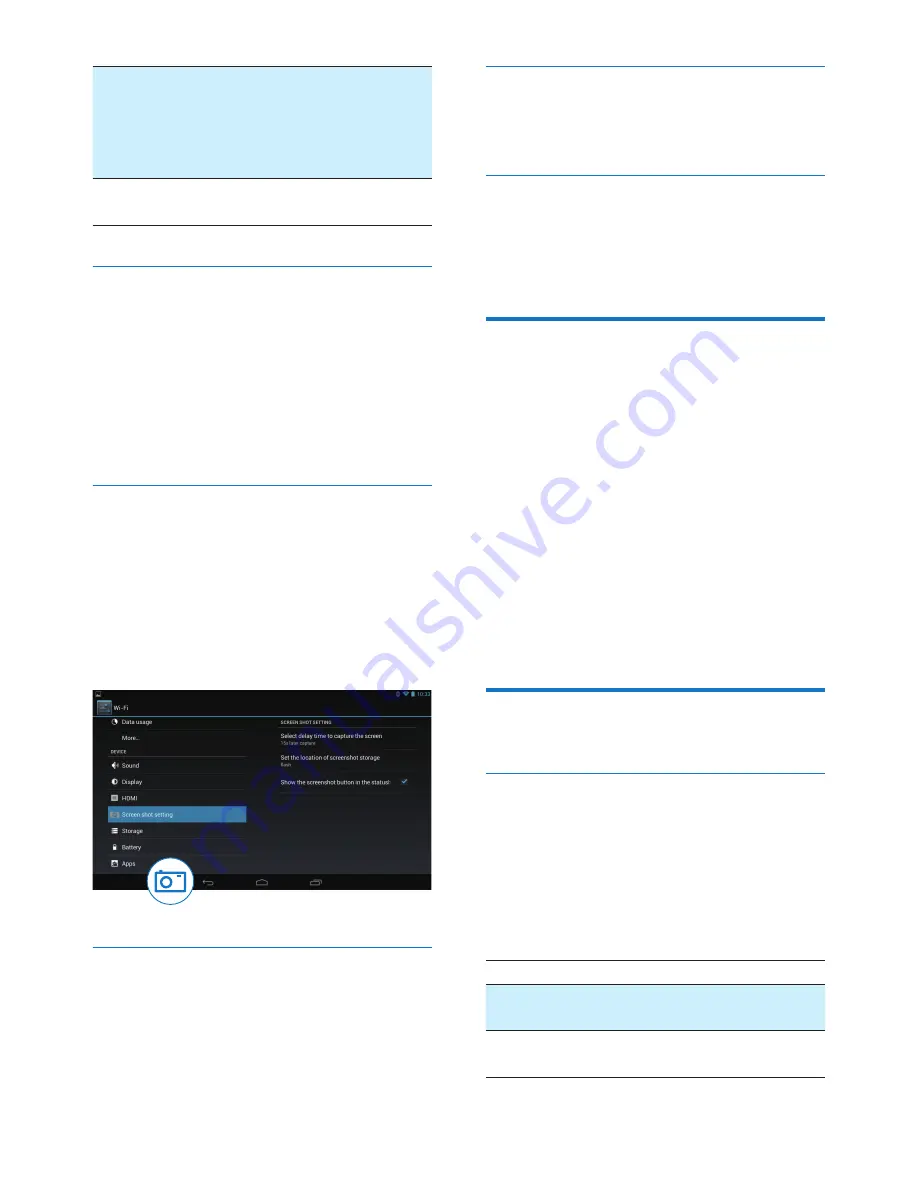
27
EN
Daydream
Select your screen saver options:
what screen saver to display and
when to display the screen saver.
When the screen saver is on, tap
on the screen to exit.
Font size
Select font size for the on-screen
display.
HDMI
In
HDMI
,
•
Turn on HDMI
: Switch on or off the
HDMI output.
•
HDMI Resolution
: Select the output
resolution that your TV supports.
•
Screen Zoom
: Drag the slider to zoom
in or out the screen.
Screenshot Setting
1
In
Screenshot Setting
, tap
Show the
screenshot button in the status bar
to
switch on.
»
The screenshot button is displayed.
2
Tap the screenshot button to capture a
screenshot.
Storage
In
Storage
, learn the space information about
the internal storage and SD card on your
PI3910
.
Battery
In
Battery
, check the battery use by
applications.
Apps
In Apps, manage the apps on the internal
storage of PI3910 (see 'Manage apps' on page
17).
Location access
•
In
Access to my location
, switch on or off
the options.
»
If the function is enabled, the tick box
is selected.
»
You can allow or disallow your location
information to be used in online
location services of Google, such as
Maps, or other relevant services and
applications.
•
In
GPS satellite
, switch on to use the
location services that requires GPS
assistance.
Security
Screen lock
By default, to unlock the screen of
PI3910
, press
the power/ lock button and then, drag the lock
to an icon.
In
Screen lock
, you can set a pattern, pin, or
password as the unlock security. To unlock the
screen, such unlock security is required.
None
Switch off the lock.
Slide
Slide to unlock the screen
(default).
Face
Unlock
Set face recognition as the unlock
security.