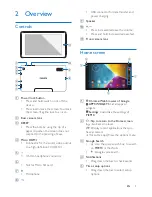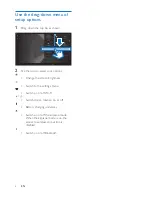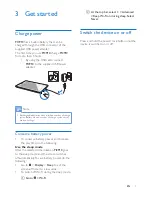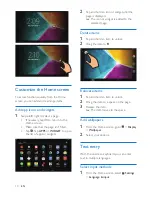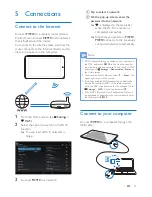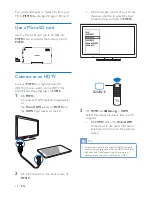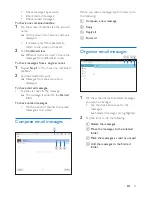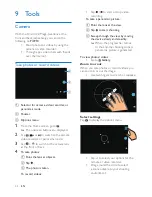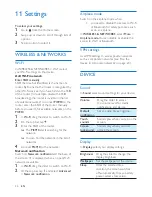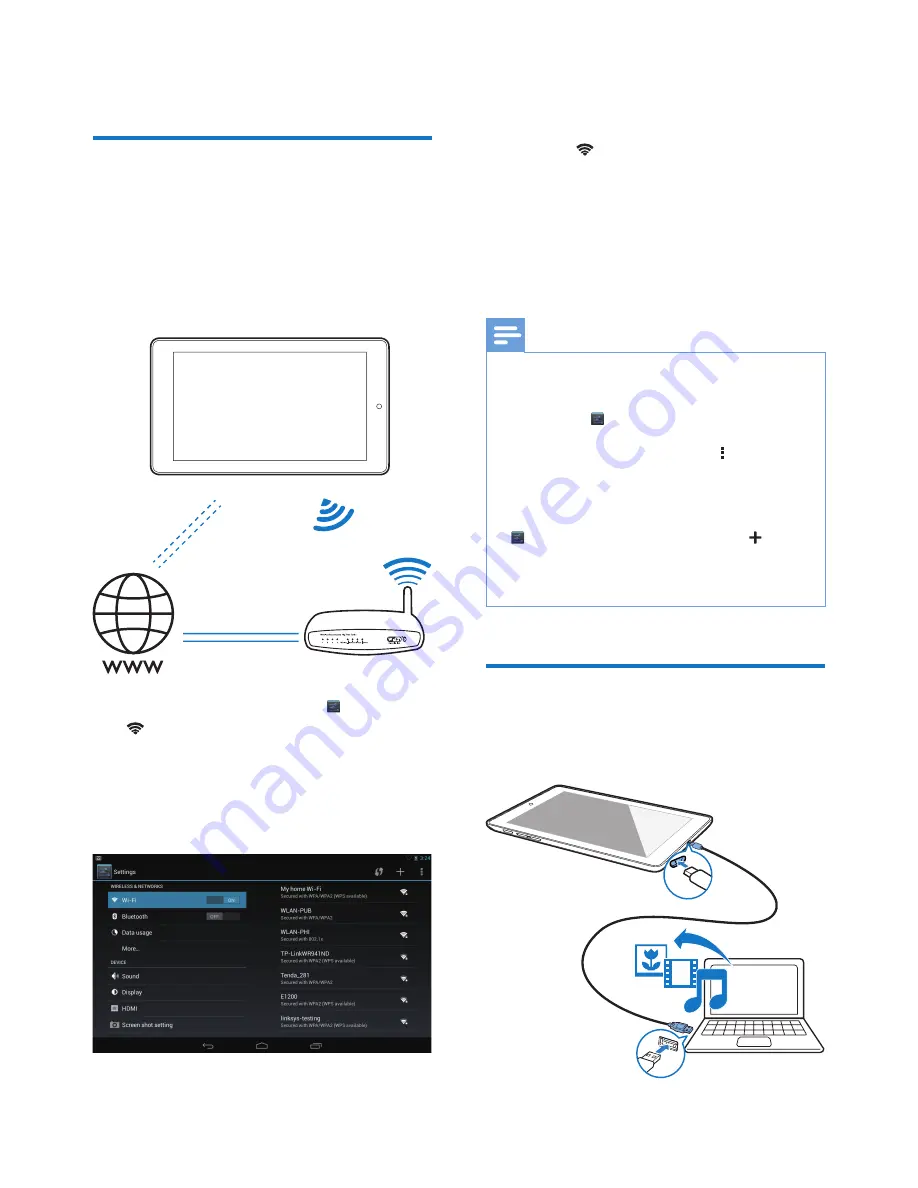
13
EN
5 Connections
Connect to the Internet
Connect
PI3910
to a wireless router (Access
Point). You can connect
PI3910
to the network
that is built around the router.
To connect to the Internet, make sure that the
router connects to the Internet directly and no
dial-up is required on the computer.
1
From the Home screen, tap
Settings
>
Wi-Fi
.
2
Select the option to switch on the Wi-Fi
function.
»
You see a list of Wi-Fi networks in
range.
3
Connect
PI3910
to a network:
a
Tap to select a network.
b
On the pop-up screen, enter the
password to the network.
»
is displayed in the status bar
when the Wi-Fi connection is
completed successfully.
»
Next time you switch on
PI3910
,
PI3910
connects to the previously
connected network automatically.
Note
•
If MAC address filtering is enabled on your router, add
the MAC address of
PI3910
to the list of devices that
are allowed to join the network. To find the Wi-Fi MAC
address, go to
Settings
>
About tablet
>
Status
on
the Home screen.
•
To refresh the list of networks, select >
Scan
at the
upper-right corner of the screen.
•
If you have disabled SSID broadcasting or hidden the
Service Set Identifier (SSID) of the router, manually
enter the SSID or public name for the network. Go to
Settings
>
Wi-Fi
. On the top bar, select .
•
If the DHCP (Dynamic Host Configuration Protocol)
is unavailable or disabled on the router, manually enter
the IP address of
PI3910
.
Connect to your computer
Connect
PI3910
to a computer through the
USB cable.