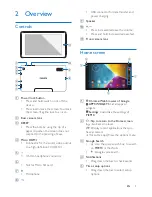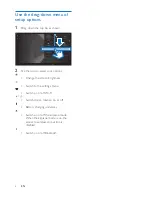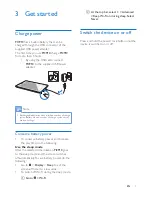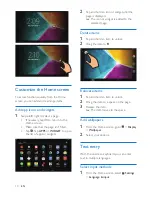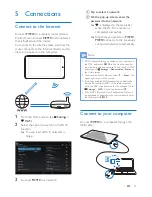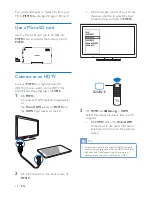Отзывы:
Нет отзывов
Похожие инструкции для PI3910

GT-P7320
Бренд: Samsung Страницы: 28

M10K2018
Бренд: GAOMON Страницы: 17

MultiPad PMP7079D3G QUAD
Бренд: Prestigio Страницы: 101

Genius EasyPen i405X
Бренд: Genius KYE Systems Страницы: 50

NID-1006
Бренд: Naxa Страницы: 3

ENDEAVOUR 1010
Бренд: Blaupunkt Страницы: 196

NXW10QC32G
Бренд: Nextbook Страницы: 16

PREMIUM 9
Бренд: Nextbook Страницы: 75

eTouch 765ET Version 2
Бренд: Elonex Страницы: 4

IMT-BT
Бренд: ADLINK Technology Страницы: 58

MID8575
Бренд: Virgo Страницы: 18

VINYL-12U
Бренд: FONESTAR Страницы: 8

SurfTab xiron 7.0 3G
Бренд: TrekStor Страницы: 34

SB6057
Бренд: Studebaker Страницы: 12

10030290
Бренд: auna Страницы: 13

NS-P10A6100
Бренд: Insignia Страницы: 64

MOUSEPEN M508 - WINDOWS
Бренд: Genius Страницы: 17

Regent TV8
Бренд: Ferguson Страницы: 20