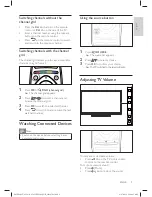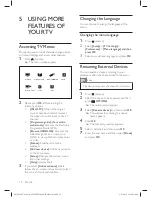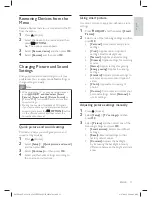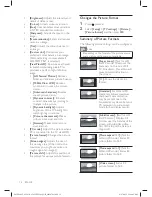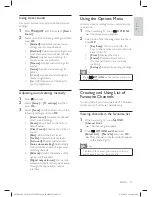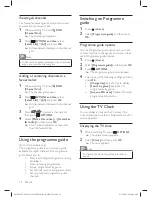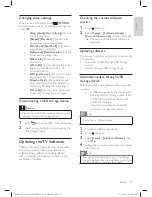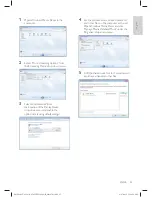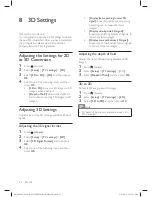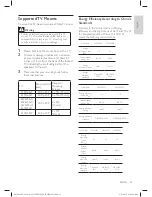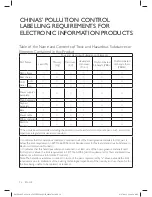22
EN-GB
Installing Digital Channels
(For certain models only)
1
Press (Home).
2
Select
[Setup]
>
[Channel settings]
>
[Channel installation]
>
[Digital:
Reception test]
>
[Find channel]
and then
press
OK
.
3
Press
▲▼
to adjust the channel
frequency or enter the channel frequency
directly.
4
Select
[
Search
]
and then press
OK
to
start the search.
5
When the channel is found, select
[
Store
]
,
then press
OK
.
6
Press
to exit.
Renaming Channels
You can rename channels. The name appears
when you select the channel.
1
When watching TV, press
FIND
(Channel Grid).
»
The channel grid appears.
2
Select the channel to be renamed and then
press
OPTIONS
and select
[Rename
channel]
.
»
The screen for entering the channel
name appears.
3
Press
OK
.
»
A dynamic keyboard for entering texts
appears.
4
Press
▲▼◄►
to select characters and
enter the channel name, then select
[Done]
and press
OK
.
Note
•
Renaming of channels is not supported on digital
channels.
Rearranging Channels
After you install channels, you can rearrange the
order in which they appear.
1
When watching TV,
press
FIND
(Channel Grid)
.
»
The channel
grid
appears.
2
Press
OPTIONS
.
»
The channel options menu appears.
3
Select
[Reorder]
and then press
OK
.
4
Select the channel to rearrange and then
press
OK
.
»
The selected channel is highlighted.
5
Move the highlighted channel to the desired
location and then press
OK
.
»
A con
fi
rmation message is displayed.
6
Select
[
No]
, then press
OK
.
7
Press
OPTIONS
.
8
Select
[Done reordering]
and then press
OK
.
X41G39MV-813-01A 9 50 55PFL5820_GB_20120709.indd 22
X41G39MV-813-01A 9 50 55PFL5820_GB_20120709.indd 22
8/27/2012 11:08:49 AM
8/27/2012 11:08:49 AM