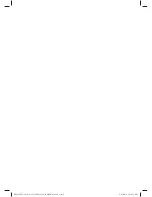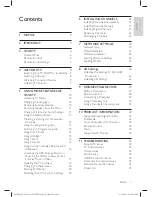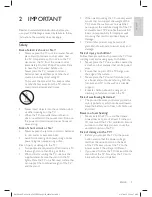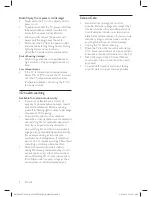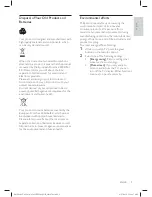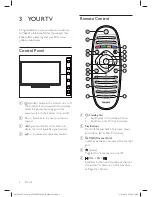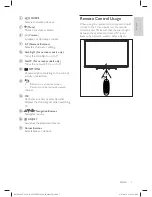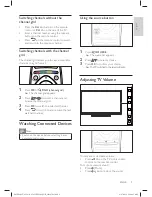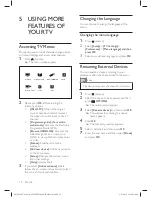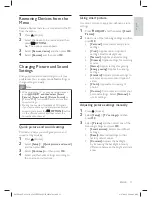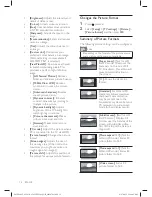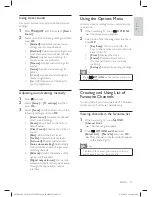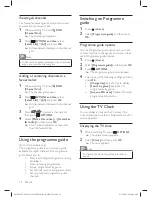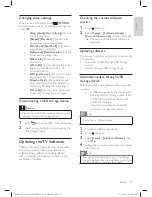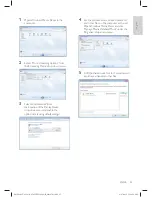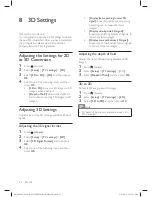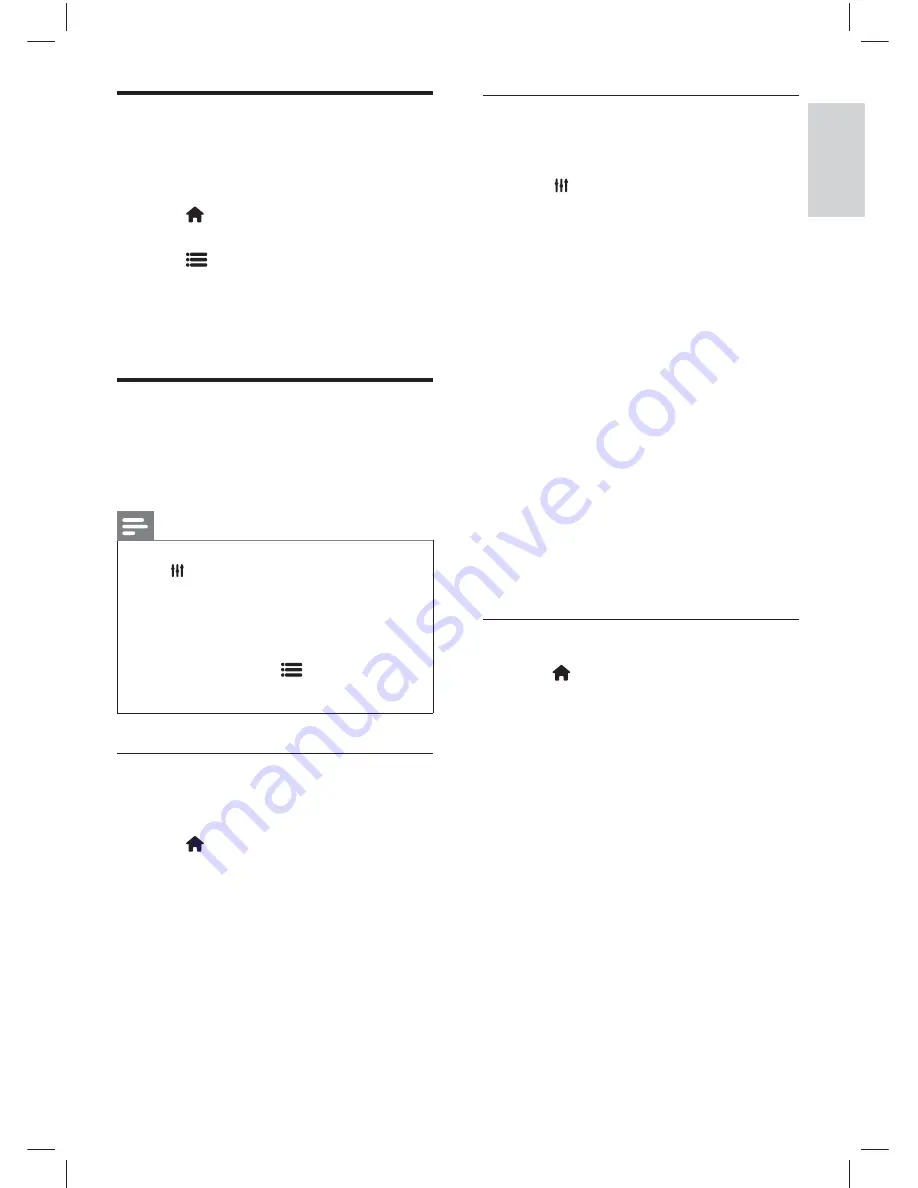
11
EN-GB
Using smart picture
Use smart picture to apply pre-de
fi
ned picture
settings.
1
Press
ADJUST
and then select
[Smart
Picture]
.
2
Select one of the following settings and then
press
OK
.
•
[Personal]:
Uses customised picture
settings.
•
[Vivid]:
Applies rich and dynamic
settings, ideal for daylight use.
•
[Natural]:
Applies a natural setting.
•
[Cinema]:
Applies settings for watching
movies.
•
[Game]:
Applies settings for gaming.
•
[Energy saving]:
Applies low-energy
settings.
•
[Standard]:
Adjusts picture settings to
suit most environments and types of
video.
•
[Photo]:
Applicable to viewing of
photos.
•
[Custom]:
Customises and stores your
personal settings. Select
[Personal]
to
use its settings.
Adjusting picture settings manually
1
Press (Home).
2
Select
[Setup]
>
[TV settings]
and then
press
OK
.
3
Select
[Picture]
and then select one of the
following settings and press
OK
.
•
[Smart picture]:
Selects pre-de
fi
ned
settings.
•
[Reset]:
Resets all settings to their
factory default values.
•
[Contrast]:
Adjusts the backlight
by increasing the backlight intensity
difference between the bright and dark
areas.
Removing Devices from the
Menu
Remove devices that are not connected to the TV
from the menu.
1
Press (Home).
2
Select the device to be removed and then
press
OPTIONS
.
»
The options menu appears.
3
Select
[Remove device]
and then press
OK
.
4
Select
[Remove]
and then press
OK
.
Changing Picture and Sound
Settings
Change picture and sound settings to suit your
preferences. You can apply pre-de
fi
ned settings or
change settings manually.
Note
•
When watching TV or using external devices,
press
ADJUST and then select
[Smart
Picture], [Smart Sound], [Picture Format]
or
[
Picture Shift
]
for quick access to picture and
sound settings.
•
During the course of playback of TV signals,
if you encounter any non-standard, abnormal
sound signals, press the
OPTIONS
button
on the remote control and then select the
correct audio channel.
Quick picture and sound settings
This feature helps you con
fi
gure picture and
sound settings quickly.
1
Press (Home).
2
Select
[Setup]
>
[Quick picture and sound]
and then press
OK
.
3
Select
[Continue]
and then press
OK
.
4
Select your favourite settings according to
the on-screen instructions.
English
X41G39MV-813-01A 9 50 55PFL5820_GB_20120709.indd 11
X41G39MV-813-01A 9 50 55PFL5820_GB_20120709.indd 11
8/27/2012 11:08:42 AM
8/27/2012 11:08:42 AM