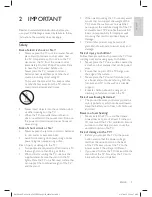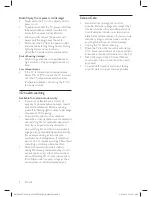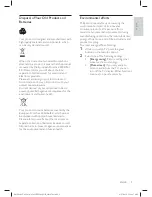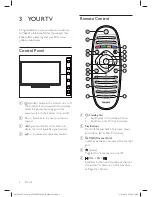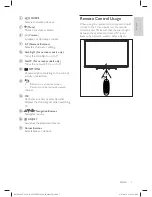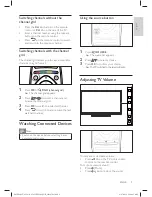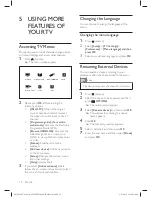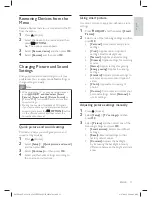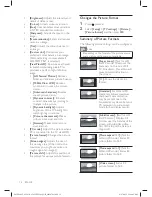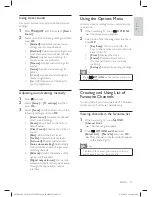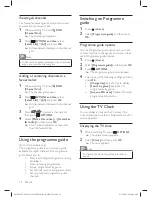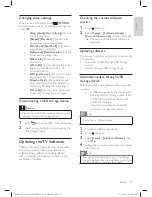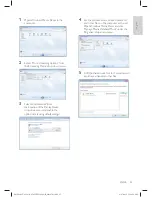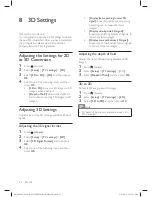16
EN-GB
Locking or unlocking one or more
channels
1
Press (Home).
2
Select
[Setup]
>
[TV settings]
>
[Child
lock]
>
[Channel lock]
and then enter your
PIN code.
»
The channel grid appears.
3
Select the channel to lock or unlock and
then press
OK
.
»
You will be prompted to enter your PIN
code when attempting for the
fi
rst time
to view the locked channel.
4
The channel locking function takes effect
immediately after you leave the home
menu.
Note
•
When using CH +/- to select channels, the
locked channels will be skipped.
•
If you access the locked channels by pressing the
numeric buttons on the remote control or from
the channel grid, you will be prompted to enter
your PIN code.
Using Scenea to Display
Pictures as TV Wallpapers
You can use Scenea to display a pre-loaded or self-
loaded picture as wallpaper on your TV screen.
If the sleep timer is off, the wallpaper is displayed
for as long as 240 minutes. Otherwise, it is
displayed for the duration of the sleep timer.
Activating Scenea
1
Press (Home).
2
Select
[Scenea] and then press OK.
»
If no picture is set, the default picture will
be displayed.
»
If a picture is set, the con
fi
gured picture
will be displayed.
Customising Scenea picture
You can transfer other pictures for use as a
wallpaper.
Using Timers
You can set timers to switch the TV to standby at
a speci
fi
ed time.
Switching the TV to standby
automatically
(
sleep timer
)
Sleep timer switches the TV to standby after a
pre-de
fi
ned period of time.
Tip
•
You can switch off your TV earlier or reset the
sleep timer during the countdown.
1
Press (Home).
2
Select
[Setup]
>
[TV settings]
>
[Preferences]
>
[Sleep timer]
.
»
The sleep timer appears.
3
Select a value between 0 and 180 minutes.
»
The sleep timer can be set in steps of
ten minutes. If set to zero, the sleep
timer is switched off.
4
Press
OK
to switch on the sleep timer.
»
The TV switches to standby after the
speci
fi
ed time.
Using TV Locks
You can prevent your children from watching
certain programmes or channels by locking the TV
controls.
Setting or changing your code
1
Press (Home).
2
Select
[Setup]
>
[Channel settings]
>
[Child lock]
>
[Set code]/[Change code]
.
3
Enter your PIN code using the numeric
buttons on the remote control.
»
Follow the on-screen instructions to
create or change your PIN code.
Tip
•
If you forget your code, enter ‘8888’ to override
any existing codes.
X41G39MV-813-01A 9 50 55PFL5820_GB_20120709.indd 16
X41G39MV-813-01A 9 50 55PFL5820_GB_20120709.indd 16
8/27/2012 11:08:45 AM
8/27/2012 11:08:45 AM