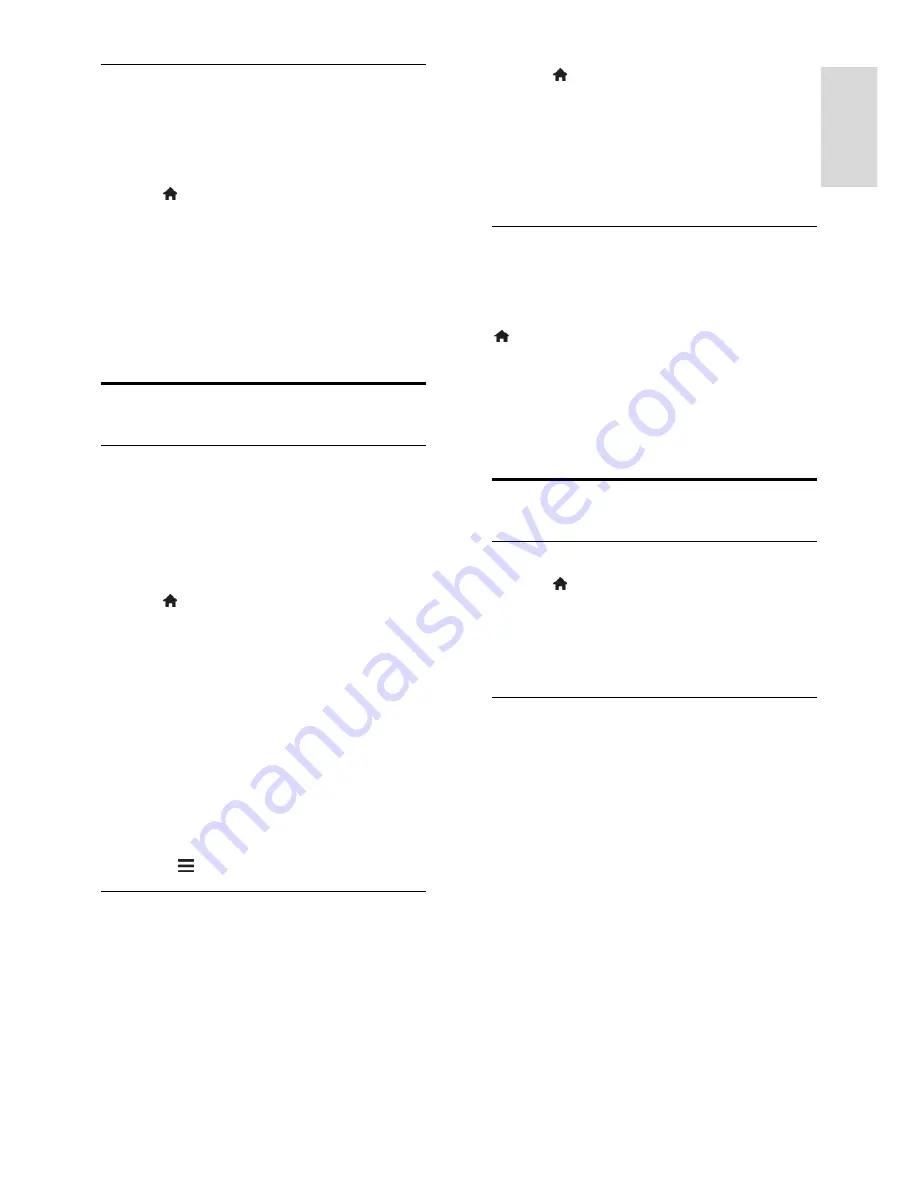
EN 15
En
gl
is
h
HDMI picture setting
When a device or computer is connected to
your TV through HDMI, you can select a
HDMI setting which provides maximum
detail for display of content.
1. Press , select
[Setup]
, and then press
OK
.
2. Select
[Setting]
>
[HDMI Mode]
.
3. Select an option, then press
OK
.
[Auto]
: Automatically switch to the
matching input source.
[Graphic]
: For graphic and text source.
[Video]
: For video source.
Channels
Automatic installation
When the TV was switched on for the first
time, a full installation of channels was
performed.
To reinstall all available TV channels, you can
run this full installation again.
1. Press , select
[Setup]
, and then press
OK
.
2. Select
[TV]
>
[Tuner Mode]
, then press
OK
.
3. Select your network, then press
OK
.
[Air]
: Access free-to-air antenna
transmissions.
[Cable]
: Access cable transmissions.
4. Select
[Auto CH Search]
to start channel
search.
5. Follow the onscreen instructions to
complete the channels installation.
Tip:
Press
LIST
to see the channel list.
Install digital channels
If you know the channel frequency of the
channels you want to install, you can search
and store digital channels one by one. For
best results, contact the service provider.
1. Press .
2. Select
[Setup]
, then press
OK
.
3. Select
[TV]
>
[Manual Tune]
, then press
OK
.
4. Press the
Navigation buttons
to select a
channel number, then press
OK
to search
and store.
Fine-tune analog channels
If the reception of an analog TV channel is
poor, you can fine-tune the TV channel.
1. While you watch an analog channel, press
.
2. Select
[Setup]
, then press
OK
.
3. Select
[TV]
>
[Fine-Tune]
, then press
OK
.
4. Press the
Navigation buttons
to fine-tune
the channel, then press
OK
to store.
Language settings
Menu language
1. Press .
2. Select
[Setup]
, then press
OK
.
3. Select
[Setting]
>
[OSD Language]
.
4. Select a menu language from the list, then
press
OK
.
Audio language
If the TV channel broadcasts multiple or dual
audio languages, you can select your
preferred audio language.
1. While you watch TV, press
OPTIONS
.
2. Select
[Audio Languages]
, then press
OK
.
3. Select from the available audio language,
then press
OK
.
Tip
: You can also change the audio language
by pressing
.
(
Dot
) on the remote control.






























