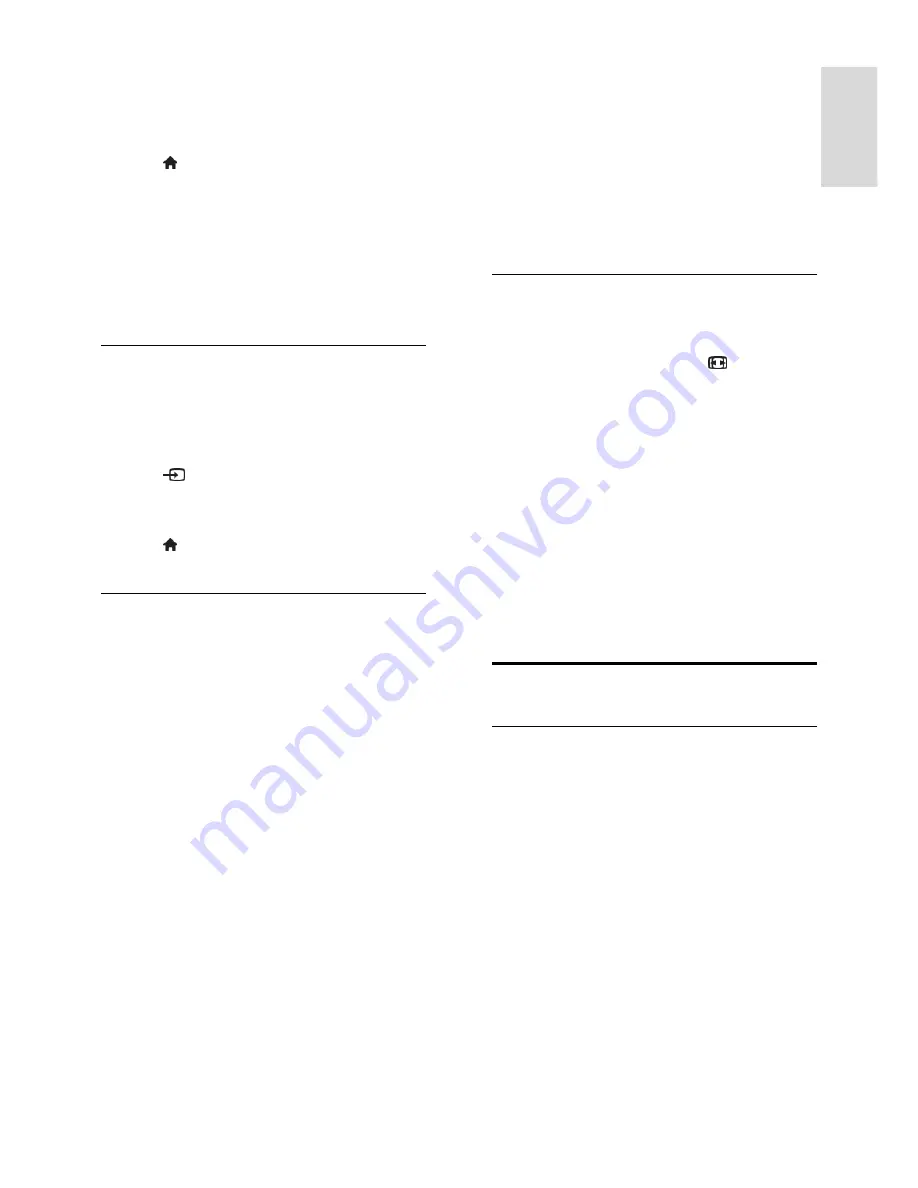
EN 11
En
gl
is
h
Skip channels
When you use the remote control to switch
channels, you can set to skip unwanted
channels.
1. Press .
2. Select
[Setup]
, then press
OK
.
3. Select
[TV]
>
[CH Skip]
.
The channel list is displayed.
4. Select the channels to skip, then press
OK
.
Tip:
To access the skipped channels, press
the
Numeric buttons
.
Watch connected devices
Before you can watch a device, connect the
device to the TV. See
Connect your TV >
Connect devices
(Page
19
).
Select a device with SOURCE
1. Press
SOURCE
.
2. Select a device, then press
OK
.
Select a device from the Home menu
1. Press .
2. Select the device, then press
OK
.
Use picture and sound presets
Your TV comes with predefined picture and
sound settings. You can apply these settings
or customize them.
Select your preferred picture settings
1. While you watch TV, press
OPTIONS
.
2. Select
[Picture]
>
[Picture Mode]
, then
press
OK
.
3. Select an option, then press
OK
.
[Personal]
: Apply your personalized
picture settings.
[Vivid]
: Rich and dynamic settings, ideal
for daytime viewing.
[Standard]
: Settings that suit most
environments and types of video.
[Cinema]
: Ideal settings for movies.
[Mild]
: Light and moderate settings.
Select your preferred sound presets
1. While you watch TV, press
OPTIONS
.
2. Select
[Sound]
>
[Sound Mode]
, then
press
OK
.
3. Select an option, then press
OK
.
[Personal]
: Apply your personalized
sound setting.
[Standard]
: Settings that suit most
environments and types of audio.
[Music]
: Ideal settings for music.
[Theater]
: Ideal settings for plays and
musicals.
[Rock]
: Ideal settings for rock or pop
music.
Change picture format
You can change the picture format to suit
the video source.
1. While you watch TV, press
FORMAT
.
2. Select a picture format, then press
OK
.
The available picture formats depend on the
video source:
[Auto]
: Adjust the picture format
according to the input source
automatically.
[Normal]
: Display the standard 4:3
format without distortion.
[Zoom1]
: Stretch 4:3 format to 14:9.
[Zoom2]
: Stretch 4:3 format to 16:9.
[Wide]
: Show widescreen format
content unstretched.
Play multimedia files
Play files from USB device
If you have photos, videos or music files on a
USB storage device, you can play the files on
TV.
Caution:
Do not overload the USB port. If you
connect a USB storage device that
consumes more than 500mA power,
make sure that it is connected to its
own external power supply.


























