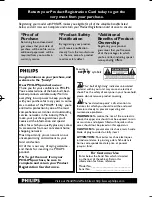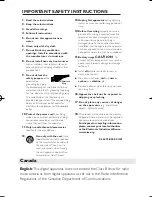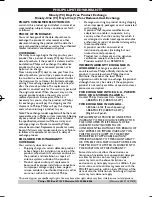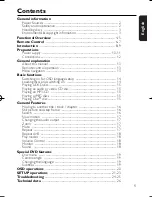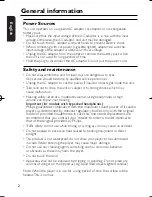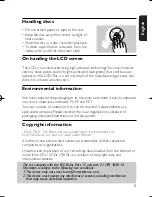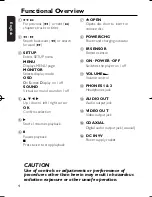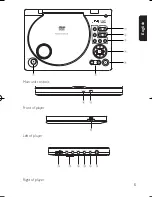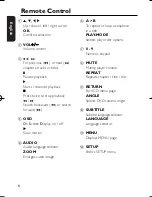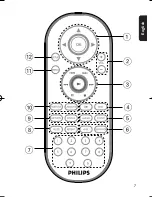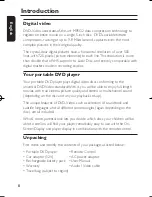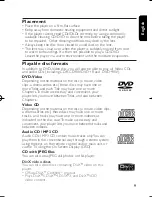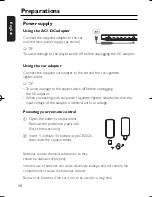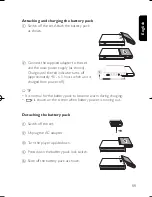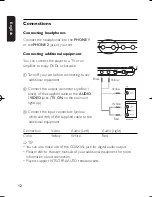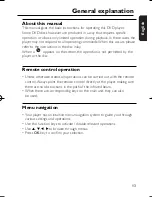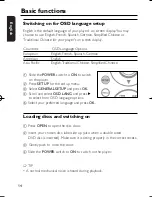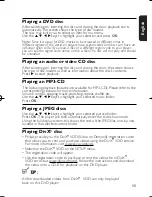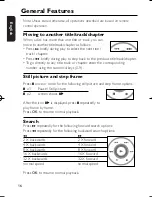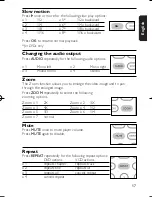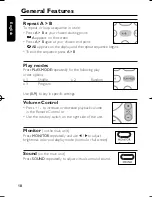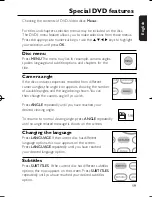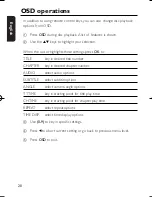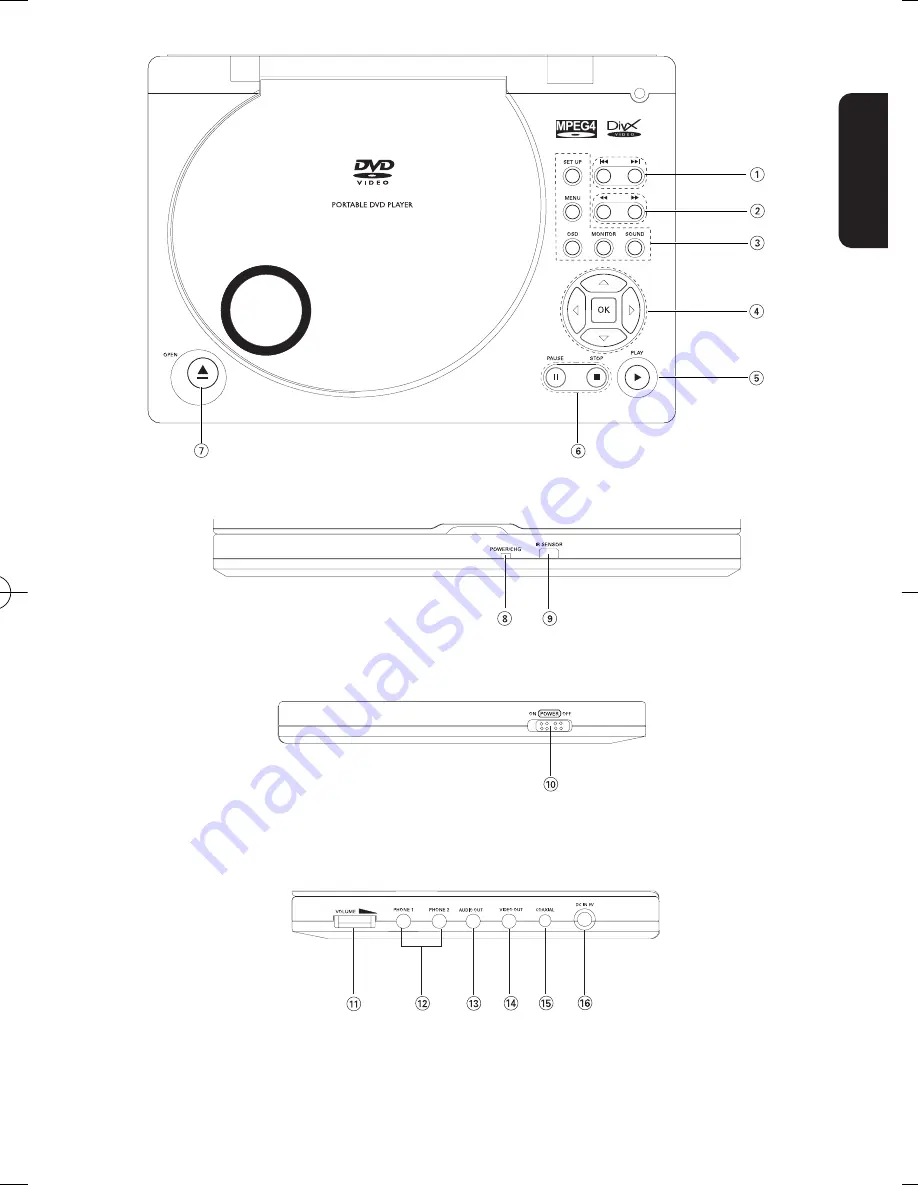Отзывы:
Нет отзывов
Похожие инструкции для PET810/37

Trax
Бренд: i-box Страницы: 4

R4400
Бренд: Rainier Страницы: 27

Audio Steno AU581
Бренд: Apacer Technology Страницы: 1

DVE-6xx
Бренд: Sampo Страницы: 35

HELIOS H4000
Бренд: HANTZ Страницы: 34

MMP8575 - 2 GB, Digital Player
Бренд: Memorex Страницы: 2

BBTVDVDPlayer
Бренд: Bush Baby Страницы: 3

G1600L
Бренд: LIPOWER Страницы: 10

PDB-1800
Бренд: SOUNDMASTER Страницы: 73

MPI-II LBI-38558B
Бренд: Ericsson Страницы: 14

NOMAD IIC
Бренд: Creative Страницы: 39

HABITAT Series
Бренд: QP-Audio Страницы: 16

PD-720B
Бренд: Olin Страницы: 27

XV-DDV1SL
Бренд: JVC Страницы: 78

XV-M555BK
Бренд: JVC Страницы: 48

HR-XVS20AA
Бренд: JVC Страницы: 100

XV-C3SL
Бренд: JVC Страницы: 177

SP-THU1C
Бренд: JVC Страницы: 86