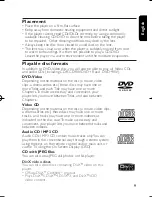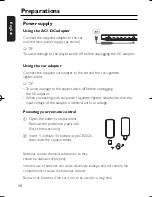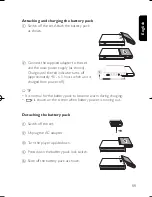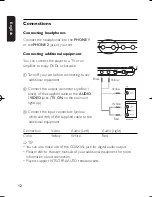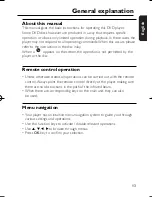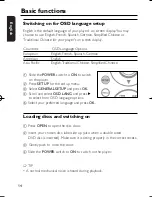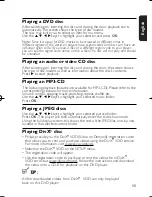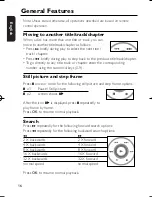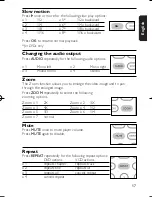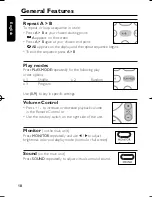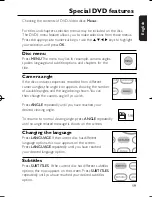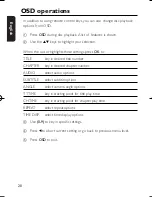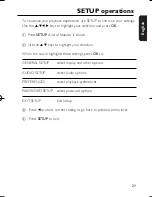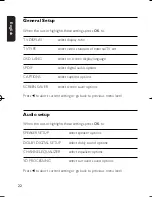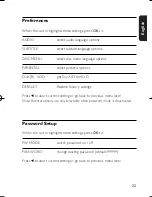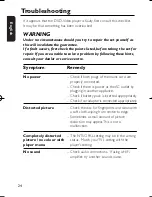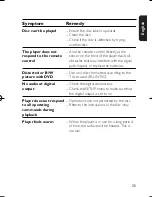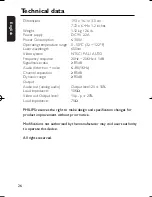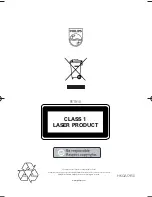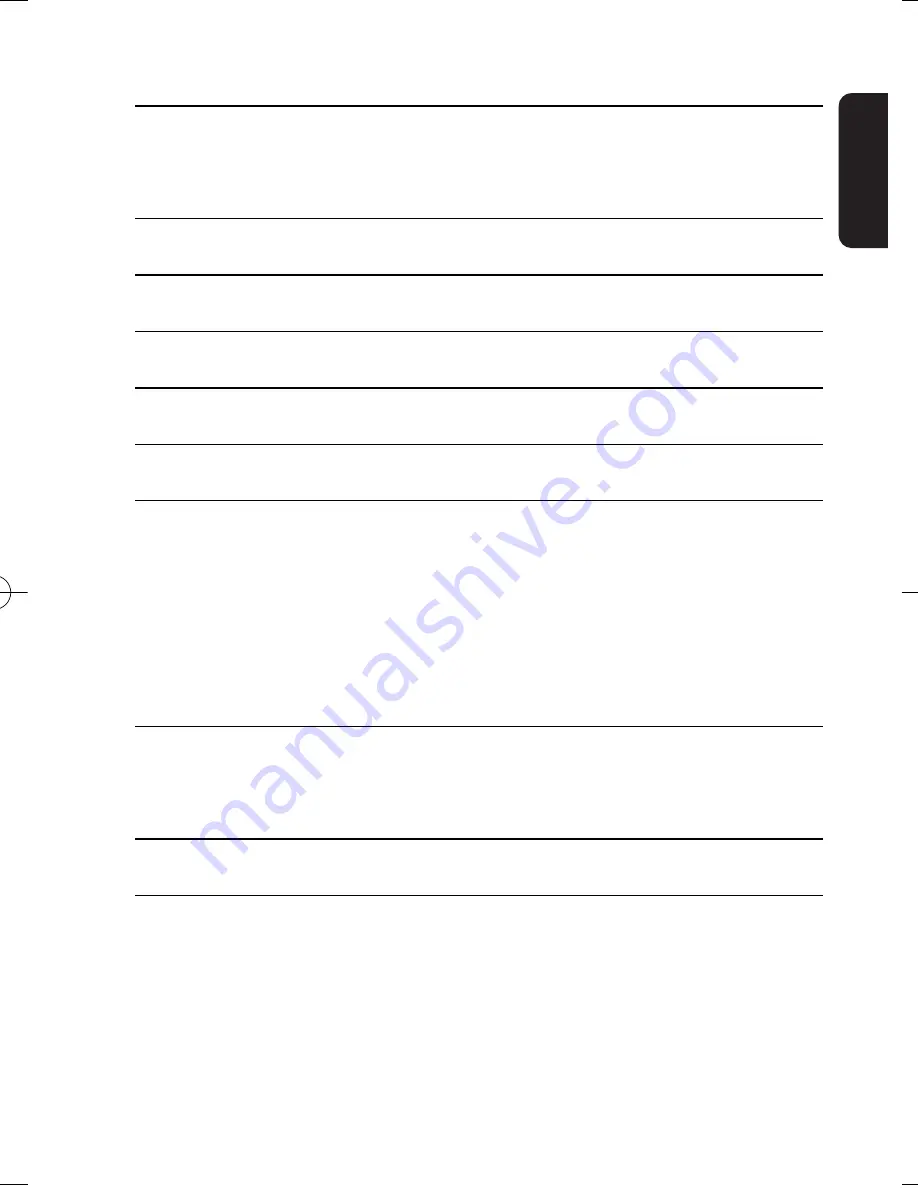
23
English
Preferences
When the cursor highlights these settings, press
OK
to:
AUDIO
select audio language options
SUBTITLE
select subtitle language options
DISC MENU
select disc menu language options
PARENTAL
select parental options
DivX(R) VOD
get DivX ID for VOD
DEFAULT
Restore factory settings
Press
1
to abort current setting or go back to previous menu level
Note: Parental options are only selectable when password mode is deactivated.
Password Setup
When the cursor highlights these settings, press
OK
to:
PW MODE
switch password on / off
PASSWORD
change existing password (default: 99999)
Press
1
to abort current setting or go back to previous menu level
PET810_ENG_37.QXD 24/5/05 16:54 Page 23