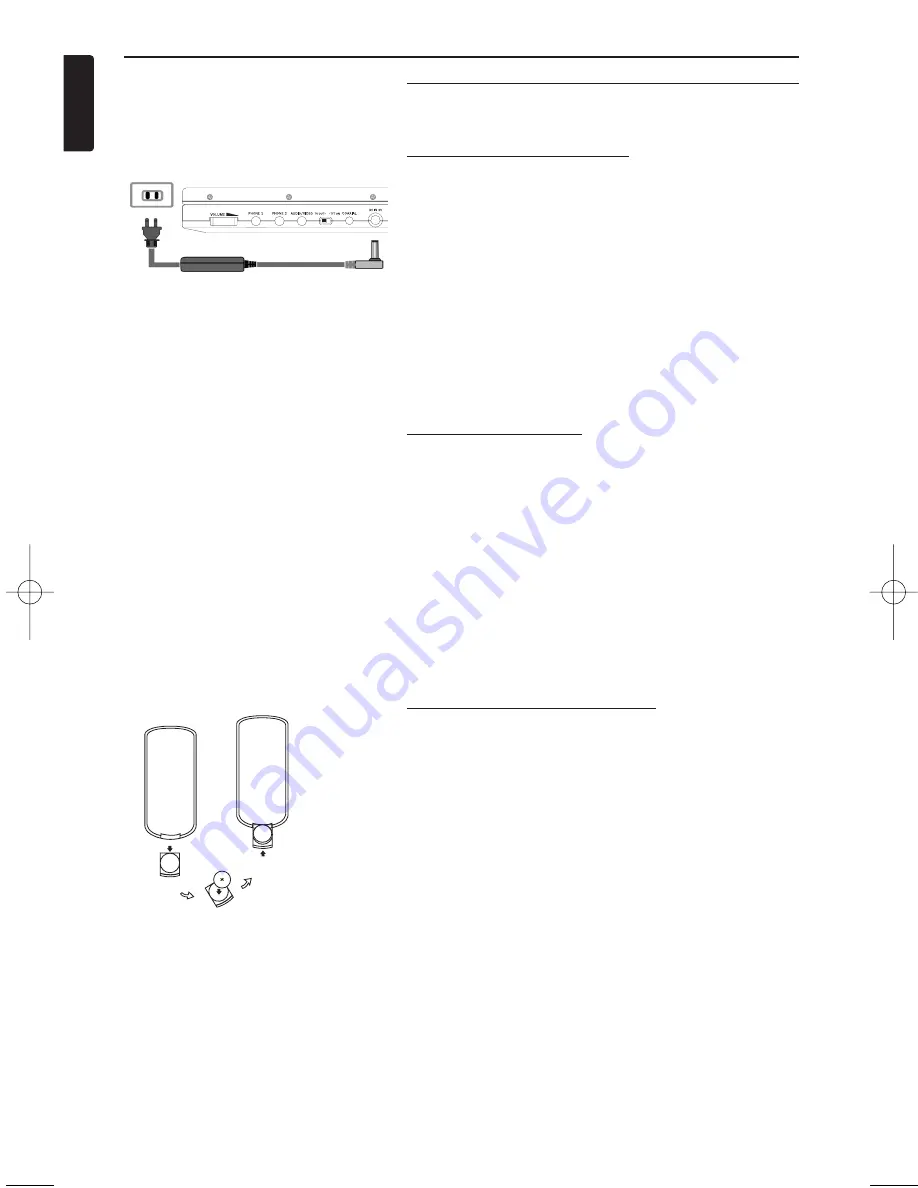
English
8
Preparations
Power supply
Using the AC / DC adapter
Connect the supplied adapter to the set and the
main power supply (as shown).
➯
TIP
To avoid damage to the player, switch off before
unplugging the AC adaptor.
Using the car adapter
Connect the supplied car adapter to the set and
the car cigarette lighter outlet.
➯
TIP
To avoid damage to the player, switch off before
unplugging the car adaptor.
Powering your remote control
1
Open the battery compartment. Remove the
protective plastic tab (first time users only).
2
Insert 1 x lithium 3V battery, type CR2025,
then close the compartment.
Batteries contain chemical substances, so they should be
disposed of properly.
Incorrect use of batteries can cause electrolyte leakage and will
corrode the compartment or cause the batteries to burst.
Remove the batteries if the set is not to be used for a long time.
PREPARATIONS
PET700_eng.qxd 17/9/04 11:37 Page 8











































