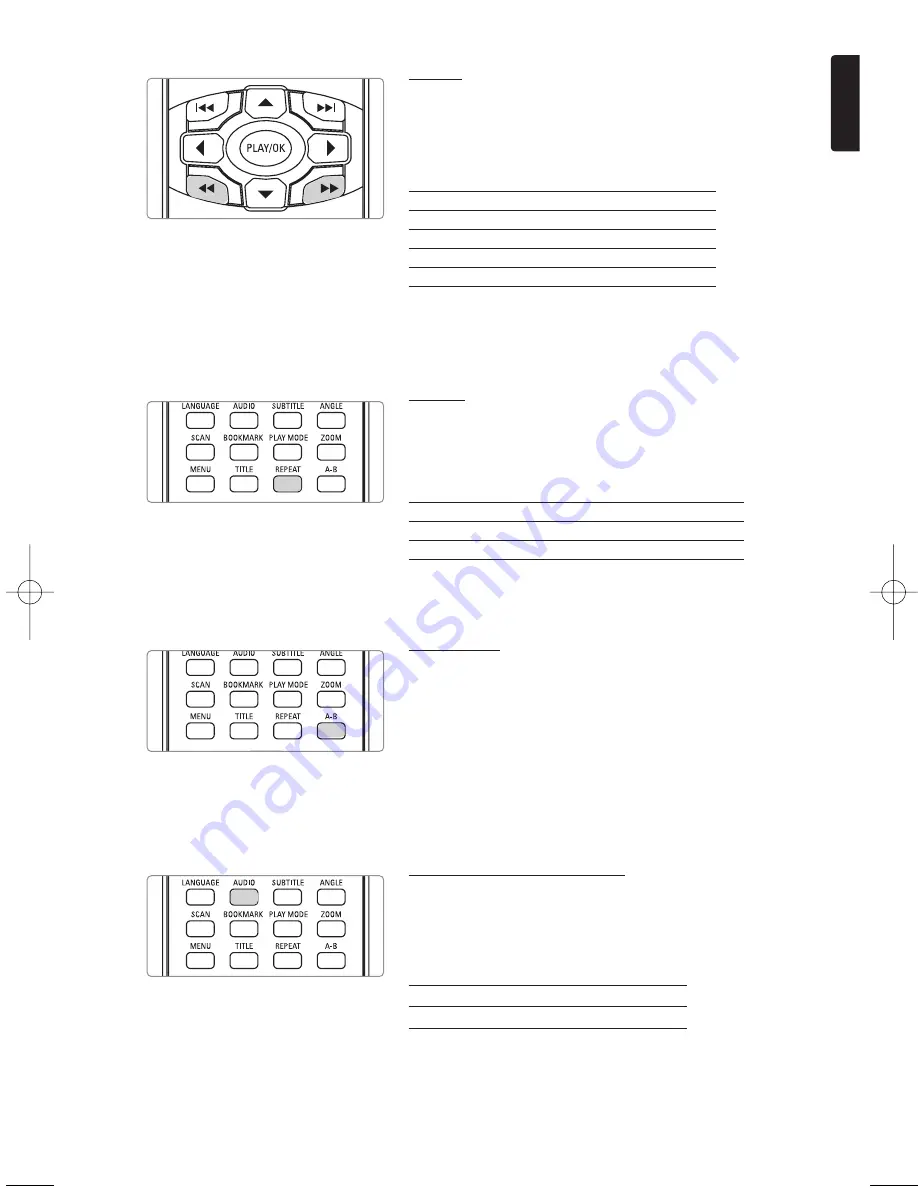
15
English
BASIC OPERATIONS
Search
Press
6
repeatedly for the following forward search options:
Press
5
repeatedly for the following backward search options:
5
6
2 X backwards
2 X forward
4 X backwards
4 X forward
8 X backwards
8 X forward
16 X backwards
16 X forward
32 X backwards
32 X forward
normal speed
normal speed
Press
PLAY/OK
to resume normal playback.
Repeat
Press
REPEAT
repeatedly for the following repeat options:
DVD actions
VCD actions
x 1
repeats chapter
repeats track
x 2
repeats title
repeats all
x 3
repeats all
cancels repeat
x 4
cancels repeat
Repeat A-B
To repeat or loop a sequence in a title:
-
Press
A-B
at your chosen starting point;
A
appears on the screen.
-
Press
A-B
again at your chosen end point;
B
appears on the display, and the repeat sequence begins.
-
To exit the sequence, press
A-B
.
Changing the audio output
Press
AUDIO
repeatedly for the following audio options.
x 1
Mono left
x 2
Mono right
x 3
Mixed mono
x 4
Stereo
PET700_eng.qxd 17/9/04 11:37 Page 15









































