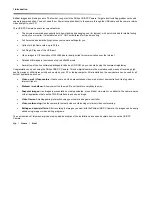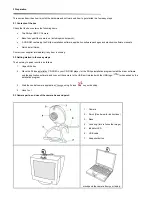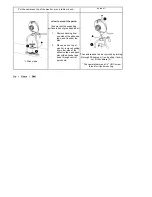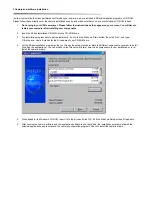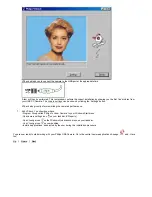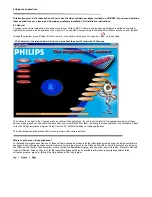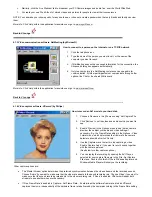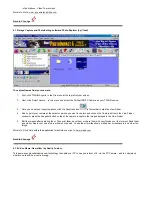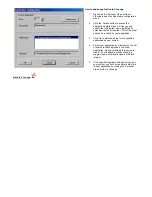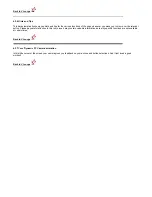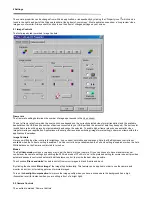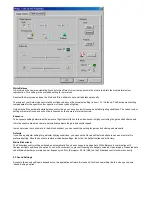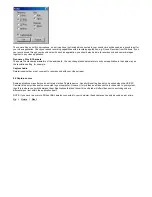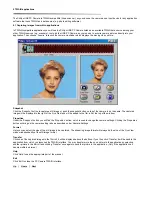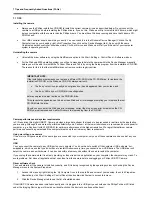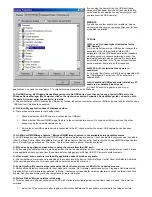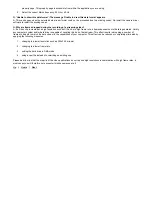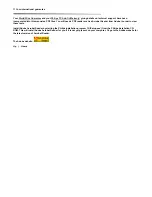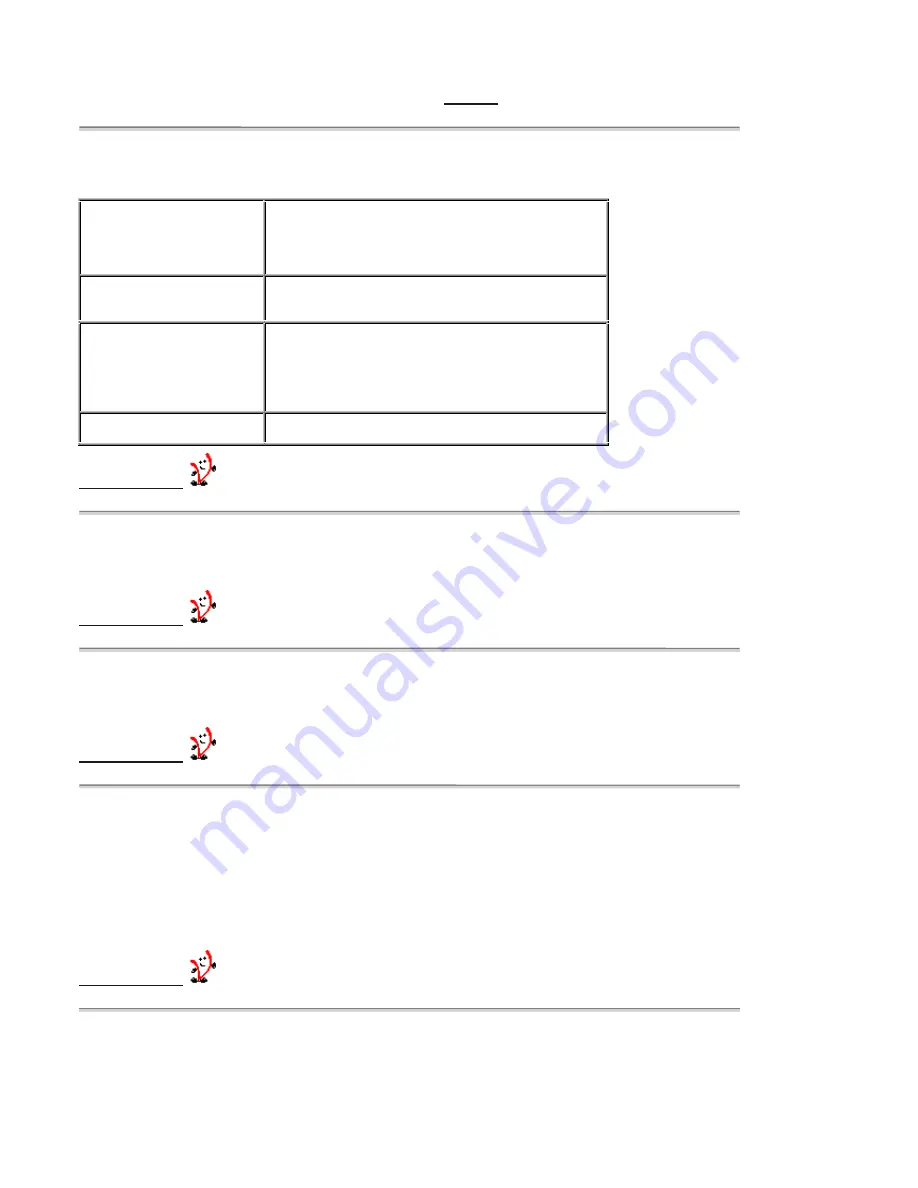
9/RXQJHIXQFWLRQVRWKHUWKDQWKHDSSOLFDWLRQODXQFKEXWWRQV
VLounge offers you several buttons and menus for central control over your camera. A description of all these functions is given below.
To find out more about a function, simply click on that function in
9/RXQJH
.
7KH6XSSRUWWRROVEXWWRQ
Use this button to pull down more buttons for support functions.
VCheck
This program checks whether the correct camera drivers
have been installed on your computer. It opens a test
window confirming the correct installation by showing you
’live’ pictures from your USB PC Camera.
VDownload
VDownload checks for the availability of newer drivers
through the Internet and installs them for you if you wish.
Print Manual
Prints a copy of the user manual. Since it uses Acrobat
Reader to print the file, you should install Acrobat Reader on
your computer first. Insert the Philips Installation CD-ROM
into your CD-ROM drive and allow the Setup program to
install Acrobat Reader on your computer.
PC Cameras Site
The web page for more information about PC cameras.
%DFNWR9/RXQJH
7KH3KLOLSV3&6WXII6LWHEXWWRQ
This is the Internet link for information about PC Peripherals from Philips.
%DFNWR9/RXQJH
7KH+HOSEXWWRQ
This opens the HTML manual file in your HTML browser.
%DFNWR9/RXQJH
7KH9LGHR2Q2IIEXWWRQDQGWKHSUHYLHZZLQGRZZLWKWKH3KLOLSVORJR
Use the ’Video On’ button to start showing the live camera image on your screen (instead of the stationary Philips logo). If it is not
possible to show a live camera preview, the preview window will display a snowy Philips logo indicating errors in ’receiving’ images
from your camera. This might occur if an independently started video application is still using your camera.
If you suspect other trouble, run VCheck to diagnose your system.
Press the same button again (when it says: Video Off) to close the preview window.
%DFNWR9/RXQJH
7KH)LOHDQG&RQILJXUDWLRQPHQX
Use ’File’ to exit VLounge or to display VLounge version information.
Use ’Configuration - Icons’ to activate or deactivate the various camera icons on your system. Use ’Configuration - Updates’ for
enabling or disabling the automatic driver update check every two months. Use ’Configuration - Select device’ to select the source
device (i.e. which camera) VLounge should use for displaying video images, and for camera updates !!