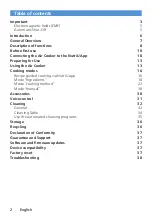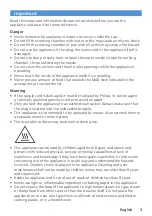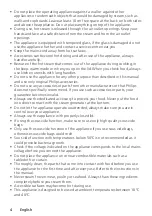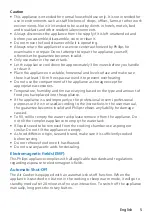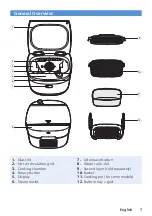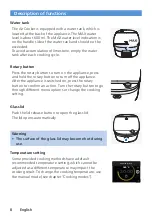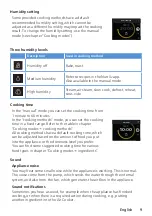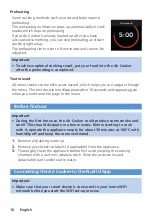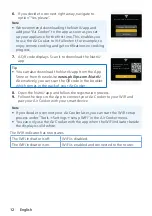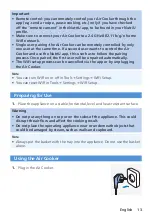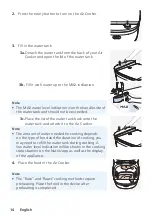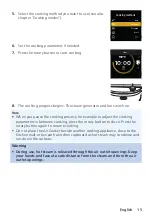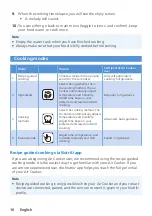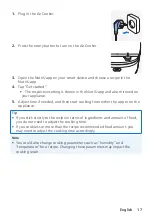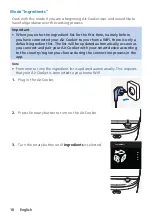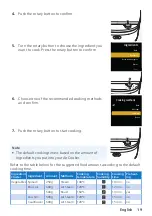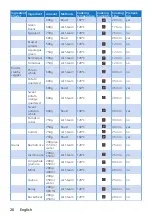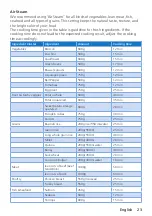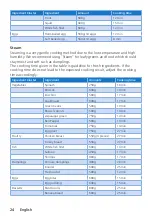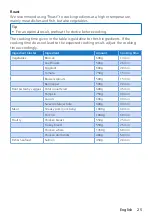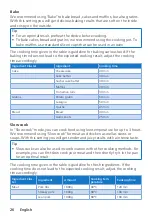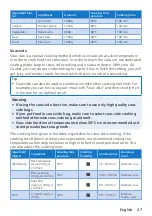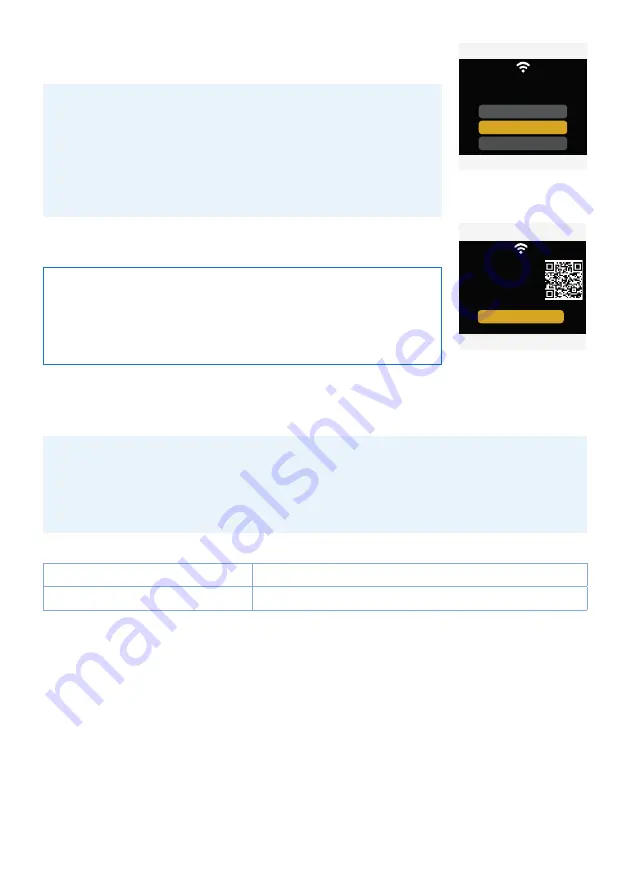
12 English
6.
If you decide to connect right away, navigate to
option “Yes, please”.
Do you wish to download the app?
Yes, please
No thanks
I already have the app
Note
•
We recommend downloading the NutriU app and
add your “Air Cooker” to the app as soon as you set
up your appliance for the first time. This enables you
to use the Air Cooker to its full extent, for example, to
enjoy remote cooking and get notifications on cooking
progress.
7.
A QR code displays. Scan it to download the NutriU
app.
OK
Download app, follow
instructions
www.philips.com/NutriU
Tip
•
You can also download the NutriU app from the App
Store or from the website
www.philips.com/NutriU
.
Alternatively, you can scan the QR code in the booklet
which comes in the pack of your Air Cooker.
8.
Open the NutriU app and follow the registration process.
9.
Follow the steps in the App to connect your Air Cooker to your WiFi and
pair your Air Cooker with your smart device.
Note
•
If you decide to connect your Air Cooker later, you can start the WiFi setup
process under “Tools → Settings → setup WiFi” in the Air Cooker menu.
•
You can only use the Air Cooker with the app when the WiFi indicator beside
the display is solid white.
The WiFi indicator has two states.
The WiFi indicator is off.
WiFi is disabled.
The WiFi indicator is on.
WiFi is enabled and connected to the router.
Содержание NX0960
Страница 1: ...User manual NX0960 ...
Страница 41: ... 2022 Philips Domestic Appliances Holding B V All rights reserved ...