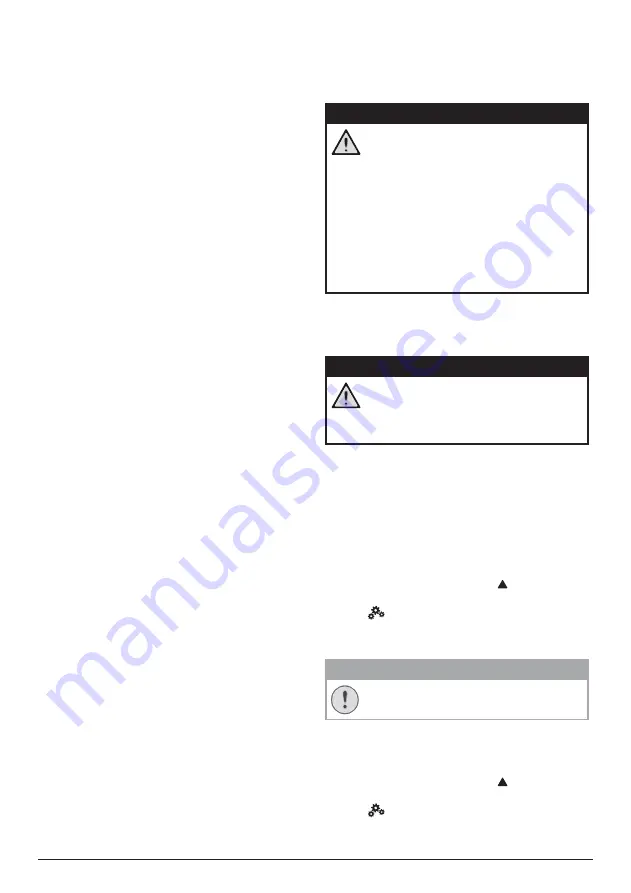
20
Philips · NeoPix Ultra 2
sharpness.
•
White Balance:
Select a white balance
option to best reproduce colours under
different lighting conditions. Or configure
your own color balance between red, green
and blue.
•
Picture Preset:
Select a predefined color
brightness setting for picture and video
display.
Sound options
You can access the following sound setting
options.
•
Surround Sound:
Enable or disable
surround sound effect.
•
Sound Preset:
Select a preset sound effect.
Scheduled shutdown
Go to
Sleep Timer
to select a time option which
enables the projector to automatically turn off
at a specified period of time.
Other options
You can also access the following options.
•
Check software version, hardware version,
serial number of this product.
•
Restore default settings.
•
Software update via a USB device (
see
Update SW through USB, page 21
).
9 Service
Cleaning
DANGER!
Instructions for cleaning!
Use a soft, lint-free cloth. Never use
liquid or easily flammable cleansers
(sprays, abrasives, polishes, alcohol,
etc.). Do not allow any moisture to
reach the interior of the projector.
Do not spray the projector with any
cleaning fluids.
Wipe over the surfaces gently. Be
careful that you do not scratch the
surfaces.
Cleaning the lens
Use a soft brush or lens cleaning paper for
cleaning the lens of the projector.
DANGER!
Do not use any liquid cleaning agents!
Do not use any liquid cleaning
agents for cleaning the lens, to avoid
damaging the coating film on the lens.
Update software
The latest software of the projector can be
found on www.philips.com/support for you
to get the best features and support from the
projector.
Before you update the software of the
projector, check the current software version:
•
On the home screen, press once or more
to display the shortcut options. Then select
the
icon on the upper right of the home
screen and press
OK
, then go to
About -
System Version
.
CAUTION!
Do not turn off the projector or remove
the USB flash drive during the update.
Update SW through Internet
1
Connect the projector to the Internet.
2 On the home screen, press once or more
to display the shortcut options. Then select
the
icon on the upper right of the home
Содержание NeoPix Ultra 2
Страница 1: ...User Manual NeoPix Ultra 2 Home projector ...







































