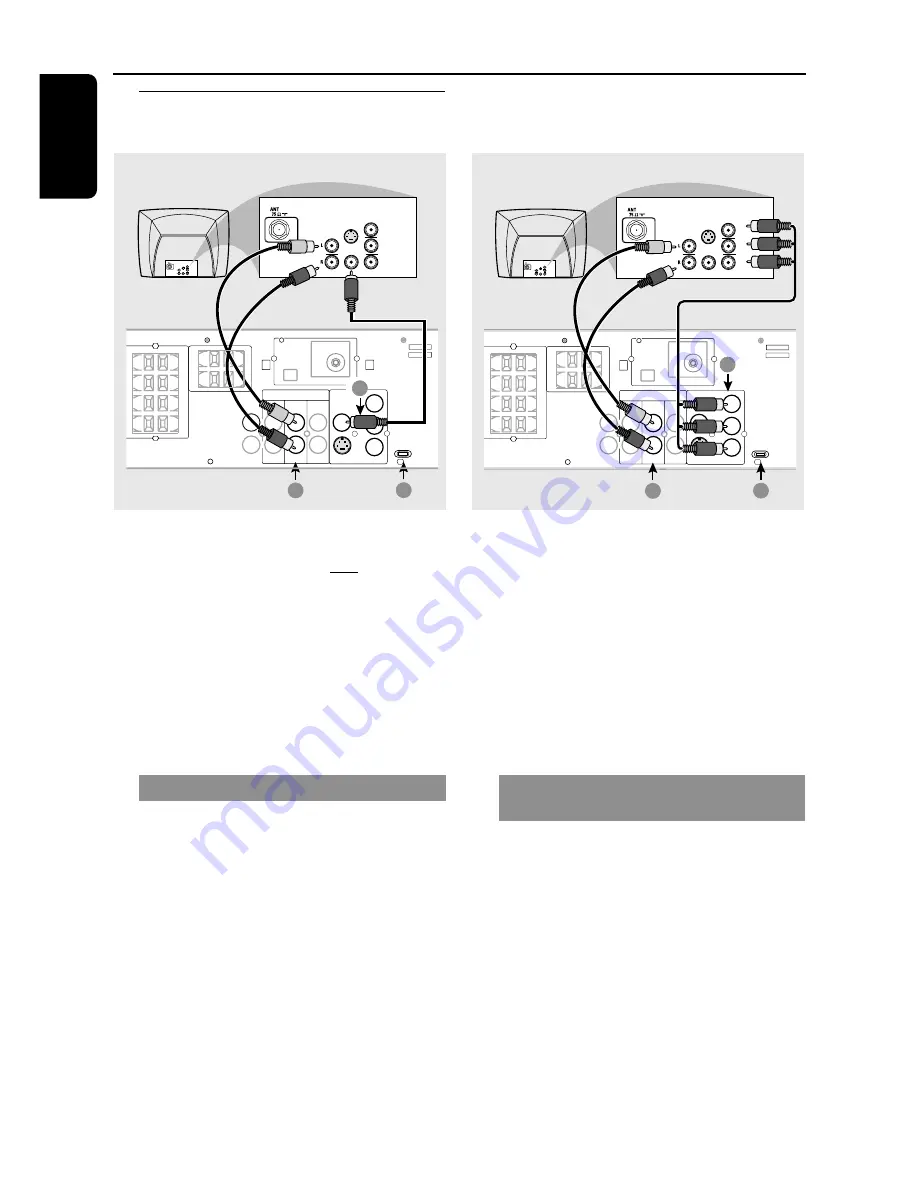
14
English
Step 6:
Connecting TV
Pb
DIGITAL
OUT
DIGITAL
IN
AUX
IN
TV
IN
LINE
OUT
AUDIO
VIDEO
OUT
CVBS
S-VIDEO
FM ANTENNA
AM
L
R
Y
AUDIO
OUT
Pr/Cr
Pb/Cb
Y
S-VIDEO
IN
VIDEO IN
COMPONENT
VIDEO IN
AUDIO
OUT
Pr/Cr
Pb/Cb
Y
S-VIDEO
IN
VIDEO IN
COMPONENT
VIDEO IN
2
1
3
S
URR
O
UND
C
ENTER
FR
O
NT
L
R
SL
SR
C
SUB-WOOFER
P-SCAN
ON OFF
IMPORTANT!
– You only need to make one video
connection from the following options,
depending on the capabilities of your TV
system.
– S-Video or Component Video
connection provides higher picture
quality. These options must be available
on your TV.
– Connect the DVD system directly to
the TV.
Using Composite Video jack (CVBS)
1
Use the composite video cable (yellow) to
connect the DVD system’s
CVBS
jack to the
video input jack (or labeled as A/V In, Video In,
Composite or Baseband) on the TV.
2
To hear the TV channels through this DVD
system, use the audio cables (white/red) to
connect
TV IN (L/R)
jacks to the
corresponding AUDIO OUT jacks on the TV.
3
Set the
P-SCAN
switch to ‘
OFF
.’
Connections
P-SCAN
ON OFF
Pb
DIGITAL
OUT
DIGITAL
IN
AUX
IN
TV
IN
LINE
OUT
AUDIO
VIDEO
OUT
CVBS
S-VIDEO
FM ANTENNA
AM
L
R
Y
AUDIO
OUT
Pr/Cr
Pb/Cb
Y
S-VIDEO
IN
VIDEO IN
COMPONENT
VIDEO IN
AUDIO
OUT
Pr/Cr
Pb/Cb
Y
S-VIDEO
IN
VIDEO IN
COMPONENT
VIDEO IN
2
1
3
Pr
SURROUND
CENTER
FRONT
L
R
SL
SR
C
SUB-WOOFER
IMPORTANT!
– If both S-Video and Component
(Pr Pb Y) Video connections are used to
connect to your TV, the video signal will
automatically switch to S-Video when
you power up the DVD system. To set
the VIDEO OUT(put) to ‘Pr Pb Y,’ see
page 32.
– The progressive scan video quality is
only possible through Component Video
(Pr Pb Y) output.
Using Component Video jacks
(Pr Pb Y)
1
Use the component video cables (red/blue/
green) to connect the DVD system’s
Pr Pb Y
jacks to the corresponding Component video
input jacks (or labeled as Pr/Cr Pb/Cb Y or YUV)
on the TV.
2
To hear the TV channels through this DVD
system, use the audio cables (white/red) to
connect
TV IN (L/R)
jacks to the
corresponding AUDIO OUT jacks on the TV.
3
If you are using a Progressive Scan TV (TV must
indicate Progressive Scan or ProScan capability,)
set the
P-SCAN
switch to ‘
ON
.’ Otherwise,
set it to ‘
OFF
.’
















































