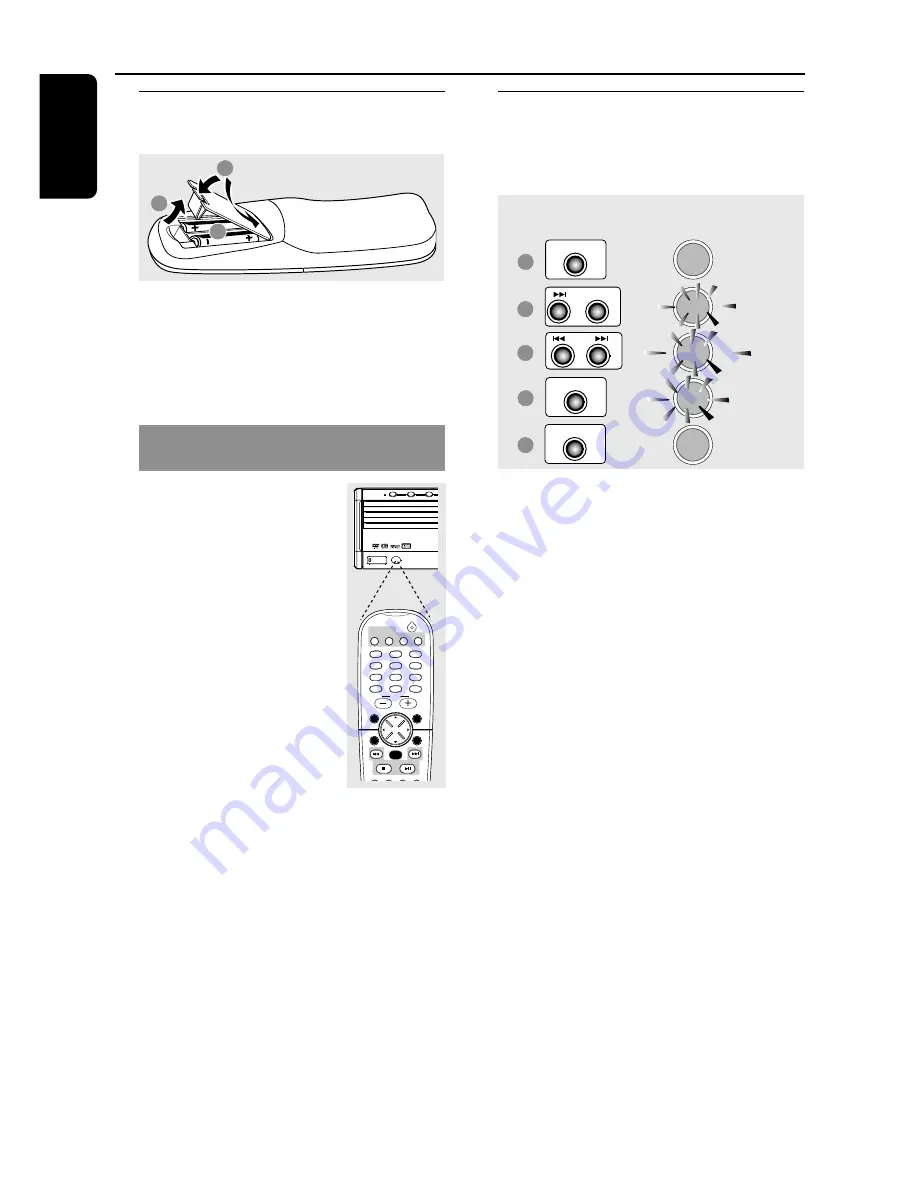
20
English
Step 1:
Inserting batteries into
the remote control
1
3
2
1
Open the battery compartment.
2
Insert two batteries type R06 or AA, following
the indications (
+-
) inside the compartment.
3
Close the cover.
Using the remote control to operate
the system
1
Aim the remote control directly
at the remote sensor (iR) on the
front panel.
2
Select the source you wish to
control by pressing one of the
source select buttons on the
remote control (for example
TV/AV, TUNER.)
3
Then select the desired function
(for example
ÉÅ
,
S
,
T
.
)
CAUTION!
– Remove batteries if they are
exhausted or if the remote is not to be
used for a long time.
– Do not use old and new or different
types of batteries in combination.
– Batteries contain chemical substances,
so they should be disposed of properly.
Step 2:
Setting the clock
The clock can be set in either 12-hour or
24-hour mode ("
12:00 AM
" or "
00:00
" for
example.)
CLOCK•TIMER
CLOCK•TIMER
SEARCH
PROG
CLOCK•TIMER
2
3
5
4
6
SELECT CLOCK OR TIMER
CLOCK
01:38 PM
13:38
13:38
1
Press
STANDBY ON
to switch on the DVD
system.
2
Press and hold
CLOCK•TIMER
until
"
SELECT CLOCK OR TIMER
" appears.
3
Press
T
(if necessary) to change the display
to "
CLOCK
," then press
CLOCK•TIMER
again
to confirm.
4
Press
S
/
T
to set the minutes and hours.
To increase the speed, hold down
S
or
T
.
➜
The changes in minutes will roll over to the
hours.
5
Press
PROG
to change between 12-hour and
24-hour clock mode.
6
Press
CLOCK•TIMER
again to store the
setting.
➜
The clock will start working.
To view the clock time in any active
mode
●
Press
CLOCK•TIMER
.
➜
The clock will display for a few seconds.
Notes:
– If the DVD system is disconnected from the
power supply, it will erase the clock setting.
– If you do not press any buttons within 90
seconds, the system will exit clock setting mode.
Getting Started
STANDBY- ON
iR
SENSOR
DISC 1
DISC 2
DISC 3
DISC 4
DISC 5
DISC 1
DISC 2
DISC 3
OPEN•CLOSE
1
2
3
4
5
6
7
8
9
0
REPEAT
REPEAT
DISC SKIP
DISC MENU
PROGRAM
SYSTEM MENU
SEATING
ZOOM
PREV
NEXT
SURR.
SOUND
VOL
OK
TV/AV
DISC/
MEDIA
TUNER
AUX/DI
STOP
PLAY/PAUSE
buttons on
front panel
DVD system’s
display panel
















































