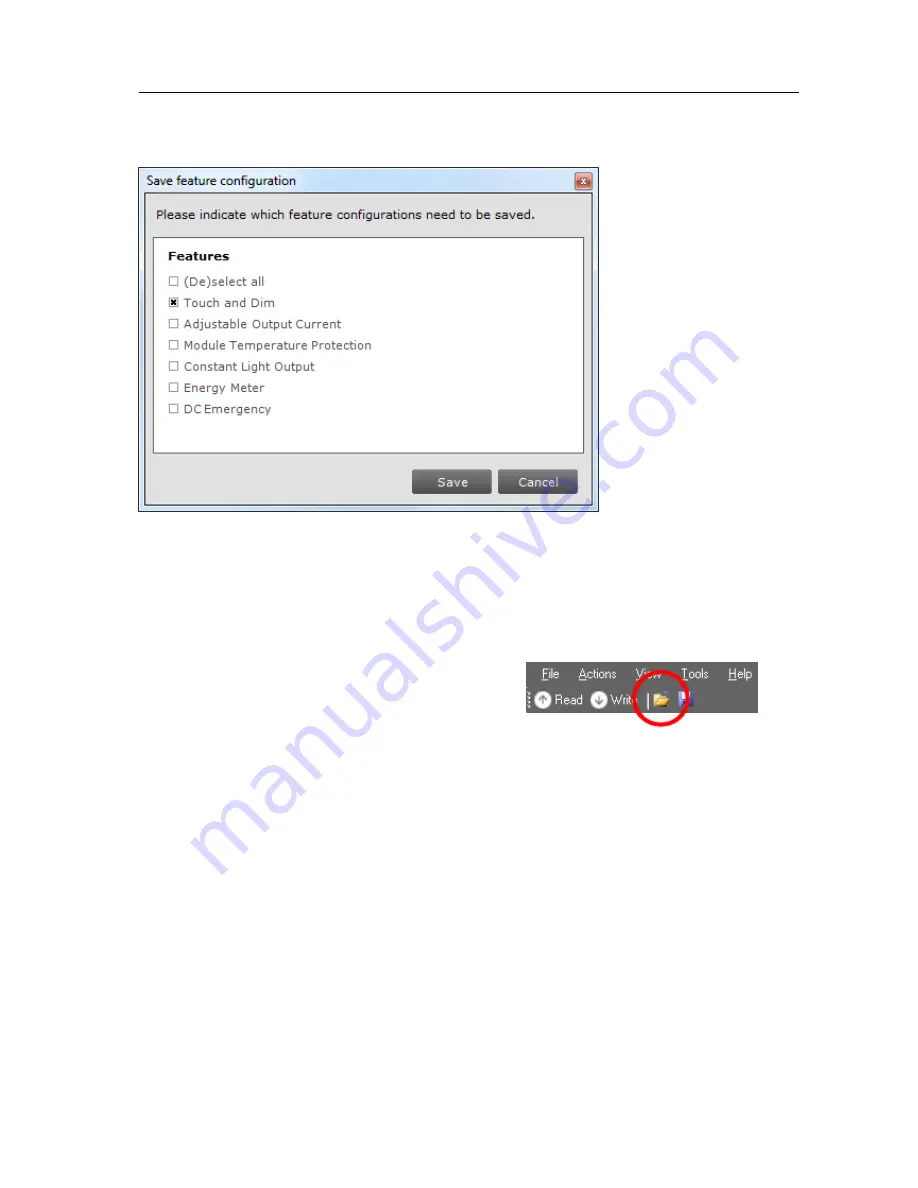
User Manual
Philips MultiOne
© Philips Lighting B.V. 2014
Page 54 / 81
for the selected device. Then, click the disk icon on the toolbar or select
File
Save
as
. A dialog window pops up that lists the features of the device:
Select any number of features and click
Save
. The save file dialog window appears.
Choose a location and a file name and click
Save
. The selected features will now be
written to the file.
To open a feature configuration file, click the folder icon on the toolbar or select
File
Open
. The open file dialog window appears.
Select a file and click
Open
. The contents of the
Device features
tab are updated to show the
information that was read from the file.
Only feature configurations are stored in the file. This means that a file made for a
certain device can be read into the
Device features
tab for a different device.
MultiOne attempts to read as many feature configurations as possible.
Example: a feature configuration file exists that was made for device D1, which has
features AOC, CLO and MTP. A different device, D2, has features AOC, Energy Meter
and Touch and Dim. When opening the feature configuration file for device D1 while
device D2 is selected, only the configuration for feature AOC will be read, since
features CLO and MTP are not supported by device D2.
Feature configuration files can be distributed to other users of MultiOne. A typical
example is that one user prepares a feature configuration file, and then sends it to
another user who uses MultiOne Basic. This user then opens the file and configures
the connected device.






























