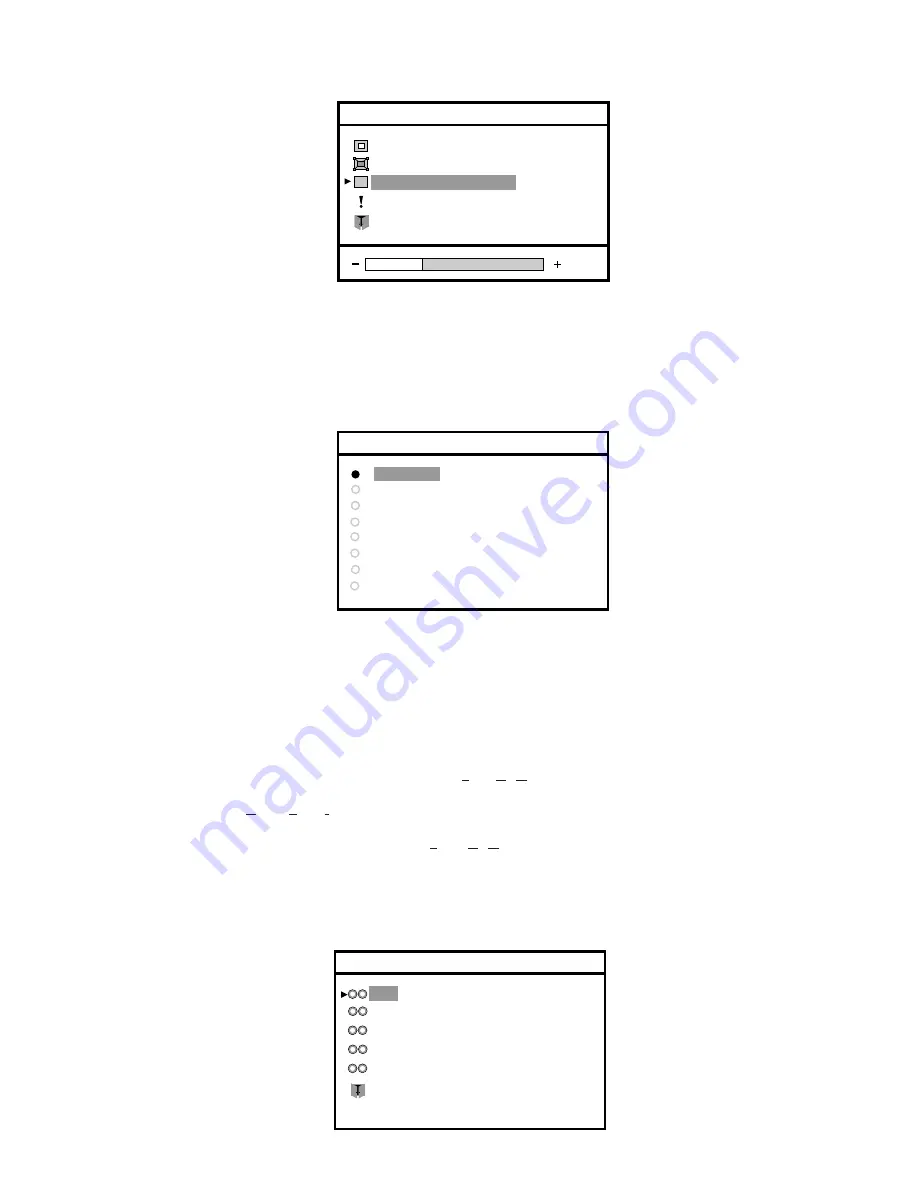
25
MML1801
OSD Position
OSD Size
OSD Transparency
Exit
OSD Timeout
OSD Settings
6.5.5 OSD
Transparency
1) Press
Enter
button when the
OSD Transparency
is highlighted on
OSD Settings.
The
OSD Transparency
bar appears.
2) Press
Enter
button and
or
Adjust -
button to choose the degree of transparency of the OSD image
3) When the position is adjusted, press the
Enter
button to return to
OSD Settings
window
4)
Select
Exit
and press again
Enter
button to return to
OSD Main Menu.
6.5.6 OSD
Timeout
1) Press
Enter
button when the
OSD Timeout
is highlight on
OSD Settings.
The
OSD Timeout
bar appears.
2) Press
Enter
button and
or
Adjust -
button to choose the time of activation of the OSD-Menu.
3)
Press
the
Enter
button to con
fi
rm your selection and return to
OSD Settings
window
6.6.0 Video Source
The
ON SCREEN DISPLAY
shows the four sources available.
The default is
BNC
(*)
(Composite Video with Sync. On Green).
but you can select:
-
DVI
(Digital Video Input)
-
DSUB
(D-sub input Video with separated syncr.).
-
DSUB-
SOG
(D-sub input Video with Syncr. On Green)
1)
Press
Enter
button when the
Video Source
is highlighted on
Main menu
.
The
Video Source
window appears.
2)
Press
the
or
Adjust -
button until the desired source is highlighted.
3)
Press
the
Enter
button to con
fi
rm your selection and exit from
OSD Main Menu
.
BNC
DVI
DSUB (Ht. and Vt. Sync.)
Exit
DSUB-SOG (Green Input)
Video Source
DSUB (Ht. + Vt. Sync.)
(*) see next page
10 Sec.
20 Sec.
30 Sec.
60 Sec.
45 Sec.
OSD Timeout
90 Sec.
120 Sec.
Disabled




































