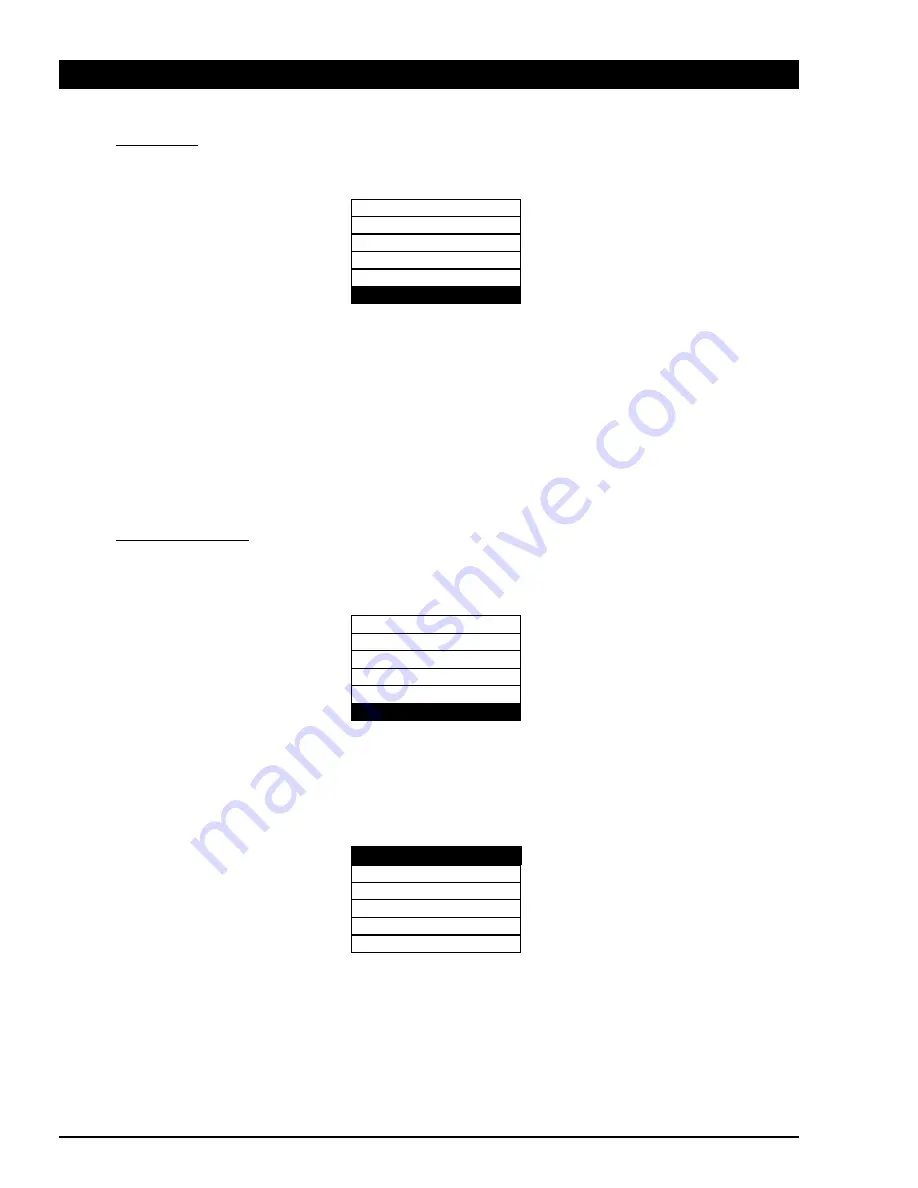
23
ENGLISH
´
OSD POSITION
This function allows to move the OSD Menu window at the desired position on the screen.
First “SELECT” key press will change the message ‘OSD POSITION’ to ‘OSD UP/DOWN’ (blinking) message, indicating that the function is
active, press + / - keys to move up/down the window.
Next “SELECT” key press saves previous changes and turns the message ‘OSD UP/DOWN’ (blinking) to ‘OSD LEFT/RIGHT’ (blinking) mes-
sage, indicating that the function is active, press - / + keys to move left/right the window.
Further “SELECT” key press saves previous changes and turns the message ‘OSD LEFT/RIGHT’ (blinking) to ‘OSD POSITION’ message, (non
blinking).
At this point all the changes in OSD window position are permanently stored
If pressing the “EXIT” key at any time, when the message is blinking, last change in the new OSD position is only temporary saved in memory.
In this case if the monitor is switched OFF, the “temporary saved” change is lost.
´
SHOW CONFIGURATION
This function is intended to display monitor firmware release, accumulated operating hours, selected video channel Hor. & Vert. frequencies
on the screen window:
Pressing the “SELECT” key, the Local Menu disappears and a new window (see below) appears. This window contains information about unit.
Pressing “SELECT” key again this windows disappears and the Local Menu is displayed.
Note:
The useful range for Working Hours is: 0 to 99.999
Channel number is the stored timing presenty recognized by the monitor.
LOCAL MENU
SEL EXIT - +
LIGHT BAR
ON
OSD REVERSE
OSD POSITION
LOCAL MENU
SEL EXIT - +
LIGHT BAR
OSD REVERSE
SHOW CONFIG.
SEL EXIT
FW-REL:
1.00
WORK. HRS.
12345
CHANNEL NUM. 11
HOR. 31.5 KHz
VERT. 70.0 Hz
Содержание MGD203
Страница 30: ...APPENDIX ...

























