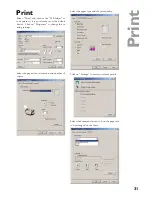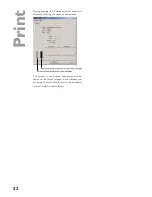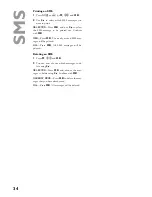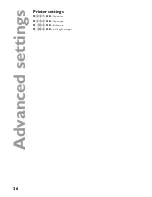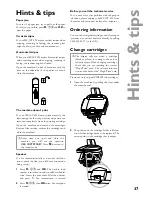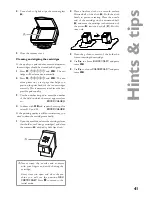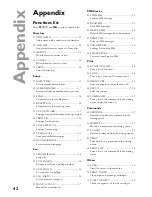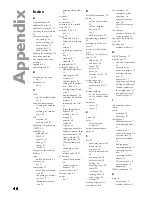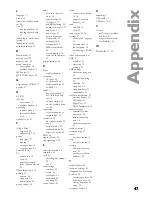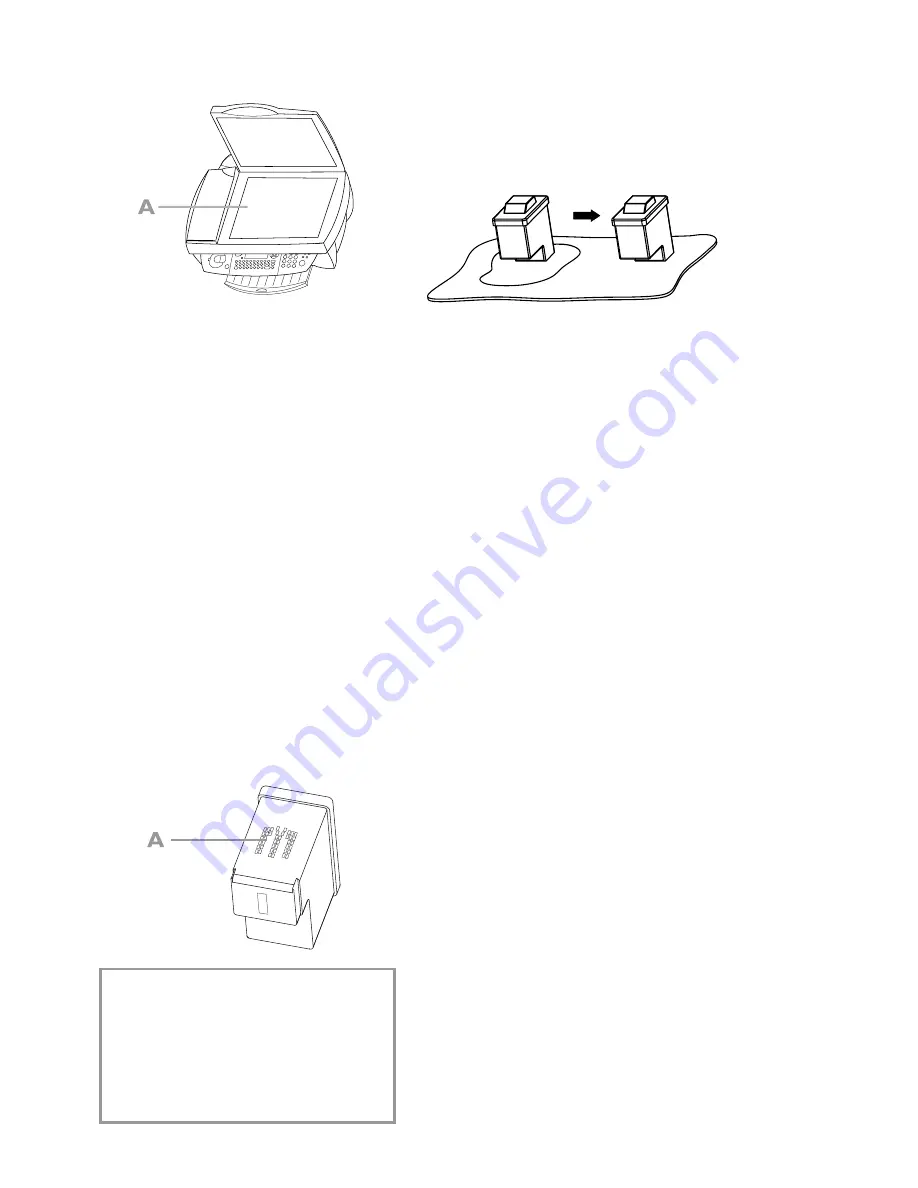
41
H
in
ts & t
ip
s
2
Use a cloth to lightly wipe the scanner glass
(
A
).
3
Close the scanner cover.
Cleaning and aligning the cartridges
If the quality of printed documents deteriorates,
the cartridges should be cleaned and aligned.
1
Press
M
,
72111
and
OK
. The car-
tridge will be cleaned automatically.
2
Press
M
,
72121
and
OK
. The ma-
chine prints out a test page that helps you
position the print heads of the two cartridges
correctly. This is necessary to achieve the best
possible print quality.
3
Use the number keypad to enter the number
of the
fi
eld in which the arrow appears clear-
est.
enter
VALUE
A
4
Con
fi
rm with
OK
and repeat these steps for
values B, C and D.
enter
VALUE
B
If the printing quality is still not satisfactory, you
need to clean the cartridges manually:
1
Open the machine, release the cartridges from
their holder (see Change cartridges) and clean
the contacts (
A
) with a dry,
fl
uff-free cloth.
v
Never touch the
nozzles and contacts
with your
fi
ngers and avoid shaking the
cartridge!
Every time you open and close the ma-
chine you will see the question
New
cartridge?
Press
X
to return to the
initial mode.
2
Place a lint-free cloth on a smooth surface.
Moisten half of the cloth (
A
). Hold the cloth
fi
rmly to prevent creasing. Place the nozzle
end of the cartridge on the moistened half
(
A
) and move the cartridge in the direction of
the arrow (
B
) into the dry half (
C
). Do this
once only.
B
1
x
A
C
3
Clean the golden contacts of the holder be-
fore re-inserting the cartridge.
4
Use
/
to choose
BLACK=OLD?
and press
twice
OK
.
5
Use
/
to choose
Colour=OLD?
and press
twice
OK
.
Содержание MF-JET 495
Страница 1: ...PHILIPS ...