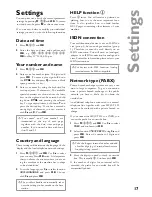Description of the multifunctional machine
Selected options will be highlighted with an arrow (
»
)
Resolution:
f
for text and graphics
%
for very small print and graphics
F
for
photographs
If none of the three arrow symbols (
d
) in the left-
hand part of the display is marked with a
§
the
machine is in standard mode
:
transmission of faxes or SMS
The square (
§
) above the four arrows (
d
) in the middle
of the display shows how full the memory is
;
on: faxes will be received automatically
fl
ashing: faxes are stored in the memory
off: memory is full or you have disabled automatic
fax reception
paper tray
paper feeder
control panel
paper exit tray
Display symbols on the
base station
Cordless handset
Display symbols on the
cordless handset
à
if the
à
symbol lights up the rechargeable battery is
charged. If the
ì
symbol appears on the display the
rechargeable battery is almost
fl
at
$
silent ringing
,
lights up when you make a call and
fl
ashes when you
receive a call
W
an SMS has been received and can be read on the dis-
play of the base station
s
lights up when the cordless handset is registered to the
base station and is within its range. If the
s
symbol
fl
ashes the cordless handset is not registered to the
base station. The
s
symbol does not appear if the
cordless handset is out of range of the base station
or the base station has been disconnected from the
power supply
scanner cover
charger for
the cordless
handset
Base station
Содержание MF-JET 495
Страница 1: ...PHILIPS ...